On the internet you cannot be too careful, it is always better to take certain precautionary measures, first of all. For this reason, we are going to show you how enable the mode of secure browsing improved on Chrome and in this way, we will be able to navigate as safely as possible.
Internet security is a sensitive issue that affects us all. New threats appear every day and if we are not properly protected with a good antivirus, updated and reliable software, among several other things. Then we can be exposing our private data such as accounts in social networks, forums, websites, banking, etc. Basically anyone. Is this really worth risking this? Chrome allows us to improve security when browsing.
Enable Enhanced Safe Browsing Mode in Chrome
The first thing we will have to do is open Google Chrome on our desktop. Next, we will click on the three points that are in the upper right corner to open the options menu and we will click on “Settings”.
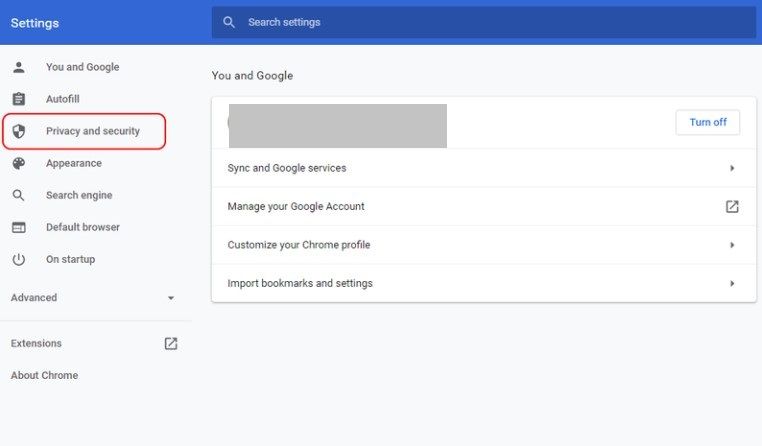
Once we are in “Settings”, we will go to “Privacy and security”.
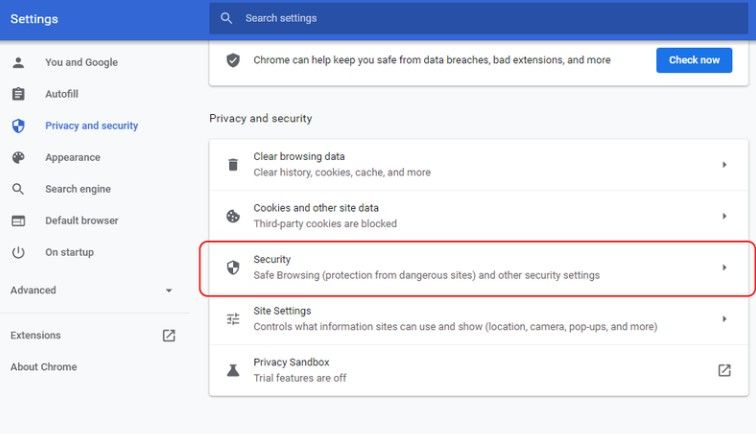
From this section, we are going to select “Security”.
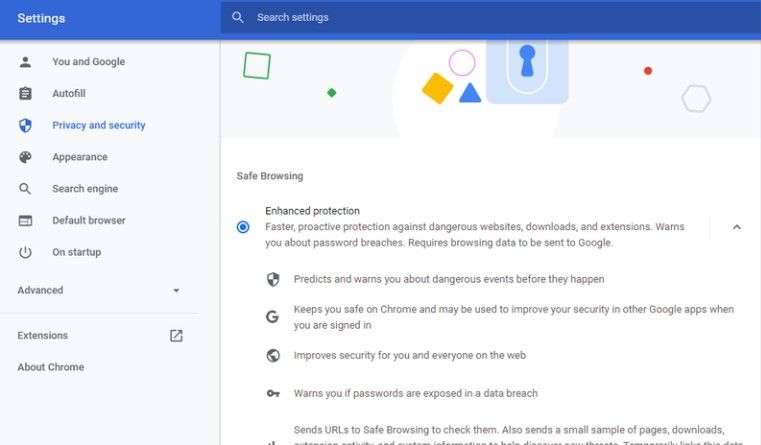
Now we are going to choose the option “Enhanced Protection” to be able to activate it. And basically, that would be it. In this way we can enable the improved safe browsing mode in Chrome.
What is this Google Chrome mode for?
Basically it serves to predict and warn us about certain dangerous events before they occur. It helps us stay safe and can improve the security of other Google applications when we sign in.
It helps to collect data to improve the security of all Chrome users, this means that a bad experience from another user does not mean that we have it too. This is extremely positive, as we can send website samples, downloads, extension activity, and system information. We temporarily link this data to the Google account and help to have a more secure website for ourselves and others.
Also, it warns us if some passwords are exposed. Something considerably useful! Something that is quite good is the possibility to send several URLs of websites to check them.



