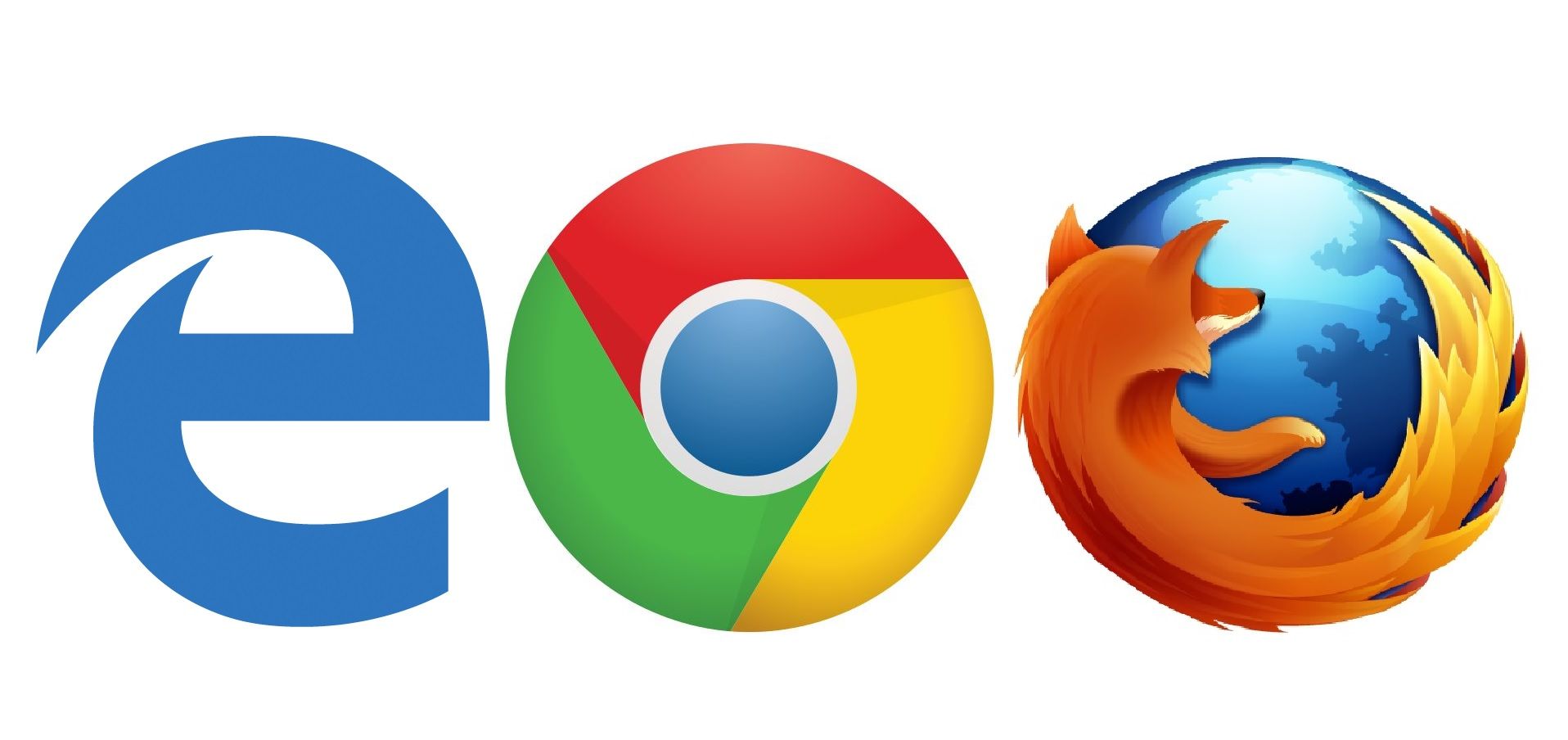It is easy to enable the DNS over HTTPS, known as Secure DNSIn most Chromium-based browsers we can find this new feature that is thought to take care of all DNS information. DNS is used in most requests initiated by a person on the internet.
For example, when we click on a link or visit a website in the address bar; the problem is that before sending them as URLs they are first in plain text and that is not safe. Other users or your internet provider may know what you are typing.
DNS translates domain names and human-readable host names into IP addresses used by computers. The secure DPS is in charge of encrypting data online, which helps us protect it from third parties and from any kind of manipulation. Safe DNS in browsers in Chromium is disabled by default. However, it is very easy to enable secure DNS or DNS over HTTPS in any browser such as Chrome, Firefox or Edge.
Enable secure DNS in Google Chrome
The first thing we will have to do is, obviously, open Google Chrome and we will have to copy this URL “chrome: // settings / security”And paste it into a new tab. If we want to go to the same place manually, we can do it from the three points found in the upper right corner of the screen, Settings> Privacy and security> Security.
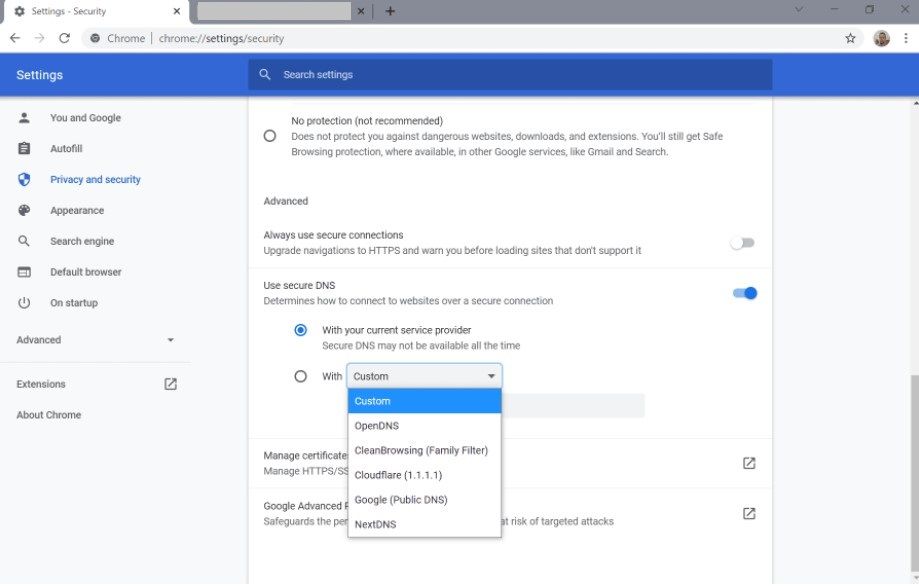
“Use secure DNS” is the section where we will have to focus. If it is disabled we will have to change it to enable. We will have two options in this section.
- Configure Chrome to use the system’s default DNS providers.
- Select one of the default secure DNS providers or configure a new one.
The first option will only work if the DNS provider allows us to use Secure DNS. The thing is, most providers don’t allow it. So generally it is much more practical to choose a specific DNS provider from the list or to search for a trusted one on the internet.
Configure Secure DNS in Microsoft Edge
To access the Microsoft Edge settings we do it in a similar way. We are going to have to go to the points that are in the upper right corner (Menu) and then we go to Settings> Privacy, search and services.

How can we enable it? We will have to configure “Use secure DNS to specify how to find the network address for websites”. If it is off, obviously we will have to activate it. Edge use the current provider, this means that it uses the DNS provider that the system has configured. We will change this to “Choose a service provider”And we can choose one of those that are available or a personalized one.
Change DNS over HTTPS in Firefox
We can also do it from Firefox. For this we will have to open the browser and go to a new tab, copy and paste “about: preferences # general” in it.

On this page we are going to go to “Enable DNS over HTTPS”. We will check the box to enable it. Firefox includes only two default providers, Cloudflare and NextDNS, although it also allows us to add a custom provider.