we all have chats archived in Facebookbut it is very easy find those posts. Regardless of whether we want to do it from a mobile device with iOS or Android; from a Windows PC, Linux or Mac; even from a Chromebook. The way to find these archived chats on the most popular social network is too easy. A little further down we will see a simple, but detailed guide so that it is very clear how to achieve it.
View archived messages on Facebook from a PC
In case we have a Windows PC, Linux, Mac or a Chromebook, we can use the official Web site to find archived messages on Facebook. Once we log in to the browser through the official website, we will have to go to the upper right corner of the screen and click on “Messenger”.
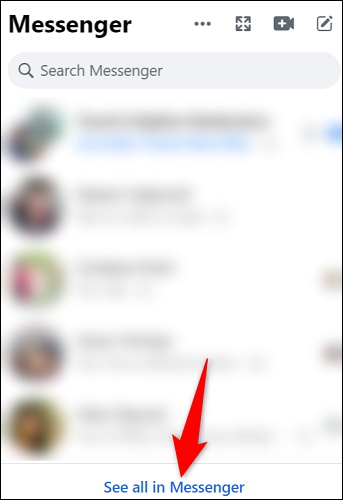
A small list is displayed with the latest conversations we have had. If we look a little further down, we can notice that we will find the option “See all in Messenger” we will have to click here.
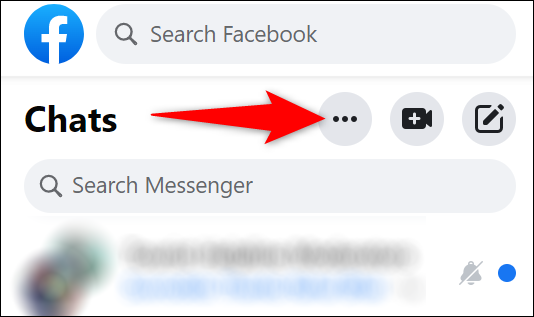
On the right side of the “Chats” heading at the top of this new page, we will have to click on the three dots.

A new menu is displayed where we will have to choose “Archived Chats”.

In the left panel, in “Archived Chats”, we can find all the archived Facebook messages. We can search for conversations and open it by clicking on it from the sidebar. If we send a new message to this person, the chat will no longer be archived and will be seen in the normal conversation list.
Find archived chats from mobile devices
We start the Facebook Messenger application on the device. After we go to the upper left corner, we will have to press on our profile picture.

On the “Me” page, we will have to scroll down until we find the “Archived Chats” section.

Now we can view all the archived conversations. If we click on one of these, we can open it and see all the chat in question.
If we want one of the archived chats to appear in the list of normal conversations, we will simply have to send a new message. This works on any version of Messenger, both desktop and mobile.


