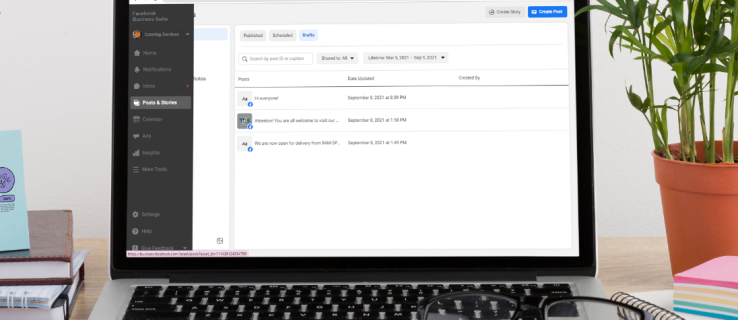It happened to all of them at one time or another that we are writing something to post on a social network and something comes up that forces us to leave our device and the mission ends up in nothing. Luckily, when this happens, the posts we were preparing are saved as a draft, so if we want to go back to the text we were writing to post, we have to know how to find drafts in Facebook.
Obviously, it can be very frustrating to be creating a publication that has a lot of text, emojis or photographs, and find that we are running out of internet or due to problems of daily life we have to leave it halfway.
Once we return to the social network, do we need to write everything again? The good news is that no, we really don’t need to write the whole post we were creating from scratch. Facebook automatically saves drafts, the only drawback is that such drafts are stored for three days from the time it was saved. After this time, they will be deleted immediately and cannot be recovered.
This is a function very similar to the other Meta social network, where we can recover deleted or deleted posts on Instagram. Something that without a doubt can be considerably useful to save a lot of time.
Find Facebook Drafts on PC
Another drawback is that browsers are not very useful for personal profiles. For example, if we end a personal profile post in Chrome, we will lose the draft when we refresh or close the page. On the other hand, if we save the current draft of the Facebook pages, we can return to it later to finish it.
- For this we are going to log into our Facebook account as we normally would.
- Next, we will go to “Pages” right on the left sidebar of the screen. This will open a list of all the Pages we manage.
- We choose the page that has the drafts we want to find.
- Once the page opens, we are going to have to choose “Publishing Tools” in the left sidebar of the screen. Here we will see the option “Meta Business Suite”.
- We will click on “Content” in the menu on the left, on some occasions it is already selected.
- We go to the “Drafts” tab on the right. Here we can see the Facebook drafts, it is possible to edit it very easily and publish it.
- So we proceed to click on the draft that interests us to open it.
- We proceed to edit the draft, although we are not going to click on “Save” yet.
- We will have to click on “Publish” or schedule the publication if we want it to appear immediately on the page. Otherwise, if we can proceed to click on “Save” which will leave the publication as a draft.
Find Facebook drafts from the desktop app
The Facebook application for computers works wonderfully and the number of options that we have are too many. However, we find the detail that, in the case of drafts, it is not exactly the best for personal profiles. Again, we will only be able to recover draft personal profiles if we don’t close or refresh the app.
In the case of using pages, then we can save and find drafts very easily by following these steps:
- The first thing we will do is open the Facebook application in Windows. In case of not having it installed, we can search for it from the Microsoft Store by following this link.
- Once the application is open, we click on the profile icon located in the upper right part of the screen.
- Here we will have to select “See all profiles”, then we will click on “See all pages”.
- In this section we choose “Profile pages” from the list.
- We click on “Publishing Tools” in the left sidebar, right in the “Meta Business Suite” category.
- It is important to make sure that “Content” is selected in the menu on the left, then we will click on the “Drafts” tab in the main window.
- Next, we are going to click on the draft that we want to edit.
- We will edit the draft in the way we want, once finished we will click on “Save” to update it. Although for now it will remain saved as a draft until we decide to publish it.
- If we want to publish it or schedule the publication for later, then we are going to click on the publish button, but on the arrow that displays a new menu and where we will find “Schedule publication”.
- We will follow the instructions and once we finish, we will click on “Publish now”.
How to achieve it from Android app
The Facebook application for Android allows the management of pages. So we can recover the drafts without any kind of problem. To find them, we will have to do the following.
With the application open, we are going to press the icon that has three horizontal lines and is located in the upper right corner.

Next, we are going to press “Pages”.

We choose the page where the draft we are looking for is located. At this point it will make us download the “Meta Business Suite” application, it redirects us to the corresponding page in the Play Store. It’s a matter of downloading and waiting for it to install automatically.
Once we have the application, we will click on the “Posts and stories” icon at the bottom of the screen, then we will press the “Published” drop-down menu. We choose “Drafts” to see the list of drafts that are saved.

Now, to publish or delete a draft, we will click on the icon with three vertical points and that’s it.
Find drafts on personal Facebook profile
The good thing about the Android application for personal profiles is that, unlike the PC version, in the application we can save and view all the drafts we want from a personal profile. The only drawback is that there is no direct way to access the drafts from the mobile.
Although that is not a problem at all because we can create a new draft by following the steps that we will see in this guide, then we will click on the Facebook notification and we will be able to see all the drafts.

We start the Facebook application and click on the box to publish that has the phrase “What’s on your mind?”

Here we are going to start writing anything, we will only do it to see the list of drafts. So immediately we are going to press “back” as we normally would to go back in any app. We will choose Save as draft. It’s important that we choose Save as Draft because if we don’t, we won’t get the notification that will take us to all the drafts.
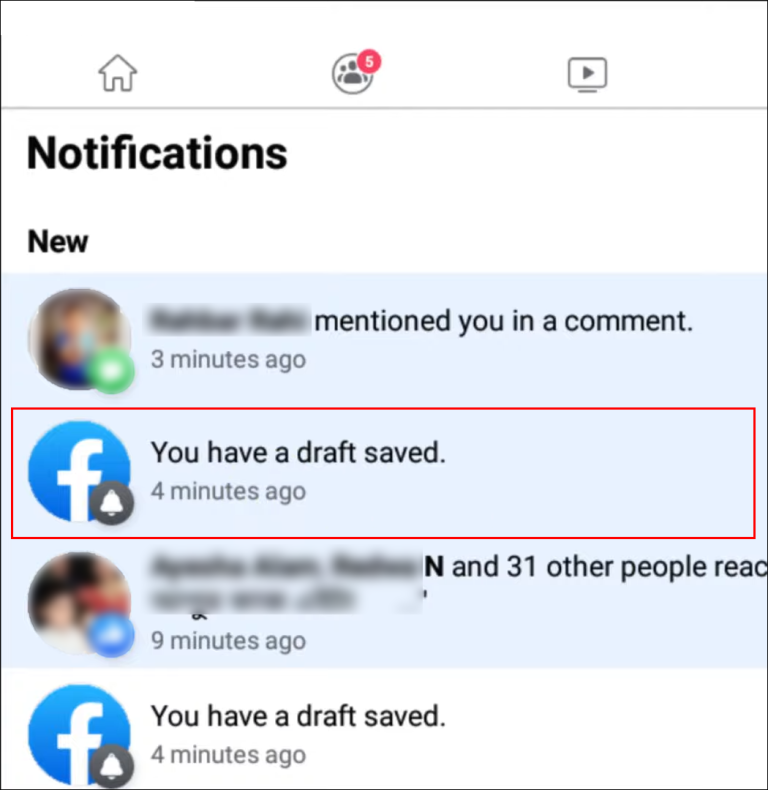
Next, we go to notifications and we will see that the draft notification appeared, which we are going to select.
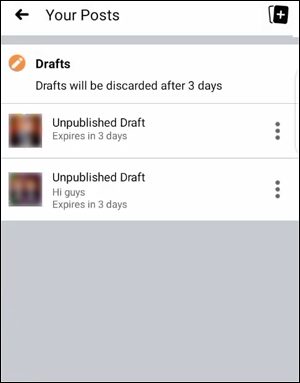
Once we click on this notification, we should see a list with all the drafts. At the top will be the last of them, while at the bottom will be the first.
From this section we can edit them as we wish. However, it is important to note that drafts automatically disappear three days after they were created.
How to find them from iPhone (iOS)
If we want to find drafts on Facebook for iPhone or iPad, it is also quite simple and we will only have to follow these steps:
We start by launching the Facebook app as we normally would.
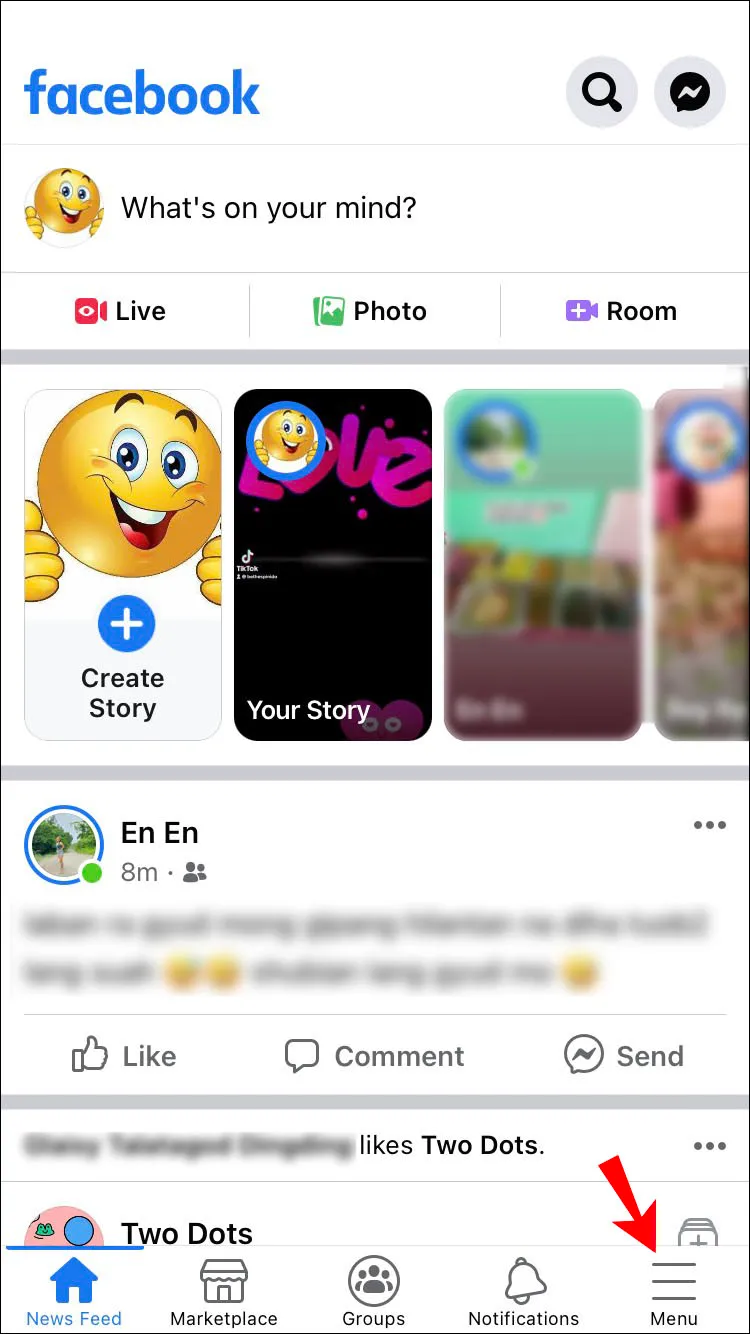
Now we are going to click on the icon with three horizontal lines that is located in the lower right part of the screen.

Next, we’re going to choose Pages, which will open a list of all the Pages we have in that account. We will choose the page where the draft we want to see is located.
Now it will ask us to download the Meta Business Suite application (Page Manager).
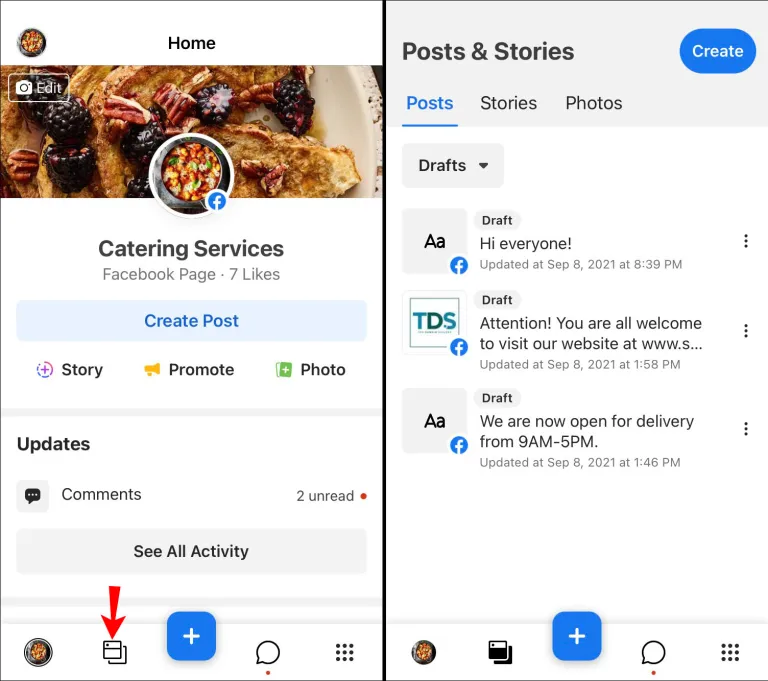
We will click on the Posts and stories icon located at the bottom of the screen and then click on the drop-down arrow that we can see next to Published, followed by Drafts. Here we should already be seeing all the possible publications of the page that have been left as a draft.

Whether we want to schedule, publish or delete a draft, we will have to click on the three vertical points on the right.
Find drafts on Facebook profile from the iOS app
The Facebook application for iPhone allows you to save only a single draft when we use it for personal profiles. There is no such thing as a draft list, we will only have a list when using Facebook Pages. Nor is there any kind of notification as in the case of Android.
- We start the Facebook application and click on the text box What’s on your mind?
- We will write anything and press the “X” that is in the upper left part.
- Here we are going to choose “Save draft”.
- In case we want to find the draft, we return to the home page of the social network, click again on the “What’s on your mind?” and the eraser should appear.
Something to mention is that the current draft will be kept until we reboot the device. It does not matter if we close the app, when we restart the mobile, the eraser disappears in iOS.