Obviously, it is very important to know find files on a Mac. Over time we keep a large number of files and knowing how to find them becomes essential. Above all things, if we have not been very good at organizing our computer.
Find files on Mac with Finder

Finder is the application that allows us to manage files on Mac, it is very easy and convenient to use, especially thanks to quick actions. The easiest way to open it is by clicking the icon that appears at the bottom of macOS. The icon looks like a smiley face with half blue and half gray.
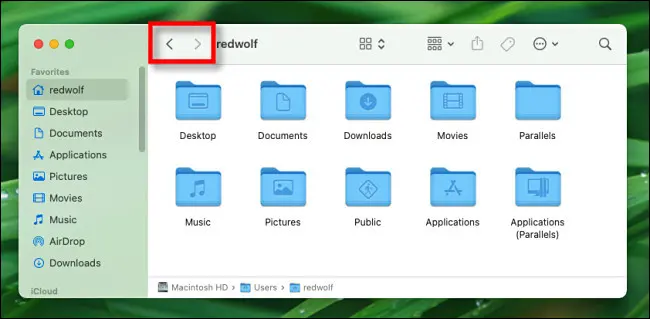
Clicking on this icon opens a new Finder window. It is possible to have all the windows we want. If that’s what we want, we’re just going to have to press File > New Finder Window in the menu bar or Command + N.
Through the Finder window it is possible to search for files on our Mac by double-clicking on the folders and then going back with the arrows that appear at the top to return to the previous folder.

We can also use the “breadcrumbs” which is a list of the location where we are currently. It’s at the bottom of the Finder window.

Another option is to quickly jump to locations in Finder. One way is through the “Go” menu in the menu bar, this allows us to quickly navigate to different locations on our Mac like the Startup or Downloads folder, for example.
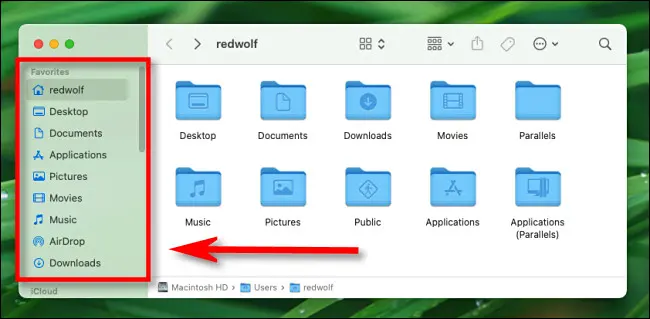
Also, we can use the sidebar located in any Finder window. In this bar we will find shortcuts to important locations such as Downloads, Documents, etc. We will simply have to click on one of the items in the sidebar list and the Finder window will show all the content of the location.

Additionally, we have the possibility to view the files in different ways, it is possible to see them as a list or thumbnails. For this we will click on the icons that are shaped like small squares at the top of the Finder window.
Finally, we also have a search engine. Although we must write the exact name of the file or folder we are looking for in order to find it.
How to copy and delete files

Moving, copying or deleting files is all too easy, but it’s very different from deleting apps. If we want to move a file between two folders, we simply drag a file icon from one Finder window to another. If we drag an item between Finder windows on different drives, a copy of the original item will be created.

Another option to copy files is simply by right-clicking on the file in question and selecting “Copy” from the context menu.

In case we want to delete a file in Finder, we will have to drag the file from the window to the trash can icon at the bottom.


