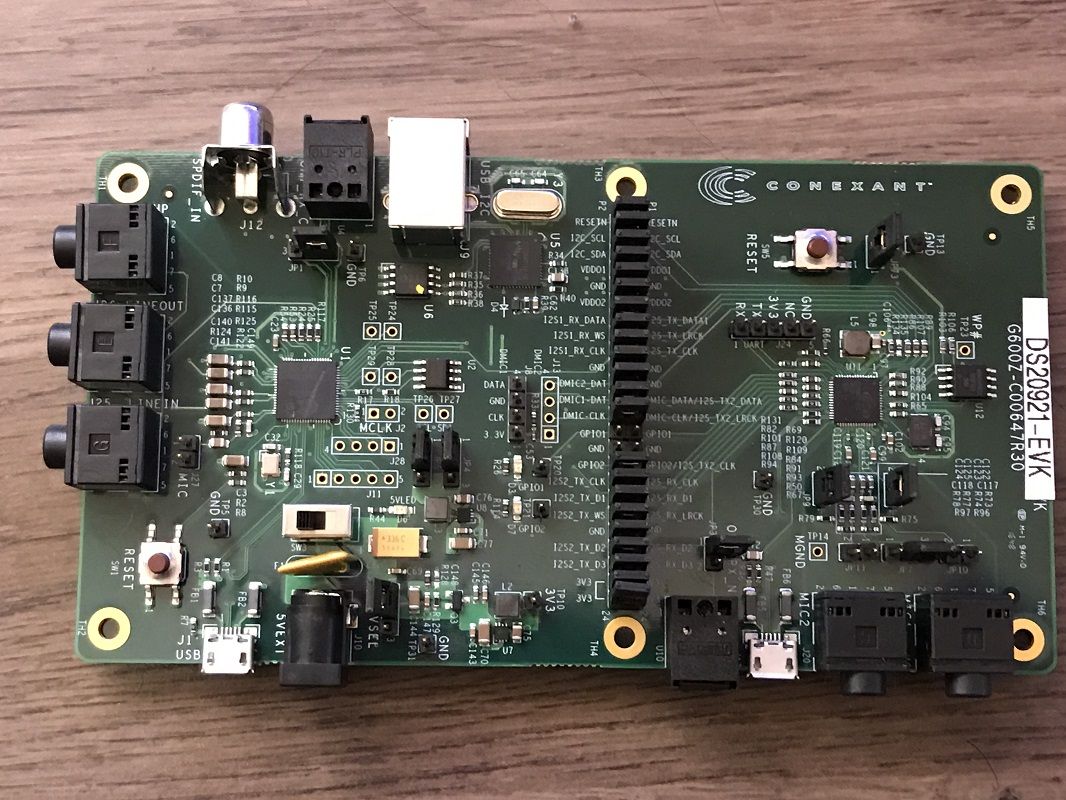- A Conexant SmartAudio HD device without sound can be a constant annoyance for someone trying to use it and not being able to do so, so it is essential to undo that mistake as soon as possible
- Since the issue is usually related to the audio drivers installed on the computer, but it may have to do with some settings, it is better to analyze everything in detail.
If lately you have been experiencing problems related to this device, we will show you how to fix Conexant SmartAudio HD no sound issue common on Windows 10 and Windows 11 computers. Basically, the thing about this system is that when it fails, it doesn’t make a sound.
So, if you do not receive any audio from your Conexant, the first thing you have to do is try some solutions that we are going to analyze next, since they are the ones that most users recommend then. Previously you should know what is the obstacle that prevents it from working as it should. That’s basic.
Usually, the problem is associated in one way or another with an audio driver installed on the computer. Therefore, we are going to talk about it in detail, and we will consider some of the measures that can be taken. Also, there are certain settings that can trigger the issue as well.
SmartAudio HD no sound, what do I do then?
Revert your controller
If you just upgraded Windows to Windows 11, and just noticed this issue, that may be the cause.. There may be an error in the update, and the following are the steps you should follow in that case.
- Open Device Manager with Win + X
- Expand Sound, video and game controllers
- Next, right click on Conexant SmartAudio HD
- Go to Properties and click on the Rollback Controller option.
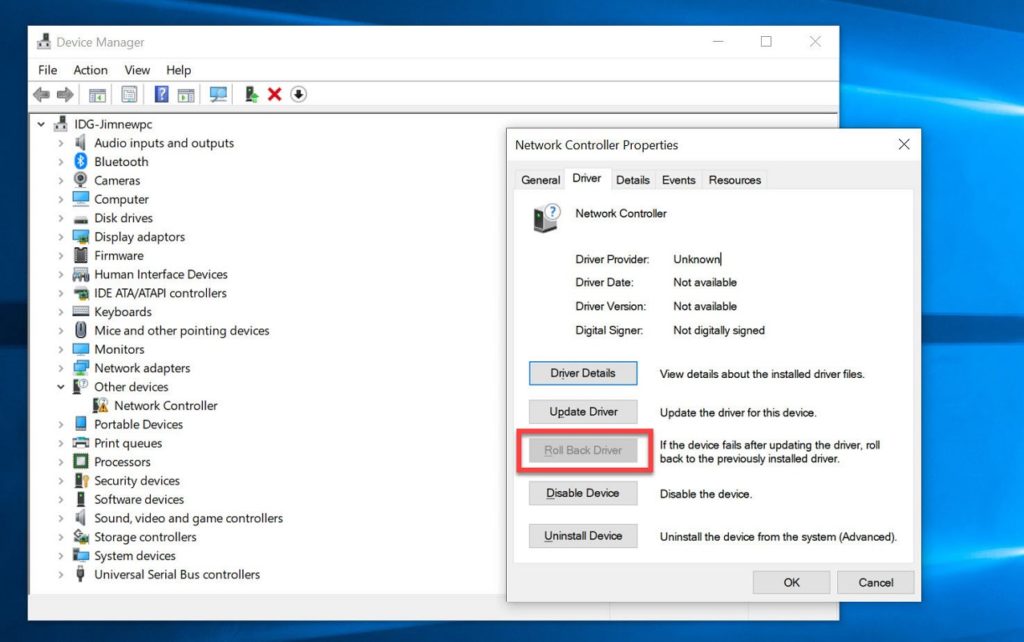
Update your driver
Sometimes the button to roll back the driver is grayed out, and that means you’ll need to update the driver first. Then we advise you to update the audio driver first and see if it activates, like this.
Windows will allow you to access the official drivers, although you can also search for them on the websites of the different manufacturers. Whichever method you prefer, the important thing is that you update and restart your computer.
Disable Audio Enhancement
As said above, there are some settings on your system that can trigger this issue. Audio enhancement is one of the items you should pay attention to in order to avoid such drawbacks. Really tries to improve your experience, as it says, but sometimes it can cause that silence.
- Open Control Panel
- Change View to Large Icons and click on Sound
- Once there, right click on Conexant SmartAudio HD and go to Properties
- Go to Enhancements and mark Disable all enhancements, clicking Apply and OK and restart your computer
Use the High Definition Audio Device
Lastly, you can try your luck by switching to High Definition Audio Device as the speaker driver. Since the issue could be the Conexant SmartAudio HD driver, this should do the trick..
- Open Device Manager with Win + X
- Expand all Sound, video and game controllers
- Right click on Conexant SmartAudio HD and go to Properties
- Go to Driver and click Update Driver option
- Select Browse my computer for drivers
- Click Let me pick from a list of available drivers on my computer
- Choose the High Definition Audio Device option, click Next, and follow the instructions
When you’re done, the SmartAudio HD no sound issue should be 100% resolved.