When we have problems finding or reading files, we will find the error 0x8007045d on Windows, although it is easy to sort out, we cannot deny that it is most annoying. In this detailed guide, we will see everything we can do to get rid of this annoying inconvenience.
What causes the error 0x8007045d in Windows?
The windows error 0x8007045d appears when a running process cannot find or read a file when trying to access it. This means that the file is not where it should be or that the data in the file is corrupted.
Possibly, we will encounter this error when we try to copy or use files from an external drive. The connection between both devices can generate it, for example. Although we must not leave out the rest of the hardware and software components that can cause this problem.
Fix error 0x8007045d in Windows
restart the pc
Generally, the easiest solution to this problem is to simply restart your PC. Reboots fix many minor system issues, including this one.
Update the operating system
Another simple solution is to update the operating system in case you have an update available. Microsoft regularly sends out updates that fix a large number of bugs. So an update can remove this annoying error and allow us to use the computer normally.
Check hard drive and USB drive connections
We will have to do this if the error 0x8007045d in Windows appears when we try to access the files located on an external drive or disk, it is important to verify that the connection is not loose and is stable.
Obviously, the system cannot copy or read files on devices that are not connected correctly. So we are going to have to check that the USB drive or hard drive is working properly. It is also feasible to try changing the USB port to which it is connected. We already know that it can lead to various issues such as USB connection causing blue screen in Windows. So it is always advisable to verify that everything is correct.
In the event that the unit with which we are managing the files is integrated into the device, it is unlikely that there is a bad connection. However, in case the problem is here, it will be more difficult to identify and solve, especially if it is a laptop. In these cases there is no choice but to take the computer to a professional.
Update device drivers
It is evident that the drivers may be outdated and this can also generate the error 0x8007045d because these components would not be working properly.
This is too easy to solve since it is a software issue. Simply, we are going to have to use the Windows Device Manager utility to update the drivers and that’s it.
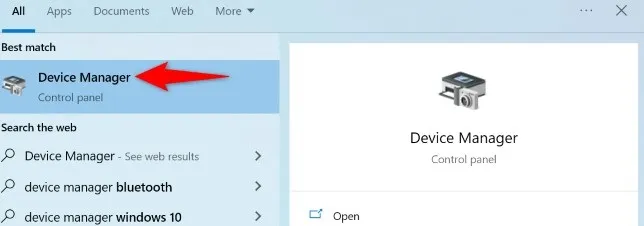
Click Start on our computer and type Device Manager, it should be the first result.
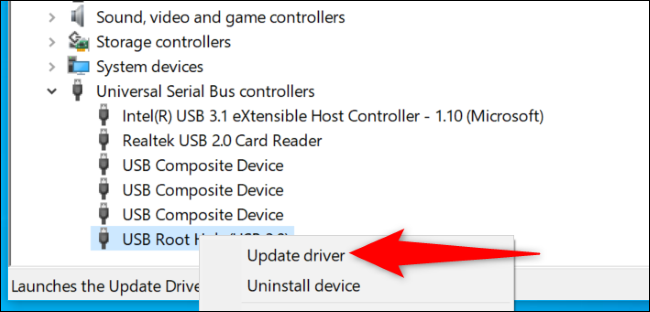
Once we’re here we’re going to have to expand the corresponding hardware device category. We expanded Universal Serial Bus Controllers to fix issues with the USB device.
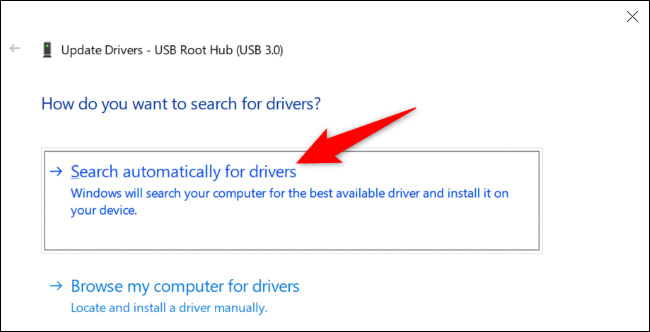
Now we are going to have to right-click on the device and choose Update driver.
In the window that appears we will choose Search for drivers automatically.
re-download the files
In case the error 0x8007045d appears when we download a file from the internet, it is quite possible that said file is damaged. There are several reasons why this can happen, such as the internet connection being interrupted.
The only alternative left in this case is to download the file from the internet again. This should solve the problem. We also recommend, in case it works correctly, check our internet connection to see if it has temporary problems or something related to the modem/router.
Use the hardware and devices troubleshooter
Windows has many utilities and troubleshooters that allow us to find and fix problems on the computer. One of these is the hardware and device troubleshooter that will allow us to detect problems in connected devices.
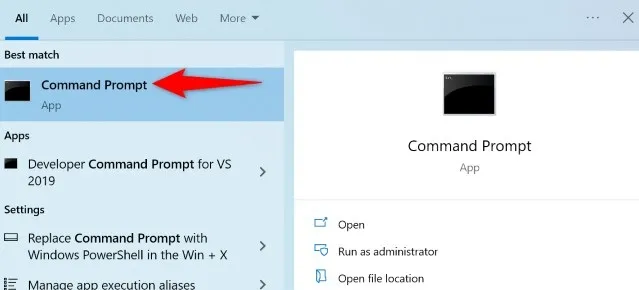
To do this we will have to press start, we will write CMD and press Enter.
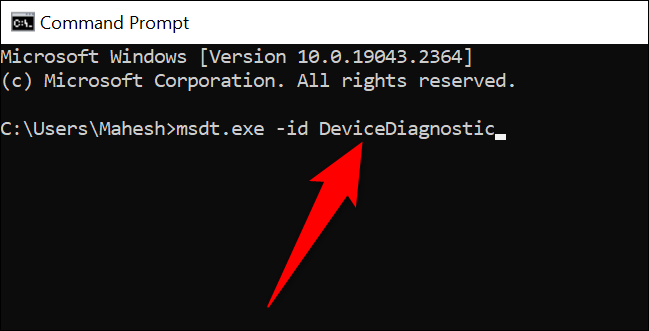
Next, the Command Prompt window will open where we will have to write the following command (we can also copy and paste):
msdt.exe -id DeviceDiagnostic
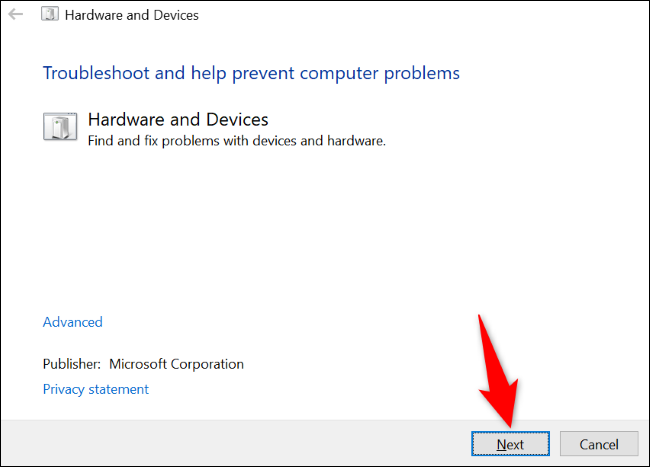
In the hardware and devices window we will have to click Next.

We are going to wait for the troubleshooter to find any problem that our device has. Once it finds it, we will use one of the possible solutions that it offers us on the screen to solve it.



