- Error 0x800B0003 in Windows tends to be related to system integrity
- Your PC has tools that should fix this problem in minutes
- What are the steps to follow to avoid such a failure without resorting to a restore?
Problems in Windows tend to recur on all devices regardless of manufacturer, so being one of the most common failures that we can suffer on our computer, we review how to solve the error 0x800B0003 in Windows step by stepthus avoiding this inconvenience in question.
As always, all you have to do is follow a series of steps that we are going to indicate below. Do it in the order in which we point them out, since it is the best way to get rid of the conflict without touching too much.
Solve error 0x800B0003 in Windows step by step
Disable memory integrity in Windows Security
Since this error usually points to memory integrity, you can and should temporarily disable it to find out if, in fact, the failure is related to this part of the operating system.
- Left-click on the Windows main menu
- Go to Windows Security and press Enter
- Look for the Device security option in Security
- Click on the core insulation details on that page
- Open the kernel isolation page and disable memory integrity
Let’s assume that the problem is still there after you have disabled memory integrity, then continue with the other procedures that we are going to teach you in the next lines.
Run the Windows Update Troubleshooter
Try running the Windows Update Troubleshooter, which is essential in these cases.
- Press Win + I keys simultaneously to open Windows Settings
- From the left side panel, choose System, and then go to Troubleshoot
- Click on the button to open a new page, and go to Other troubleshooters
- In the Most Frequent section, go to Windows Update and click on the Run option to launch it
- The Solver will look for problems and, if found, will fix them by telling you what they were
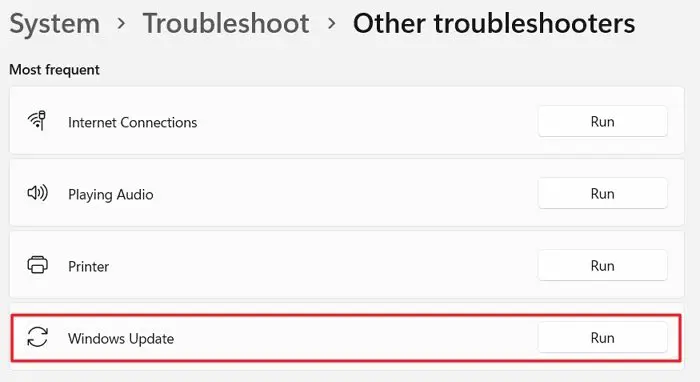
Uninstall the recent Windows update
Sometimes the latest updates or recent updates to Windows can cause the conflicts. We can recommend you to uninstall any installed update to check if the problem is there.

Run DISM and SFC
System File Checker (SFC) and Deployment Image Servicing and Management (DISM) are two internal systems that Windows has to solve some of its own problems. By running them, these automatic launch tools may find the problems.
From the same Windows search magnifying glass you can search for these commands and execute them, and we suggest that you do so to discover if they contain the solution you needbefore continuing with other alternatives.

Restore the system
If none of the above options work for you, we advise you to carry out a system restore to the point where your PC is working fine. We already taught you how to carry out a system restore.

Other frequently asked questions
Can a Windows installation get corrupted?
Yes, the Windows installation may be corrupted. It can be associated with various reasons including save process issues, virus, malware, system crashes, sudden power outage and much more.
The most effective way is to use recovery and tools like SFC, DISM, or System Restore.
Can I repair Windows with an ISO file?
Although Windows ISO files do not come with a feature to repair this environment, they can help you by creating a recovery disc. That is, you can create a bootable USB drive with these tools in Windows. You can start your PC from the USB drive, access advanced recovery and try the repair.
conclusions
We hope this post was easy to follow and you were able to resolve error 0x800b0003 in Windows. Most of the time, these are corrupted files as a result of a faulty update.
Do you have any other questions about it? Have you been able to solve this Windows crash on your PC with this trick?





