We spend too much time on social networks, communicating with our friends, visualizing different stories and moments of our loved ones, etc. The point is that for this to really work, we need the notifications. Which are responsible for notifying us of different things that we can see on the social network. the problem is when they don’t arrive, that’s why we’ll see how to fix snapchat notifications not working.
Snapchat notifications not working
Enable notifications from the app
The first thing we will have to do is verify if the notifications are activated in the application. The steps that we are going to see have been carried out from Android. However, it is the same steps for iPhone.
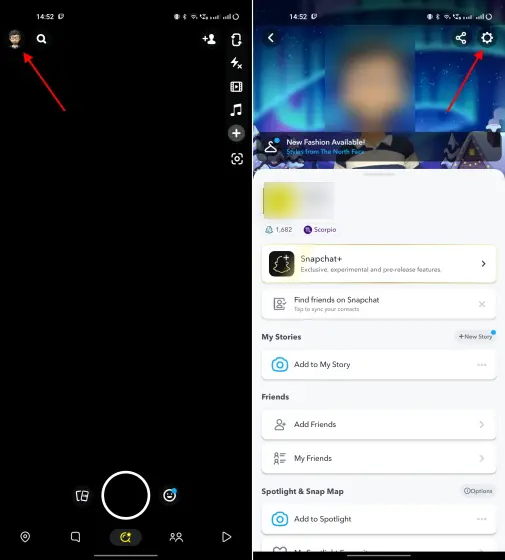
We open the application and click on our profile picture in the upper left. Then we will have to press on the gear icon to access Settings.

Click on Notifications and we will have to make sure that the Enable notifications option is activated. Here we will also be able to customize all the notifications that we want to receive. We can even configure if we want the phone to ring, vibrate or activate the screen.
Enable background app data
On iPhone devices
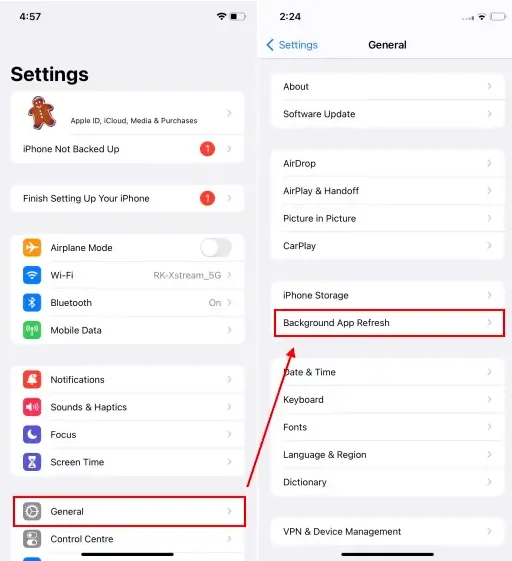
We will have to go to Settings> General> Update of the application in the background.
Next, we’re going to scroll down and search for Snapchat. We will have to make sure that the option next to the name of the application is enabled and that would be it.
on Android

We go to Settings> Applications> Application management> Snapchat. Again, depending on the Android version and phone manufacturer, the options or where they are located may vary slightly.
Now we’re going to have to head over to Data Usage and make sure Background Data is turned on. Additionally, we will have to press on the Battery option. Then we are going to activate Allow activity in the background and click on Allow in the pop-up window.
Phone notification settings
From iPhone
We go to Settings, then to Notifications and click on the Snapchat app.

Here we are going to have to make sure that the Allow notifications option is activated. In addition to this, we will have to enable the Sounds and badges buttons to be able to receive the updates in real time.
on Android
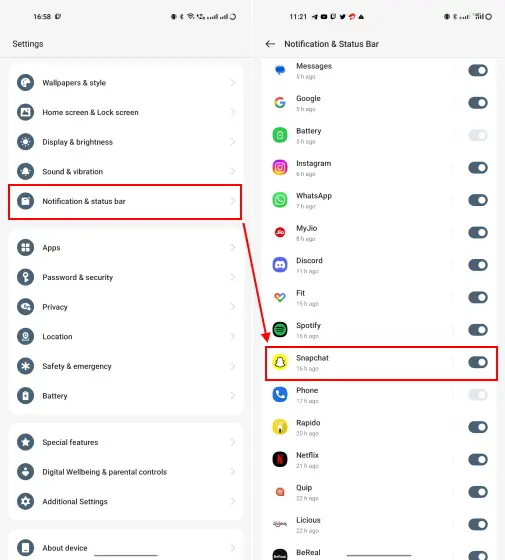
We open the Settings app and go to the Notifications section. We are going to search for Snapchat and click on it. Something that we must take into consideration is that, depending on the manufacturer, model and version of Android, the options may vary slightly.
Continuing with the guide, we will have to make sure that the Allow notifications option is enabled. Additionally, we will have to activate all the other configurations that are available for everything to work correctly.
clear snapchat cache
If they gave us a euro every time clearing cache solves problems in thousands of applications, we would be rich. We are going to see how to clear Snapchat cache, something simple that can end this annoying problem.

We open the application and click on our profile picture. Then we are going to have to enter configuration, click on the gear icon.
We scroll down in the configuration part and we will click on Clear cache; Click on Continue in the pop-up window and that’s it. The most recommended thing would be that we do this every a certain number of days, depending on our activity with the app.
Sign out and sign back in to get snapchat notifications working again
On many occasions, the simple act of logging out can help us solve the annoying problem related to notifications. So we’ll need to check that this isn’t what’s generating it. To do this, we are simply going to proceed to log out and log back in as we normally would.
Update the Snapchat app if notifications don’t work
We must always keep our applications updated, not only for security reasons, but also for their operation. While updates bring new features, many of them fix bugs or incompatibilities with certain devices. This can be a determining factor for it to work properly.
In order to check if we have a new version available, we will have to enter the store of our mobile device, Play Store in the case of Android and App Store in the case of iPhone. Then we are going to search for Snapchat from the search engine and open the details of the app.
If we see a button that says Update, it is because we are using an outdated version of the social network. However, if we don’t see any buttons, then there is no new version of the app.



