- The 0x00000133 ntoskrnl.exe error often accompanies the Blue Screen of Death or BSOD
- It is a very common error in Windows, related to AMD GPU drivers.
- What are the steps to follow to uninstall and install those drivers successfully?
In Windows computers, with the passage of time, the needs of customers change regarding the problems that affect these devices and the possible solutions that exist, always considering how common it can be to find them. Y Since this error has been repeated more and more frequently, it is essential to know how to solve the error 0x00000133 ntoskrnl.exe that causes the blue screen.
Indeed, if you run into the error code 0x00000133 with the block address ntoskrnl.exe, you will have in front of you a device stuck with that blue screen of death or BSOD as it is often called in the jargon.
From what we have been able to find out, this has to do with the GPU drivers, specifically if we are referring to drivers for any AMD GPU, in versions of Windows such as Windows 10 or Windows 11.
But what exactly is ntoskrnl.exe and how to get rid of it?
In a nutshell, the ntoskrnl.exe executable is a critical component of the Microsoft Windows NT kernel. It contains essential layers of the system and is key for Windows to perform many of its basic tasks. Between them, we can cite memory management, process management and hardware abstraction.
Normally, to fix this error code, all it takes is reinstalling dedicated GPU drivers, which resolves the issue in just a few seconds without much effort.
But to raise the probability that this trick will result, it’s a good idea to perform a full driver uninstall first, making it easier to do a clean install later of these elements.

Fix error 0x00000133 ntoskrnl.exe step by step
Uninstall AMD GPU drivers with its Cleanup Utility
AMD offers a display driver uninstaller called “AMD Cleanup Utility”specially designed to remove previously installed GPU and audio drivers from your PC.
It is imperative to avoid conflicts between drivers and existing DLLs when new graphics-related software is installed, and that is why we recommend that you do just that.
Download AMD Cleanup Utility from AMD official website or from this link and remove all drivers. Note that this tool only works in safe mode of windowsso start your PC on it.
AMD’s instrument will get rid of all related drivers and applications, such as graphics, adding to them audio and Radeon drivers, but without messing with AMD chip drivers.
You can also take advantage of this Display Driver Uninstaller for other tasks.

Reinstall AMD GPU drivers from its official website
The next step will be to download the AMD GPU drivers from the AMD website or from this link. You only have to choose the corresponding driver and download it according to your version of Windows.
Once you have the setup file, run the installer with administrator permission, making sure to perform a clean install. That is to say, that there are no traces of previous installations.
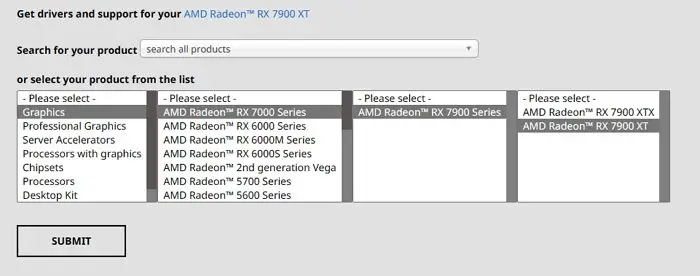
conclusions
The ntoskrnl.exe error can be caused by a number of issues, including corrupted or missing system files, outdated or corrupted drivers, malware or virus infections, hardware failure of a hard drive or RAM. By evaluating the fault code and the context in which it occurs, it is easy to get rid of them..
Sometimes GPU drivers develop incompatibility and conflicts if the Windows version is updated or there is a change in the driver itself, so we advise going slow with driver updates and searching forums for check if other users are reporting the problem and what are the possible solutions.
If the above doesn’t help, there is one last way out which is to restore the operating systemor to carry out tests tending to rule out that some hardware component of the equipment is not defective and must be replaced.



