- Forwarding a message, or many together, is a very interesting solution offered by some of the main current messaging applications, for example WhatsApp, Telegram and Signal
- In the case of the latter, the procedure varies slightly depending on the platform that we are using, but the interesting thing is that we can save time and effort whatever it is.
Although WhatsApp is still the main reference within its category, we know that there are other interesting messengers, such as Telegram or Signal, that repeat several features. For example, just like in most apps you can forward messages in Signal, taking advantage of the feature to save some time.
In fact, forwarding messages is one of our favorite messenger features, as it allows us to send someone else a message that we have already sent to someone else, or that we have received, saving us from having to write it againwhich can become too annoying, obviously.
The only thing you have to keep in mind in these cases is that the procedure varies slightly depending on whether you are connected to Signal from Windows, iOS, Android or MacOS, so we review the step by step in each case.
How to forward a message in Signal?
As we said before, the main advantage of this procedure is that it is available in practically all popular operating systems, so you will be able to forward your messages quite easily.
As in WhatsApp, the person who receives that message will know that it is forwarded, but not the person who originally sent it, so you don’t have to worry about him finding out you’ve shared it with someone.

on PC
If you’re using the Signal desktop app, you have the ability to seamlessly forward messages:
- Open the Signal app as you normally do
- Go to the Signal chat where the message you want to forward is
- Click on the three dots that will appear next to the message bubble
- Click on the right arrow button
- Select the other chats you want to send that message to
- Press the Send button to forward that message
on iPhone
If you’re using the iOS Signal app, you have the ability to seamlessly forward messages:
- Open the Signal app as you normally do
- Go to the Signal chat where the message you want to forward is
- Long press on the space outside the message, until you see a pop-up menu at the bottom of the chat
- Tap the blue arrow button at the bottom right of the screen
- Press the Send button to forward that message
You can forward the same message to up to five chats at a time, and messages can be forwarded to individual and group chats. In addition to messages, you can also forward photos or links using the same method.
on Android
If you’re using the Android Signal app, you have the ability to seamlessly forward messages:
- Open the Signal app as you normally do
- Go to the Signal chat where the message you want to forward is
- Long press on the space outside the message, until you see a pop-up menu at the bottom of the chat
- Tap the blue arrow button at the bottom right of the screen
- Press the Send button to forward that message
The only difference between the Signal app on iPhone and Android is that on the latter you can only forward the message to one chat at a time.. On iOS, as we said before, you can send it to up to five chats simultaneously.
on Mac
If you’re using the macOS Signal app, you have the ability to seamlessly forward messages:
- Open the Signal app as you normally do
- Go to the Signal chat where the message you want to forward is
- Click on the three dots that will appear next to the message bubble
- Click on the right arrow button
- Select the other chats you want to send that message to
- Press the Send button to forward that message
As you see, In this case, the procedure is exactly the same as what we must do in Windows..
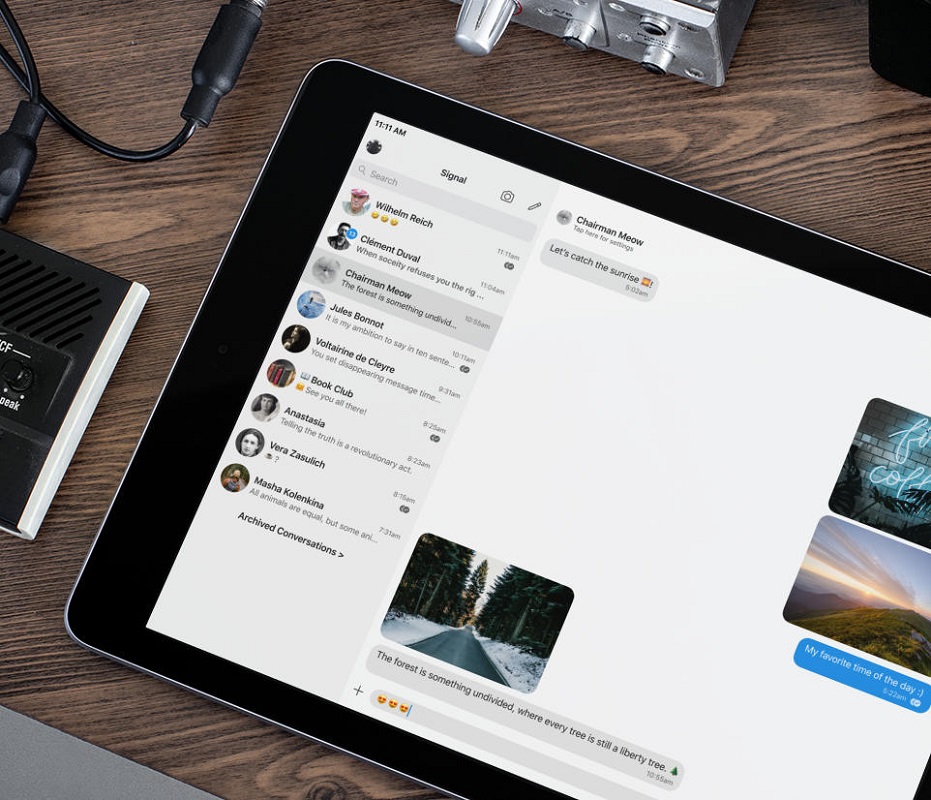
And how to forward multiple messages at once in Signal?
Finally, now that we know how to send a Signal message on each of the operating systems on which we can run this messaging app, it is a good time for you to learn how to forward multiple at once:
- Open the Signal app as you normally do
- Go to the Signal chat where the messages you want to forward are
- Once in chat, long press outside of a bubble, and tap Select
- Go selecting all the messages to forward with the circle next to each of them
- When you’re done, tap the right-pointing arrow on the bottom toolbar
- Select the other chats to which you want to send those messages, introducing modifications if you wish
- Once satisfied, click on the Send button to forward all those messages to new chats
As soon as you tap on the forward function the messages will be forwarded, and you can forward as many as you want. Remember, yes, that If there are many, the process could take a while. until they reach the other person.



