One of the great advantages that the Microsoft operating system allows us is the possibility of customizing it, especially with a LiveWallpaper in Windows 11, which would give a very special touch to the desktop. Natively we do not have an option for this, but there is no need to worry, there is an app that is completely free that will allow us to have our LiveWallpaper on Windows 11 with no problems.
Get live wallpapers in Windows 11
Download Live Wallpaper from the Microsoft Store
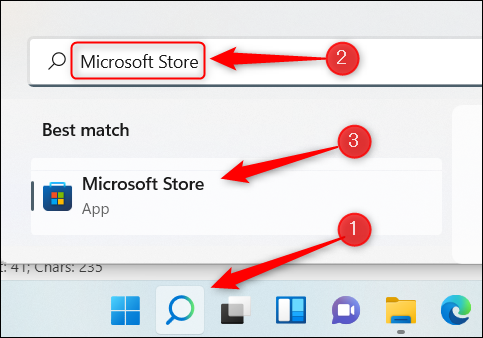
The app we recommend is lively-wallpaperit is a completely free and open source app that we can find in the Microsoft Store, the store that is already installed in Windows 11. Press Start and write Microsoft Store, we can access the store.

Once we are in the store, we will use the search engine and we will write “Lively Wallpaper”.

When we are on the application page we will click on “Get” so that it is downloaded and installed automatically.
Then we are simply going to have to run the app, we can use the Windows search engine again to achieve it.
Set a live wallpaper with Lively Wallpaper

When we open the application we are going to find a lot of very interesting wallpapers. In this case we are going to choose Parallax.js. That would be all we have to do, we would already have the background configured.
Use a custom video, YouTube video, or GIF
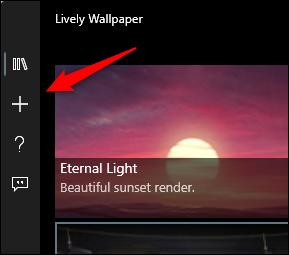
Another option that we have is the possibility of using a video that we have made, a YouTube video or an animated GIF. For this we open Lively Wallpaper and we will click on the “+” icon that is located in the left sidebar.
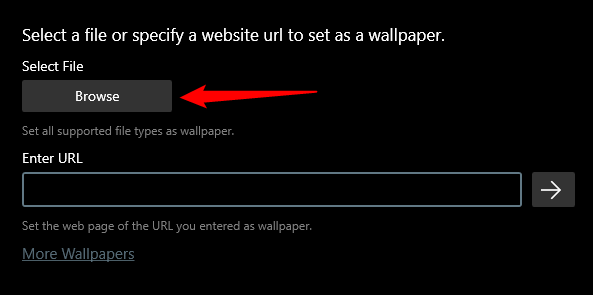
Next, we are going to choose “Browse” to choose a video or GIF that we have on our computer.
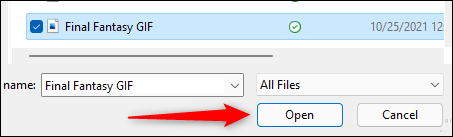
This will open File Explorer and allow us to search for the file in question.
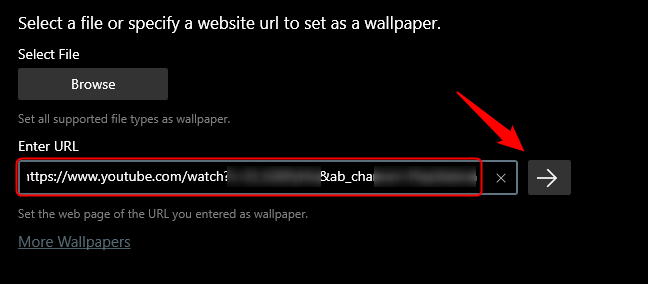
In case we want to add a YouTube video, we will have to use the option below Browse and paste the URL of the video, once we do so we will click on the arrow pointing to the right.

Regardless of what we choose, it will appear in the app’s library. We click on the Library icon (three books) in the left sidebar and look for what we recently uploaded.



