Microsoft’s office suite is an office staple, even before Windows came along. Given this, we can all agree that it’s come a long way, and the number of versions that Office has is quite large. It is not surprising that we find an old document and when we open it in a new version of Word we have some compatibility problem, but it is easy to get out of this way.
What is compatibility mode in Microsoft Word?
When we open a document and see that compatibility mode appears in the title bar. This means that it is very possible that the document in question was created in an earlier version of the suite or using an older format. For security, Word opens the file in compatibility mode.

Obviously, new versions of Word add new features that can corrupt the integrity of documents saved in previous versions. The compatibility mode is responsible for disabling the functions to be able to view and edit the file as it was in its original version.
To serve as an example, editing a document in Word 2010, we will not be able to add a video, the function did not exist in 2010.
Check compatibility with previous versions
It’s easy to check which versions of Word you’re compatible with using the Word Compatibility Checker. This is only available to users who are using a modern version of Office.
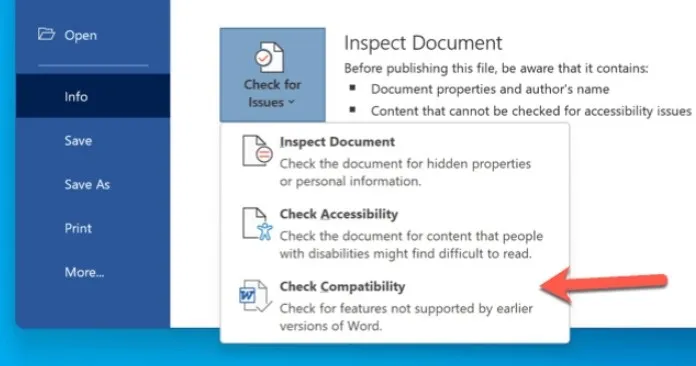
The first thing we will do is click on File at the top left of the screen, then we will have to go to Check problems and Check compatibility.
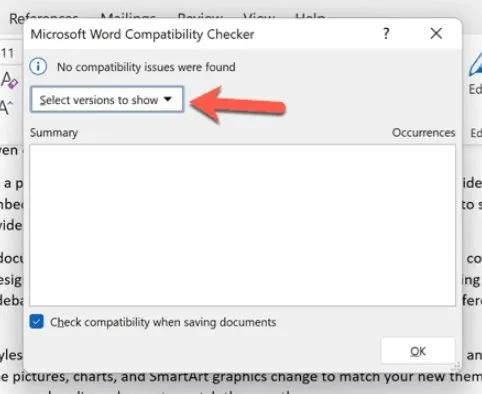
Here we are going to press the drop-down menu to select the versions that we can visualize. The version that has a blue check mark is the latest version of Word with which the document is 100% compatible.
Turn off compatibility mode
It is possible to disable compatibility mode to access all available functions, although we must bear in mind that this could make our document look too different from what it originally looked like.
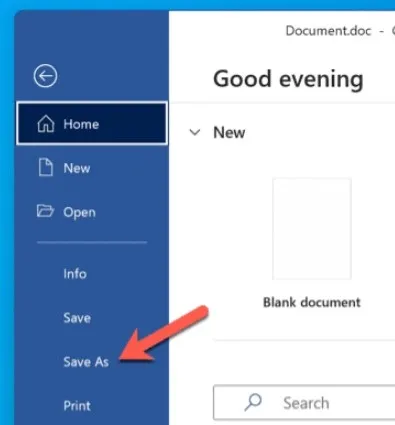
The first thing we will do is open the Word document, we will go to File and then Save As.
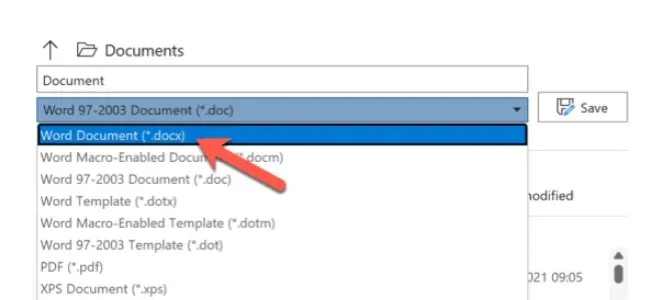
In the Save As window we will have to choose Word Document (.docx) in the drop-down menu, just below the name. In earlier versions, the menu will be Format.
To finish, we are going to click Save and in this way we have managed to convert the old document into a current one, so we deactivate the compatibility mode.
Another option that we have to convert an old version of a document into a more modern one is to go to File> Information> Convert. In this way, the document will be converted to a new version and new features will be enabled.


