- Random crashes, app crashes, and battery drain are some issues that iOS 16 is giving to all the eager users who want to use the new version of iOS.
- Those who prefer to abandon these Apple tests to return to the stable iOS 15, will be able to do so without any inconvenience and without losing important data, by following one of the tutorials
A few weeks ago we learned about the main news of the next version of iOS, which will be available to users from September, when the iPhone 14 hits the market. And while it is true that generally moving to the new version of an operating system is usually good, the instability of these cases makes it essential that we see how to go back from iOS 16 to iOS 15 without losing data like nothing happened.
Thus, announced at the WWDC 2022 Conference, we can say that iOS 16 comes with many great features, some of which we have been requesting for years, and it seems that they are finally coming true.
Whether it’s the fully customizable lock screen, native Apple Fitness app, or enhanced haptic feedback for the keyboard, there’s no question this is an update that has something for every user.
But, as we said, it is quite common for some bugs or glitches in the software to hinder a certain part of what should be a stable experience, and that leads some to want to return from iOS 16 to iOS 15 as soon as possible.
What to know before returning to iOS 15?
Before approaching this procedure, we believe that it is essential that you know what the risks are. First of all, backups play a major role in not losing anything again in iOS 15.
For example, if you’ve backed up your iPhone before installing the developer version, you can get rid of this Beta profile and go back to iOS 15, restoring the backup so you don’t lose anything. Unfortunately, if you haven’t backed it up, you won’t be able to get that data back when you come back.
Therefore, we could say that it is essential to make a backup both when moving from iOS 15 to iOS 16, and when thinking about abandoning the Beta version, because if we proceed we will lose everything “unsaved”.
In other words, if you don’t have a backup, better support iOS 16 bugs or glitches.
Go back from iOS 16 to iOS 15 on your iPhone
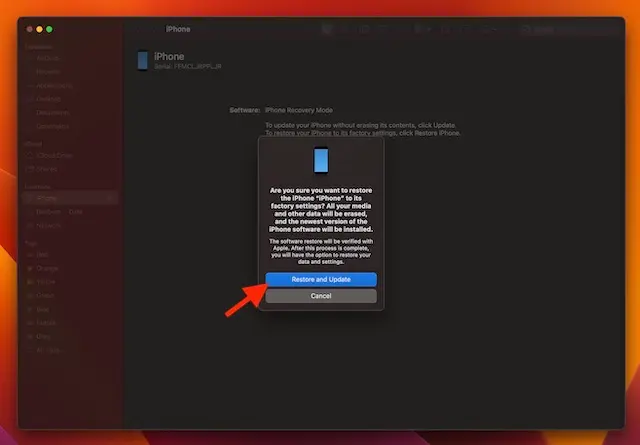
Via Recovery mode
Although Recovery mode has long been a more thoughtful troubleshooting tool, allowing us to diagnose and fix iPhone issues, also allows to delete Beta profiles.
- Use a USB-A to Lightning or USB-C to Lightning cable to connect your iPhone to a Mac or Windows PC
- Open Finder on Mac, or iTunes on Windows, and make sure your phone and computer are synced
- Put the iPad into Recovery mode, following the basic procedure of quickly pressing and releasing the volume up button, then pressing and releasing the volume down button, finally holding down the power button, until you see the Recovery screen on your telephone
- You will then see the message that says “There is a problem with the iPhone that requires it to be updated or restored”. Confirm that you want to carry out this process by clicking on Restore, to return to iOS 15.5
- Another popup will appear, asking you to click on Restore and update
- Accept Apple’s terms and conditions, and wait patiently until the restoration is resolved
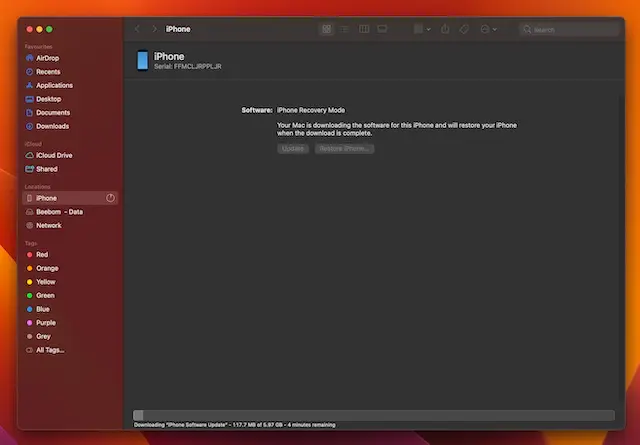
Downgrade from iOS 16 to iOS 15… or from iPadOS 16 to iPadOS 15
While we’ve previously focused on moving from iOS 16 to iOS 15, you can go from iPadOS 16 to iPad OS 15. You just have to follow the steps that we are going to teach you below, and you will solve it in seconds.
However, remember that the same rules apply regarding backups already mentioned.
- Connect your iPad to your computer, and open Finder on Mac, or iTunes on Windows
- Put the iPad in Recovery mode. On iPads with Face ID, quickly press and release the volume up button, followed by pressing and releasing the volume down button, ending by holding the power button, until you see the Recovery screen. Meanwhile, on iPads with a home button, press and hold the power and home buttons simultaneously, until you see this screen.
- The device will ask you to restore it, so click Restore to confirm this action.
- Eventually, you’ll be able to recover your iPadOS 15 backup once you’re back on it.
Conclusions
In short, this is what you have to do to get rid of iOS 16 Beta and go back to the iOS 15 version, of course. Since Apple made the Beta versions available to users, and in particular this one of iOS 16, many hurdles are recurring though not serious like those crashes and some battery drain.
And you, are you one of those who prefer to continue testing iOS 16, or are you going back to iOS 15?



