On many occasions when we use images in our documents, we may want to keep them together. On Google Docs it’s possible group imagesas many as we want.
Unlike Microsoft Word, Google Docs does not currently offer a tool for grouping forms. However, using a little trick with the drawing tool, it is possible to create our group of images and use them like any other single image class.
Let’s remember that Google’s proposal is not as developed as Microsoft’s office suite. However, we have many extremely useful tools to prepare our documents, we can even install custom fonts in Google Docs.
Group images with the drawing tool in Google Docs
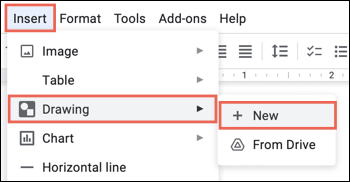
With the drawing tool, we are going to add the images instead of doing it directly in Google Docs. We’re going to have to open the document, position the cursor where we want the group of images, and then select Insert > Drawing > New from the menu.

A pop-up window will then open for the canvas. In the toolbar at the top, we are going to click on the image button.

In the next window, we are going to locate the first image. We can upload it from the computer, through a URL, from Google Photos, Google Drive or perform an internet search. We do this from the tabs that appear at the top.

The image we selected will appear on the canvas, here we can edit it before adding a second image if that is what we want. We have the possibility to drag a corner or add borders and color to change its size and appearance, crop it or add a border.
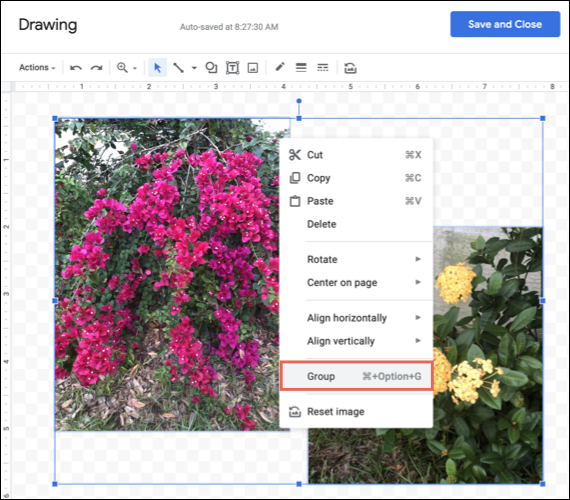
After this, we can do the same with the rest of the images. Once we’re ready to group them, we’ll need to select the first image and hold down the Shift key to select the remaining images. We will see them placed within a single form. We will right-click one of these images and choose “Group” from the menu.

In the menu on the right, we will have to click on “Save and close” to place it in the group of images of our document.
We will be able to see the images as a single group, also, it is possible to edit them as any individual image. We’ll use the floating toolbar below the group or click Image Options on the top toolbar to open the image options sidebar.


