Steam allows us to acquire a huge number of games at an extremely affordable price, it is normal that on many occasions we end up with our account full of games; something that greatly complicates things when looking for a specific one. That’s why we’ll teach you hide or remove a game from the Steam libraryin this way we can have everything more organized.
We have already talked about Steam on several occasions and it is not for less; After all, it is a very accessible platform in every way. We can play offline, install skins, adapt controls to games that do not have controller support, enjoy free games (free to play) and many other things.
Therefore, it is normal that the library ends up full of games that, on many occasions, we do not play anymore. However, if we are going to try to organize it, we must bear in mind that hiding and deleting a game has very different consequences and this is something that we are going to clarify below.
Difference between hiding and deleting games from Steam library
When we hide a Steam game, it is simply hidden from the standard view of the library. With a few clicks, it is still feasible to view. It is even possible to play a hidden game.
The removal, on the other hand, delete the game from the library permanently. Before we should contact Steam customer service to request it. However, there is now a way to do it with just a few clicks.
Something that we must take into consideration is that, if we delete a game from the library and later we want to play it again, we will have to buy it again. So be very careful in this regard.
How to hide a game from the Steam library

The first thing we will do is locate the game in the library, then we will right click on it and a new menu will appear, we go to where it says “Manage” and we will see another menu where we will find the option we are looking for “Hide this game”.
How to see the hidden games

In Steam, we are going to have to click on “View” at the top of the platform and then we are going to go to “Hidden games”.
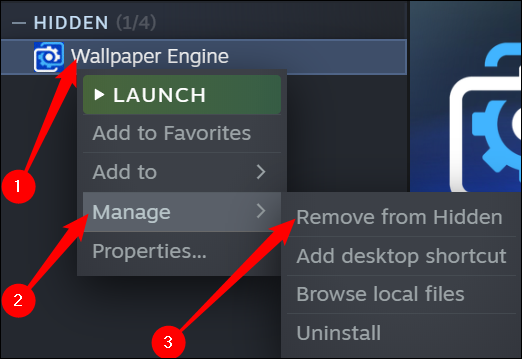
Here we are going to see a list identical to the normal Steam library, only that all the games that we have hidden will appear in this section. In order to show the game, we simply right click it, go to Manage > Remove from hidden.
How to delete a game
Before we can remove a game from the Steam library, we will have to uninstall it from the computer. If we delete it first, then we will have to search for all the files on the computer to delete them from it, so it is highly recommended to take advantage of the Steam interface to uninstall it.

If we want to delete a game permanently (remember that if you want to play it again later, you will have to purchase it again) we will click on Help > Steam Support in the upper right.

We will click on the game that we want to delete. If we played it recently, it will appear at the top. In case of not finding it, we will have to use the search box to find it using its name.
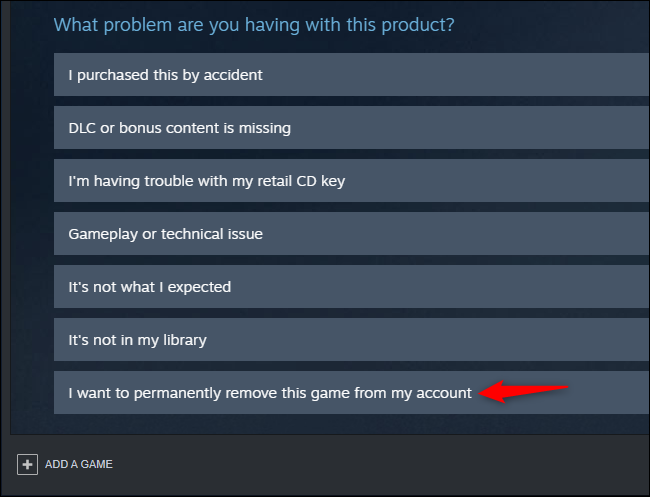
Now we are going to click on “I want to permanently delete this game from my account”. If we have purchased the game in the last two weeks and have played less than two hours, we can also request a refund.
Steam will provide us with more information about the process. It will notify us if the game was purchased or activated as a bundle, show related games that will also be removed, etc.

Now we will click on “OK, remove the listed games from my account permanently”. As we mentioned before, if we want to play again in the future, we will have to buy it again.


