We may be a little tired of seeing Reels on Facebook. Every once in a while it happens to all of us! The problem is that there is no permanent way to hide all Reels on Facebook, although we can make a small configuration to see fewer Reels. Another thing we can do is hide our Reels and block someone, so we will avoid seeing their content. It’s not perfect, but for now it’s the only alternative we have.
Can we hide Reels on Facebook?
As of October 2022, it is not possible to permanently hide or delete all Reels from our feed. What we can do, if we want to stop watching short videos, is to request that it show us fewer Reels, block specific people or pages to stop seeing what they upload to the social network.
Delete Reels on Facebook
So, if we want to hide the Reels on Facebook, we already know that it is not 100% possible. Although we can avoid seeing them so often every time we open Facebook, we are going to have to go to the social network from a computer or mobile device. Afterwards, we will have to scroll down our feed until we find a Reel.

When we find one (it can be anyone) in the upper corner of this section, we will click on the three ellipses.
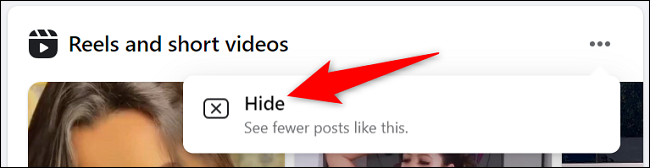
From here we can choose Hide. Which will allow us to see fewer reels in our Facebook feed.
Hide our own Reels
In case we want to delete or hide the Reels we have created, we can choose an audience or set up an audience for the ones we do in the future.
We start by launching the Facebook app on the mobile, since this option is not available in the web browser version of the social network.

At the top of our feed, we will have to press Reels and then Create Reel.
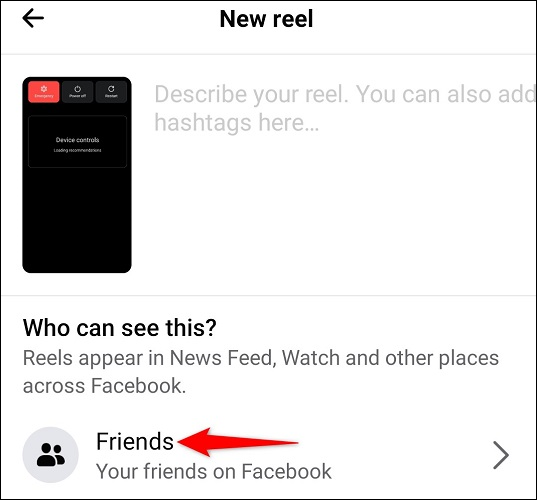
Here we will select the kind of reel that we want to create and proceed to record it. Once we have reached the New Reel page where it says Who can see this? We will be able to select who can see our content.

In the Audience section we will have to choose with whom we want to share it, we have three options:
- Public: everyone can see our Reels, regardless of whether they are our friends or not.
- Friends: only those who are our friends will be able to see what we publish.
- Friends except: thanks to this option we can share our Reels with everyone except the people we add here.
If we want this setting to apply to everything we’re going to upload from now on, we’re going to need to enable the Set as default audience for Reels option. Then we will proceed to click on Save default audience.
In case we did not set a default audience, in the upper left corner of our screen, we will press the back arrow or Done icon in the upper corner.
Once we are done with all this, we can proceed to share the content.
Prevent it from playing automatically
We already know that we cannot permanently remove them. But, even if it is, we can prevent them from reproducing automatically, something that is too annoying. Something that we must mention before we begin is that Facebook does not synchronize this configuration in our devices, we will have to do it in each one that we use.
on Android

We are going to start by opening the Facebook app and clicking on the Menu button that is in the upper right corner and has the shape of three horizontal lines.

It takes us to a new page, we go down a bit and look for Settings and privacy> Settings.
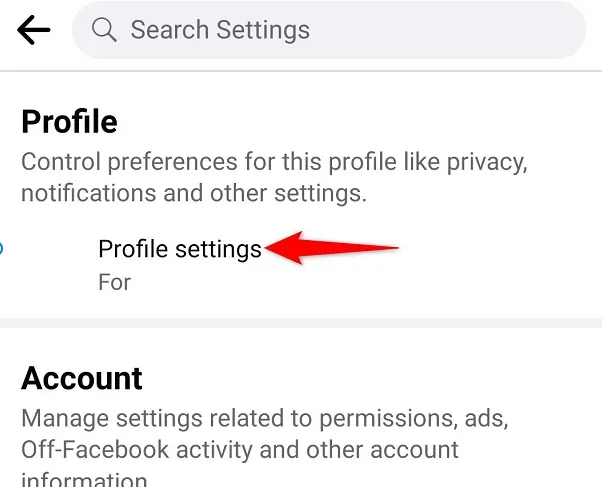
On the next page, in the Profile section that is well above, we will have to select Profile Settings.

Here we are going to go down until we find Media and contacts.

It will take us to the Settings screen. Click where it says Autoplay.
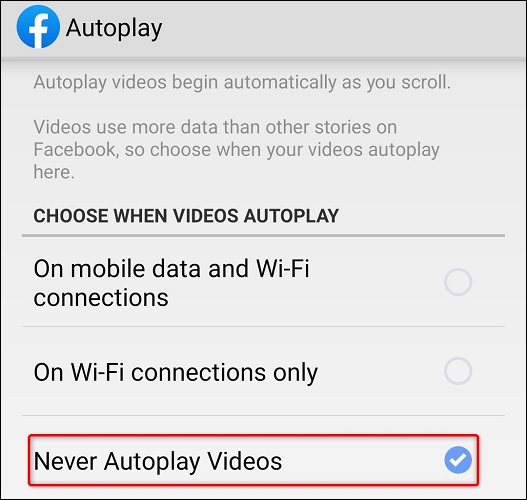
In this section, what we will have to do is choose the option that says Never play videos automatically.
From iPhone
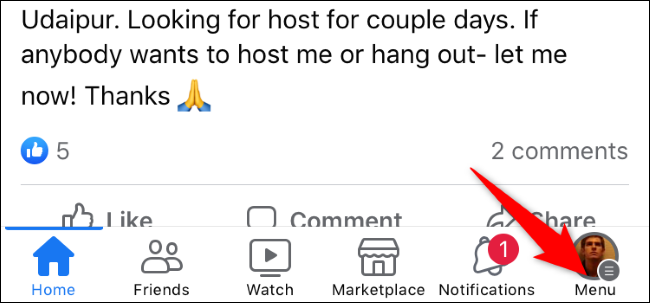
We open the Facebook application and click on our profile icon that has three horizontal lines and is located in the lower right corner.
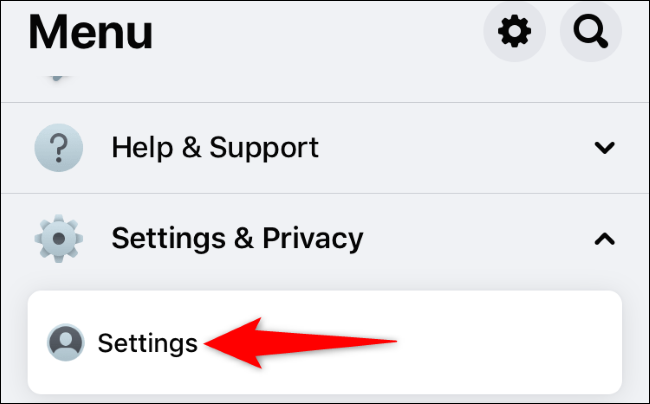
We are going to have to go to Settings and privacy> Settings.
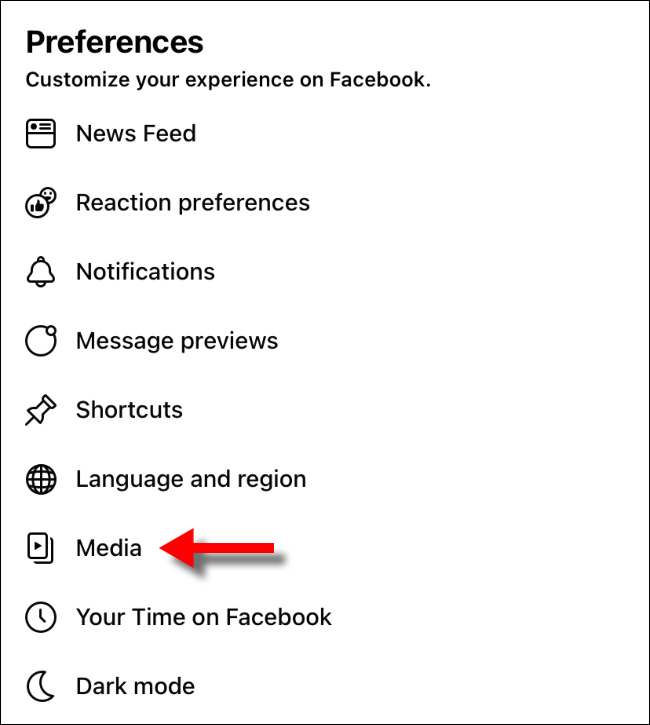
Now let’s look for the Media section.
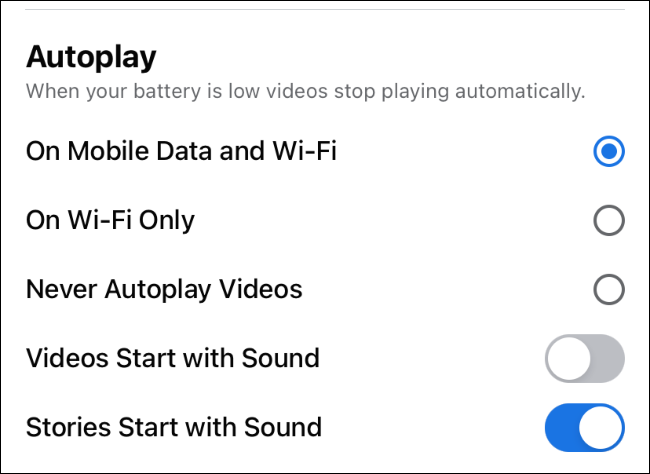
Under Autoplay, we’re going to have to select Never play videos automatically.
From Windows, Mac or Linux
We start by opening our web browser and accessing the Official site From Facebook. In case you have the session started, we will proceed to do it.
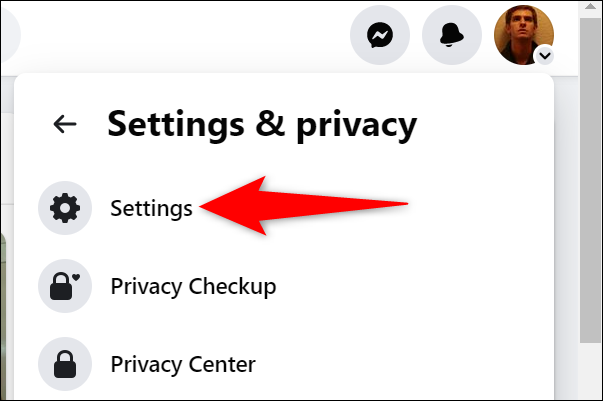
After logging in, go to the top right corner and click on the profile icon that has an arrow pointing down. A new menu opens and we are going to choose Settings and privacy > Settings.
In the left sidebar we will have to look for the Videos section.

Now we go to the panel on the right, next to Autoplay videos we will have a drop-down menu on which we must click and we will be able to see the option to Deactivate.
There is no need to look for a button to save the changes because Facebook saves them automatically.
How to block Reels from people or pages
We can avoid seeing content from certain people by blocking that person. So we will not be able to see any of its content. Therefore, in case we want to do it, we can carry out the process from a computer or mobile device.
We go to the profile of the person we want to block or the page. Once we are here we will have to click on the three ellipses and then Block.
We confirm our selection by clicking or clicking on Confirm or Block and that’s it. In the event that in the future we want to unblock this person or page, we can do so from the Privacy options in Facebook Settings.



