- Getting into the habit of highlighting emails is key for organization and productivity. By doing so, you ensure that you can access them without wasting time or being unable to find them.
- Gmail, Yahoo and Outlook, among others, allow us to easily highlight emails.
It doesn’t matter if you use Gmail, Yahoo, Outlook or any other email client, you will surely receive from time to time one that you should always have just one click away. In that case, highlighting an email is a fundamental action if you do not want to lose sight of important communications, personal or work.
Fortunately, several of these applications and providers in the sector give us the possibility of highlighting emails. Our objective will be to know what the steps to follow in each of them are to be able to highlight emails, accessing them in the future, without things happening such as not finding them or wasting too much time.
By highlighting those essential emails that are in your Inbox, you can even categorize them later, ordering them according to their level of importance, joining them or separating them, as you consider best.
Why highlight an email in your mail client?
As we said, every day you will receive a series of emails, most of them useless or SPAM emails. Some have some importance, but only momentarily, and will later fall into oblivion; while a few would have to be highlighted precisely so that they are not lost in that way of communications.
Also, if you don’t highlight them, you run the risk of deleting them while you’re deleting irrelevant emails.
How to highlight an email?
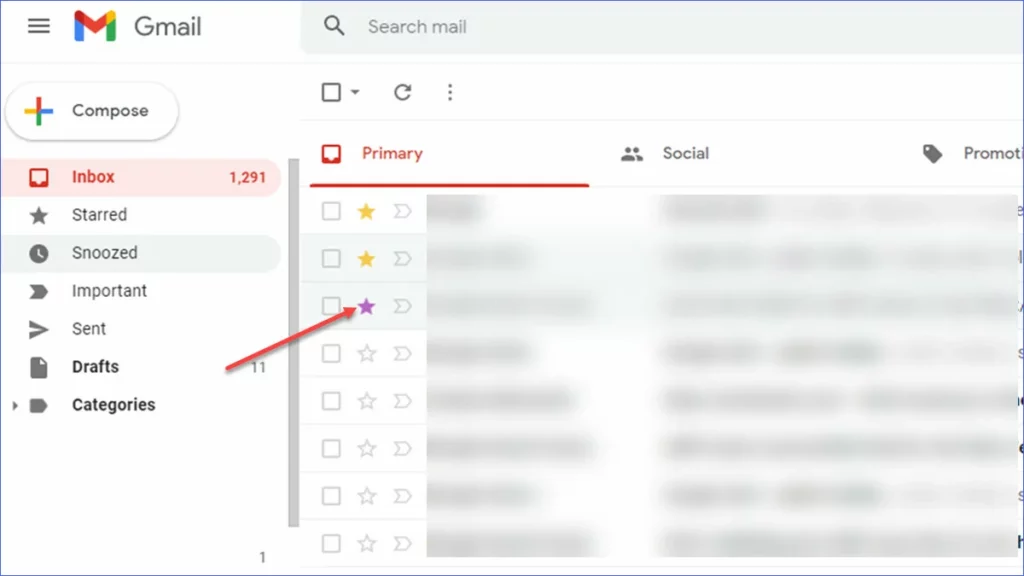
in Gmail
Gmail users can easily bookmark an email and access it whenever they want. There are two ways to mark emails in Gmail using a star system.
- Open your Gmail Inbox, either Sent Items or Drafts
- Next to the checkbox, you’ll see a Star outline, and clicking on it will mark the email, noting a yellow star, which basically means the email is checked
- This means, on the other hand, that by clicking on that star again, you can uncheck it, of course
Alternatively, you can star an email from Gmail when it is open. Check the top right of the screen, and you’ll have a star icon next to the date and time. Again, clicking on it will mark the email as highlighted, or you will unmark it.
In Yahoo
If you are one of those who continue with Yahoo, there is a solution for emails that you like to highlight. When you are reading an email on this platform, click on the star with the icon next to the location of the email, also near the date and time it was sent, in case you want to do it with the email still open.
Equal you can do this from folders, such as the Inbox, using the star icon located on the left side of the email subjectso you’ll get faster results that way.
in Outlook
Finally, if you are looking for the method to star an email in Outlook… well, there isn’t. This is not to say, however, that we can’t flag or star an email in the Microsoft client.
When you go through the folders, you will see features such as flag or threadsat the top of each, making it easy for you to mark certain communications as essentialleaving the others as common.
Conclusions
By starring an email, we can make you stand out from the rest remaining emails. You can too find starred emails quickly and avoid accidentally deleting them. Following this guide, it will be possible to star an email to mark the emails you don’t want to forget.



