In this article we are going to show you how insert a table in a Gmail email. It is too simple a process that we can do from a Windows, Linux or Mac computer. We can also do this from any mobile device, regardless of whether it is an iPhone or Android.
Insert table in email in Gmail

To begin, we will have to go to Google Sheets in any web browser. In the Google Sheets interface, if we already have a spreadsheet, we will have to open it. If this is not the case, then we simply click on the box with a “+” icon in the center.
If you create a new worksheet, we will have to enter the data that we want to share. In case we had selected one already created, we will not have to do this.

The only thing we will have to do is select the area where the data entered in the spreadsheet is located, we will simply have to click and hold the button, drag the mouse over all the content that we want to select and that’s it. It should look like the image above.

Once we have everything selected, we will have to copy it. We can do it in several ways, we can go to Edit> Copy. Alternatively, we can also press Ctrl + C on our keyboard.
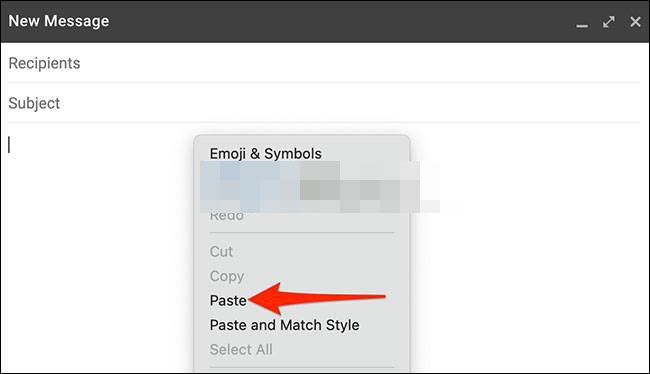
The spreadsheet is copied and we can paste it into a Gmail email. For this we will obviously have to go to the email and we are going to right click on an empty space and then select “Paste”. We can also press Ctrl + V.
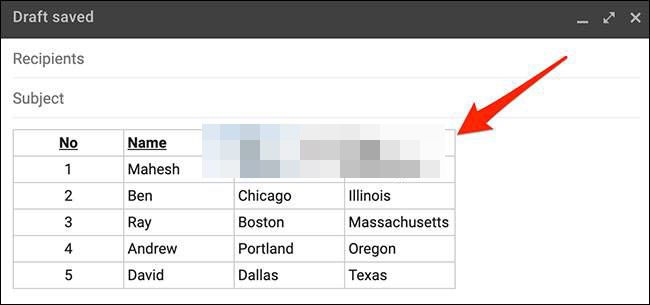
The spreadsheet appeared in the Gmail email and we can now send it to whoever we want.
Add a table in Gmail from a mobile
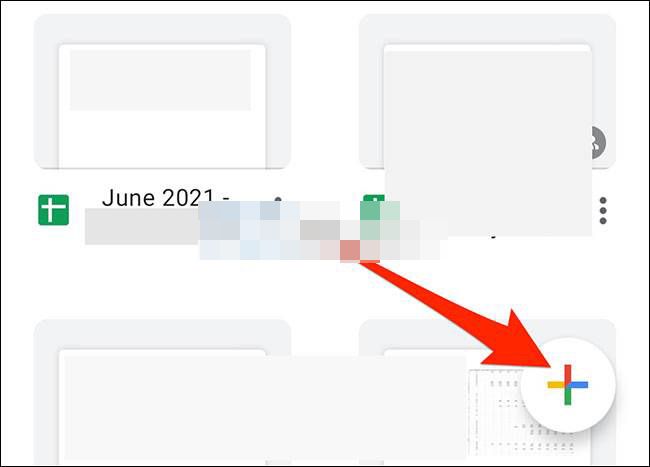
We will have to start the Google Sheets app on our device. In the Google spreadsheet interface, we will have to choose the sheet that contains the content in question, we can also create a new one by pressing the plus sign in the lower right corner.

Once we have the data, we will simply have to select it. We will drag our finger on the upper left corner to the lower right corner to select everything.
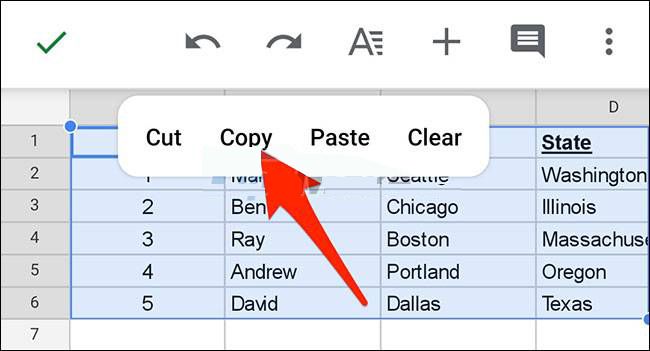
Several commands will appear, the one that interests us the most is the one that says “Copy”.

Now we must go to Gmail and create a new email, we will simply have to press and hold for a few seconds on a blank space and the option to “Paste” will appear.



