Microsoft Word allows us to insert an animated GIF as a background in any of our documents. Animated GIFs have been very popular for a long time and can be used to represent emotions or add a little humor to any text.
Add or insert an animated GIF in Word

We start by starting Microsoft Word and click on the Insert tab, then we will click on the Image button. Let’s choose This Device from the menu and a dialog called Insert Image will open.
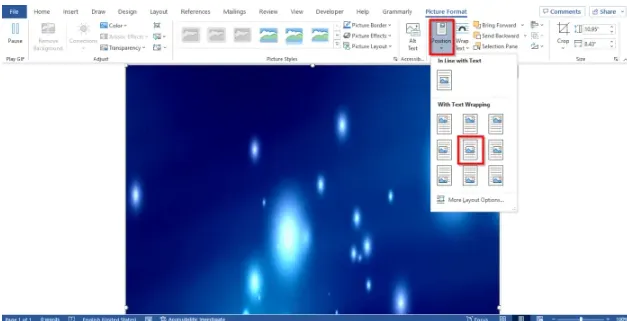
Here we are going to have to search for the GIF that we have downloaded and proceed to click on Insert. We will be able to appreciate that the GIF will be inserted into the document.
Next, we’re going to click on the Image Format tab, then we’ll click on Position and select Position in the middle with square text wrap.
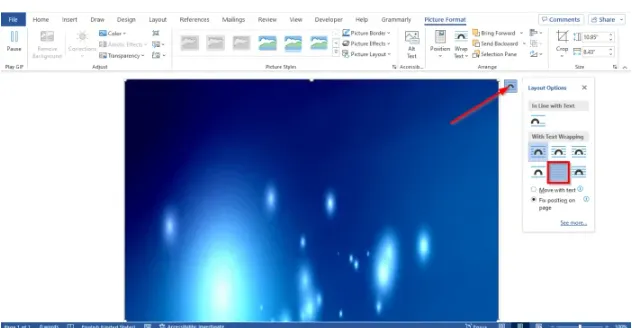
Right next to the GIF, we’re going to see a Layout Options button. When we click on this button, we will select Behind Text.
Why can’t I add GIFs in Word?
The only way the GIF wouldn’t work in Microsoft Word is if we had inserted it using the inline images option. For it to work we will have to download the GIF to our computer and insert it into Word as we discussed above. Otherwise, it won’t work as an animated GIF.
Can we add animations in Word?
It is possible to add animations in Word by adding animated 3D effects, which can also be a way to replace a GIF. The animated 3D effects will also be available in Excel and PowerPoint.
- We start Microsoft Word.
- Next, we click the Insert tab and then choose the 3D Model button in the Illustration group.
- The 3D model window will open, let’s choose one of the following: All animated models, Animated animals and Animated for education.
- We proceed to click on the animated 3D model that we want.
- From the 3D Model tab, we can change the view of the animated 3D Model by selecting a view from the 3D Model view.
- It is also possible to pause the 3D model if we click on the Pause button found on the 3D Model tab in the Play 3D group.
As we can see, it is not complicated at all to insert an animated GIF into any Microsoft Word document. We can even add animations that the same office suite has available in its wide gallery.



