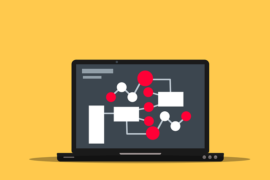This post shows students and new users the steps to install Joomla CMS on Ubuntu Linux with OpenLiteSpeed web server. When webmasters think of hosting a Joomla website, most will choose between Apache and Nginx web servers.
Few people have heard of OpenLiteSpeed, not because it’s bad, but because it’s not widely used and not popular yet. There are many good things that have been written about OpenLiteSpeed, and if you want to try it yourself, continue below.
OpenLiteSpeed is an open source web server developed by LiteSpeed Technology. It is designed to be lightweight and comes with an administration panel to easily manage the server from your favorite web browsers.
If you want to run your Joomla website on OpenLiteSpeed instead of Apache or Nginx, continue below to learn how to install and run Joomla.
How to install OpenLiteSpeed on Ubuntu Linux
We have written a post about installing OpenLiteSpeed on Ubuntu Linux. Before installing Joomla, click the link below to install OpenLiteSpeed.
This post below shows you how to install OpenLiteSpeed, the latest version of PHP, and the MariaDB database server. Those three components are required to run Joomla.
How to install OpenLiteSpeed on Ubuntu Linux
After installing OpenLiteSpeed, continue below.
How to download Joomla on Ubuntu Linux for OpenLiteSpeed
Now that OpenLiteSpeed is installed, go ahead and download the package to install it. Run the following commands to download the latest version of Joomla.
cd /tmp wget https://downloads.joomla.org/cms/joomla4/4-0-2/Joomla_4-0-2-Stable-Full_Package.zip
After extracting the Joomla archive, move the Joomla content to the default OpenLiteSpeed VirtualHost directory.
sudo unzip -d /usr/local/lsws/Example/joomla /tmp/Joomla_4-0-2-Stable-Full_Package.zip
Then run the following commands to change the permissions of the Joomla folder to run on OpenLiteSpeed.
sudo chown -R nobody:nogroup /usr/local/lsws/Example/joomla/ sudo chmod -R 755 /usr/local/lsws/Example/joomla/
How to create a Joomla database in Ubuntu
At this point, we are ready to create a Joomla database. As mentioned above, Joomla uses databases to store its content.
To create a database for Joomla, run the following commands:
sudo mysql -u root -p
Then create a database called joomladb
CREATE DATABASE joomladb;
Next, create a database user named joomladbuser and set password
CREATE USER 'joomladbuser'@'localhost' IDENTIFIED BY 'new_password_here';
Then grant the user full access to the database.
GRANT ALL ON wpdb.* TO 'joomladbuser'@'localhost' WITH GRANT OPTION;
Finally, save your changes and exit.
FLUSH PRIVILEGES; EXIT;
How to configure OpenLiteSpeed to be compatible with Joomla
Next, log into the OpenLiteSpeed admin panel to configure the Joomla settings.
https://localhost:7080/login.php
Login with the administrator login details above.
Then edit the Document root to point to the previously created Joomla folder.
$VH_ROOT/joomla/
index.php
Save your change.
RewriteRule /.* - [E=HTTP_AUTHORIZATION:%{HTTP:Authorization}]
RewriteCond %{REQUEST_URI} !^/index.php
RewriteCond %{REQUEST_URI} /component/|(/[^.]*|.(php|html?|feed|pdf|vcf|raw))$ [NC]
RewriteCond %{REQUEST_FILENAME} !-f
RewriteCond %{REQUEST_FILENAME} !-d
RewriteRule /.* /joomla/index.php [L]
http://localhost
A Joomla setup wizard should appear. Follow the wizard to complete the setup.
Select the installation language, site name, superuser account details, including email address, username, and password.
Then click Next to continue.
After that, click Install on pc to complete the wizard.
Conclusion:
In this tutorial we have seen how to install Joomla on Ubuntu Linux with the OpenLiteSpeed web server. If you find any errors above or have something to add, use the comment form below.