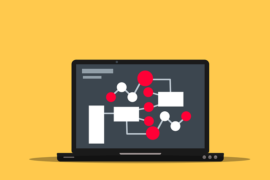This post shows students and new users the steps to install and use Skype on Ubuntu Linux. Skype, owned by Microsoft, is a very popular communication application in the world. With Skype, one can make free online video and audio calls anywhere in the world to other users via mobile or landline phones.
Skype is cross-platform too, which means it can be installed on Windows, Linux, and macOS. You can call other people on Skype for free using audio or video anywhere.
Skype for Linux was recently updated and this new version adds some new features including an improved user interface, cloud-based group chat experience, PulseAudio support, and multi-device file transfer improvements and many other fixes.
Also, for students and new users learning Linux, the easiest place to start learning is Ubuntu Linux. Ubuntu is the modern open source Linux operating system for desktops, servers, and other devices.
To start installing Skype on Ubuntu Linux, follow the steps below.
Skype is not open source software and does not have its packages in Ubuntu’s default repositories. You can’t just run the apt get command to install Skype.
There are two popular ways to install Skype on Ubuntu and they both work very well. Choose any of the following methods to get Skype on Ubuntu.
How to download and install Skype on Ubuntu
The easiest and most popular method to install Skype on Ubuntu is to download and install it. .debutante proceedings.
Open your terminal and download the latest version of Skype .debutante package using the following wget command:
But before that, run the following commands to install some recommended packages.
sudo apt update sudo apt install apt-transport-https wget
After that, run the following commands to download the latest version of Skype.
wget https://go.skype.com/skypeforlinux-64.deb
Once the download is complete, install Skype by running the following command as root or have administrative privileges.
sudo apt install ./skypeforlinux-64.deb
The above commands to install Skype on your system and add the official Skype repository so that newer versions will be installed automatically when you run system updates.
To view the repository file, run the following commands:
cat /etc/apt/sources.list.d/skype-stable.list
It should show a line similar to the one shown below:
deb [arch=amd64] https://repo.skype.com/deb stable main
Once Skype is installed, go to Activities -> Board and search Skype. Then select and run.

How to install Skype via Snap on Ubuntu
If the above option didn’t work for you. You can also install Skype through Snap package management. Snaps are applications packaged with all their dependencies to run on all popular Linux distributions from a single build.
To install Skype via snap, open your terminal (Ctrl + Alt + T) and run the following command:
sudo apt install snapd sudo snap install skype --classic
You should do that!
conclusion
In this tutorial we have seen how to install Skype on Ubuntu Linux. If you find any errors above or have something to add, use the comment form below.