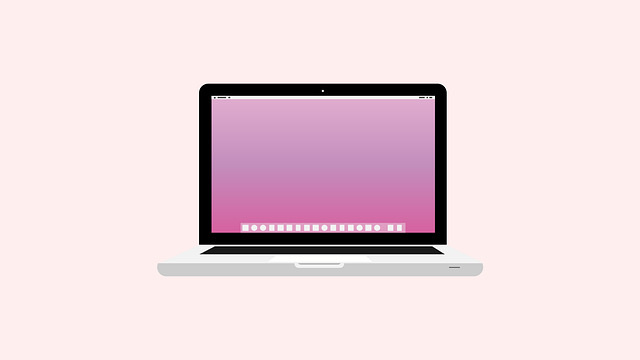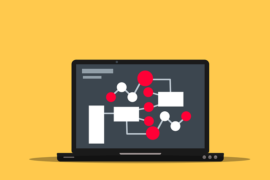This post shows students and new users the steps to install Webmin and Virtualmin on Ubuntu Linux. Webmin and Virtualmin are open source web control panels for administering and managing Linux servers.
These tools take the complexity out of Linux server management. With the Webmin and Virtualmin web control panel, you can manage and provision virtual web hosts, manage domains, email servers, databases, system users, groups, disk quotas, as well as install and configure web, ssh and ftp.
Also, for students and new users learning Linux, the easiest place to start learning is Ubuntu Linux. Ubuntu is the modern open source Linux operating system for desktops, servers, and other devices.
For more information about Webmin, see your Homepage.
When you are ready to install Webmin and Virtualmin on Ubuntu Linux, follow the steps below.
How to install Webmin on Ubuntu Linux
Webmin packages are not included in the standard Ubuntu repositories, so we will use Webmin repositories to install. Installation is pretty straightforward.
Before installation, run the following commands to install the required packages and dependencies.
sudo apt update sudo apt install software-properties-common apt-transport-https wget
Then run the following commands to import the Webmin GPG key and add the Webmin repository to your system software sources.
wget -q http://www.webmin.com/jcameron-key.asc -O- | sudo apt-key add - sudo add-apt-repository "deb [arch=amd64] http://download.webmin.com/download/repository sarge contrib"
After that, run the following commands to install Webmin.
sudo apt update sudo apt install webmin
All packages and dependencies will be resolved and installed automatically. Once the installation is complete, you should see lines similar to the following.
How to access the Webmin web portal
Now that Webmin is installed, you can access the interface by opening your web browser and browsing the server’s hostname or IP address followed by port. 10,000.
By default, Webmin listens for connections on the port 10,000 on all network interfaces. If you are using the Ubuntu firewall, run the following commands to allow access to that port.
sudo ufw allow 10000/tcp
Now log into the web interface using the server’s hostname or IP address followed by the port number.
https://localhost:10000
If you are coming from a remote location, you must add the IP address to the allowed list. You can do this by running the following commands to open the default Webmin configuration file.
sudo nano /etc/webmin/miniserv.conf
Then add a new line to allow a specific IP or subnet.
allow=192.168.X.X
Save the file. You should be able to access Webmin. Your browser will complain that the certificate is invalid. By default, Webmin uses self-signed certificates that are not trusted.
Log in to the Webmin web interface using your root or sudo user credentials:

How to install Virtualmin on Ubuntu Linux
Before installing Virtualmin, please understand that it is only compatible with Ubuntu LTS versions. The non-LTS version will not be able to install it.
Also, at the time of writing, only Ubuntu 20.04 | 18.04 | 16.04 are supported.
Now that Webmin is installed, go ahead and install Virtualmin. Virtualmin allows you to manage Apache2 virtual hosts and DNS, just as you do with cPanel and other hosted packages.
Run the following commands to download the Virtualmin script.
curl -O http://software.virtualmin.com/gpl/scripts/install.sh
Then make the script executable
sudo chmod +x install.sh
Finally, run the following commands to install Virtualmin
sudo ./install.sh
Accept the default configuration and install it.
When you’re done, you should have the Virtualmin module enabled for Webmin and start configuring your systems.

You should do that.
Conclusion:
In this tutorial we have seen how to install Webmin and Virtualmin on Ubuntu Linux. If you find any errors above or have something to add, use the comment form below.