On some occasions, especially if our computer is on a network with several machines, it is necessary know he name of our pc in Windows 10. Precisely in this article, we are going to see the different methods that we have to quickly find out the name of our computer.
Knowing the name our team is assigned to can be useful in a wide variety of situations. Best of all, we have different methods, all of them very simple, to be able to find the name assigned to our computer.
How to know the name of my Windows 10 PC
From the advanced user menu

For this we are going to have to use the Advanced User menu. We start by right clicking on the Start icon in the lower left part or by pressing Windows + X.

In the advanced user menu we are going to have to click on System.

Here we go to the About section and next to Device name we can see the name of our computer with Windows 10.
Know the name of my PC using a keyboard shortcut

We can also find out this through a keyboard shortcut. To achieve this we will have to press Windows + Pause.

Again, we will be on the About page that we saw in the previous method and here we will be able to see the name of the device.
From the start menu

Press the Windows key on the keyboard or click on the start menu and type “Name”. Here we recommend disabling Bing in the start menu to avoid automatic internet searches, because sometimes it gives us the result we want and quickly changes it to online results (yes, really annoying).

When we see the option See name of this equipment and we click on it, the About screen will open where we can see the name of the device.
Using the File Explorer

We can also make use of Windows File Explorer. We will open any explorer window or we can press Windows + E to do it, then we will right click on This PC and choose Properties.

The About page opens where next to Device name we will have the name assigned to our PC.
From Windows Settings
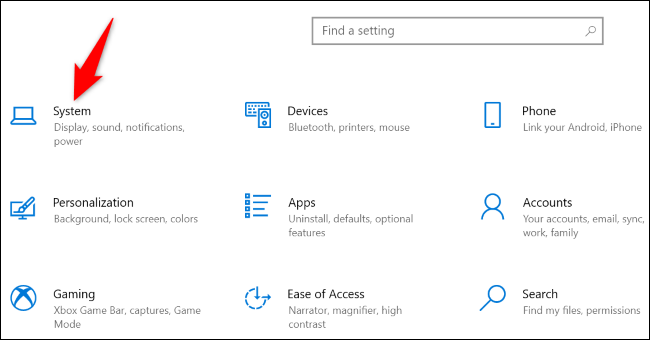
We press Windows + i to quickly access the system settings. Once we are here we will have to click on System.
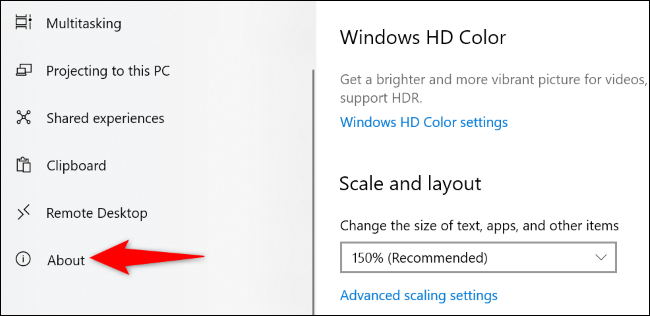
Right on the left sidebar, at the bottom, we can notice that the About section appears.

In the same way that it happened with the previous methods, in this section we will have all the details of our computer, among which the name of the equipment is included.



