Did you know that we can link a brand of specific time in any video of Youtube? Imagine that we see a video that lasts 10 minutes and deals with a part, specifies a topic that interests us, we want to share it with some friends. How can we make it play only in the content that catches our attention? We can configure so that when our friend will have the video, it will play at 6:45 or whatever we want.
YouTube is a huge video social network that is part of Google services, which is precisely why we can add one to Slides so easily. It even allows us to find our comments, all the ones we have made throughout the life of our account. It is an ideal platform to have a good time or for those content creators who want to get money from games or any kind of content.
Link specific timestamp in YouTube video on Windows
We start by opening our favorite web browser and entering YouTube and we will search for the video that interests us.

Next, we are going to have to configure the timestamp that we want to link, we will simply advance the video to the minute that interests us.
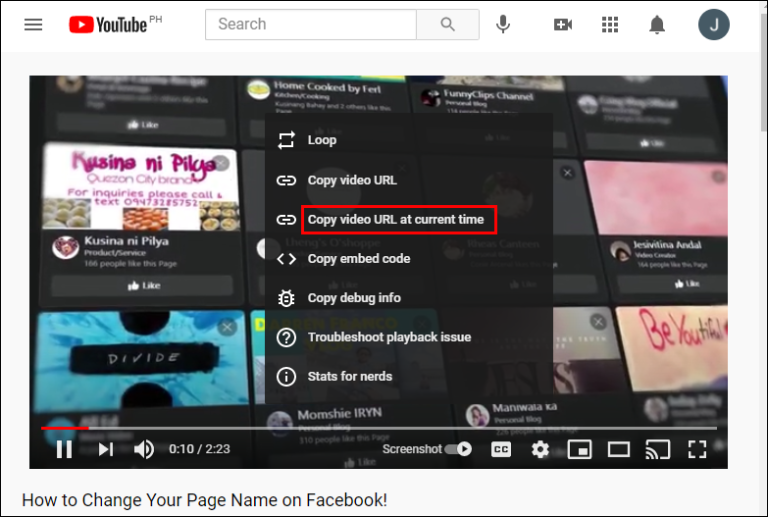
Now we are going to right click on the video and choose Copy video URL at the current time.
In this way, we have saved the URL and when we visit it, the video will start at the specified time.
Share timestamps

Another option is thanks to the share button, we look for the video that interests us and we will click on Share.

We check the Start at (time) box in the pop-up menu that appears.
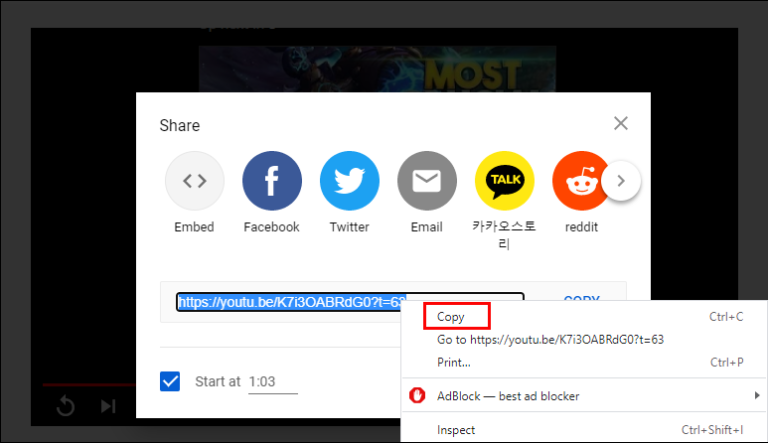
We can adjust the marked time value manually, we just click on Time and we will enter the specific minutes.
Now to finish, we will highlight the URL and right click to choose Copy. We can also press Ctrl + C.
How to Link Timestamp on iPhone and Android

We open the YouTube application or go to the web from Safari and look for the video that interests us.
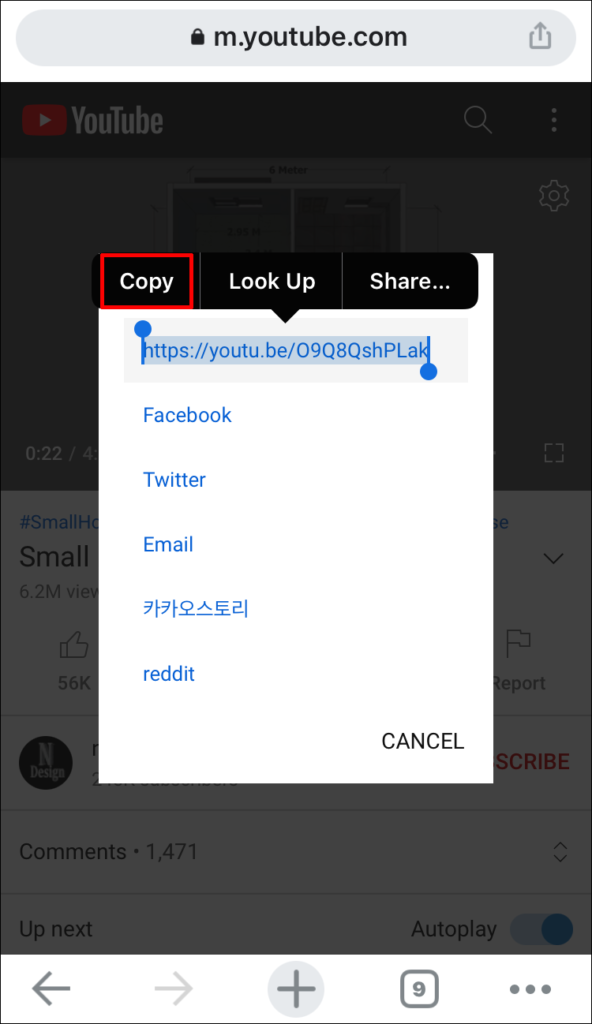
Once we find the video in question, we will have to press the Share button.

Here we will have to check the box: Start in (time interval) in the pop-up menu that appears. When we have everything set up, we simply highlight the URL and select Copy.
This is the trick, we paste the copied URL and add “timestramp” manually. We will use “?t=Xs” or “?t=XmYs” for youtu.be. For youtube.com urls we are going to use “&t=Xs” or “&t=XmYs”. How do we use it? “Xs” are the seconds and “XmYs” are the minutes, we will have to edit them.



