We cannot deny that iOS devices have a very elegant and well-cared interface. It is normal that many users of Android they want their starting screen looks the same as a iPhone and in this article we will teach you how to get it quickly and easily.
What do we want to achieve?
What do we need to be able to replicate the iPhone home screen? The first and, possibly, most characteristic would be the icons. They all have the same square shape with rounded corners. It is possible to put up to four applications at the bottom of the screen, which follow the same format.

Folders have the same shape as app icons. They show a preview of up to nine icons of the apps that are inside them. When we open a folder, we can see that it occupies the entire screen and view all the apps that are inside it.
Something quite subtle is that the icons do not come too close to the edges of the screen. Which makes it a little more delicate. Although luckily, easy to play on Android.
Convert Android home screen to iPhone
We already know what the features of the iPhone home screen are, at least the most important ones. Now we have to replicate them on Android and for this we are going to go for a solution that is too easy and above all very effective. Which one? We are going to use a launcher.
In this case we decided to use Nova Launcher, with which we can adjust everything perfectly so that it looks exactly the same as iOS. The first thing we will have to do is download Nova Launcher to our device from the Play Store by following this link.
Now let’s proceed to download this file, which is a backup of our Nova Launcher settings. In this way, you will not need to configure anything. We help you save time!

Once downloaded and installed, we proceed to open the app to see an introduction screen. If we look at the top, we will see an option that says “Restore it now”, here we will have to use the file that we downloaded earlier.
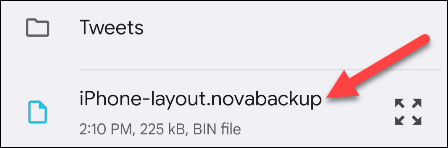
The file manager opens and we should find “iPhone-layout.novabackup” that we extracted from the compressed file.
Nova will ask us to confirm that we want to change the design that it currently has, so we are going to click on “Accept”.

The configuration we share is somewhat basic, especially with the icons, some more common apps and widgets; although obviously we can modify this as we wish. We can access all applications from the “All applications” shortcut.
It is possible that, when we press the button to return to home, Android asks us which app we want to use to display the interface, here we will have to choose “Nova Launcher” and select “Always”. Basically, that would be it, now the Android home screen is the same as an iPhone.


