Typing things from a keyboard on a mobile device can get tedious. Precisely for this reason WhatsApp Web or Telegram for computers is an alternative to take into account, it is much more comfortable to write on the PC. Although, all is not lost, it is possible to do or create custom text shortcuts on iPhonewhich will help us save time and not lose patience in the process.
There are many things that we can do thanks to the function of replacing text on iPhone. In this way we can use the function with a direct access to be able to automatically replace text when writing and that it does not become too tedious, especially when we have to send the same phrases repeatedly. It can be a major headache! We will avoid this with the following guide.
Create custom text shortcuts on iPhone

We start by opening the iPhone Settings application, we will find it among the other available apps.

Once we are inside Settings, we are going to have to go to General.

In this section we will select Keyboard.

Next, we’re going to have to click where it says Text Replacement.

We go to the upper right corner and click on the “+” (plus) icon.
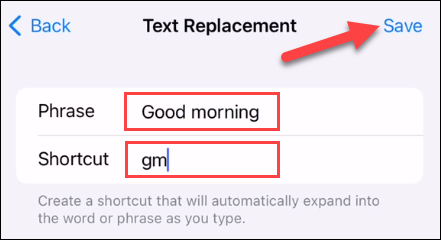
Now we will need to add a Phrase and a Shortcut, the Phrase will be replaced by the Shortcut, so we need to take this into account. When we finish configuring everything to our liking, we will click on Save in the upper right corner.

We are now ready to use the custom text shortcut on iPhone. Simply, we will write the shortcut and we can see that the phrase that we have previously specified appears at the top of the keyboard.
It is possible to insert the phrase by clicking on it or continue typing, pressing the space bar or return and the phrase will be inserted automatically.
Obviously, it is a very interesting feature that is added to iOS and that can help us save time, especially if we have to use sentences that are too long. A very interesting tip is to use it, for example, for addresses or specific names of products, streets, etc. Here really the only thing that will limit us will be the imagination.


