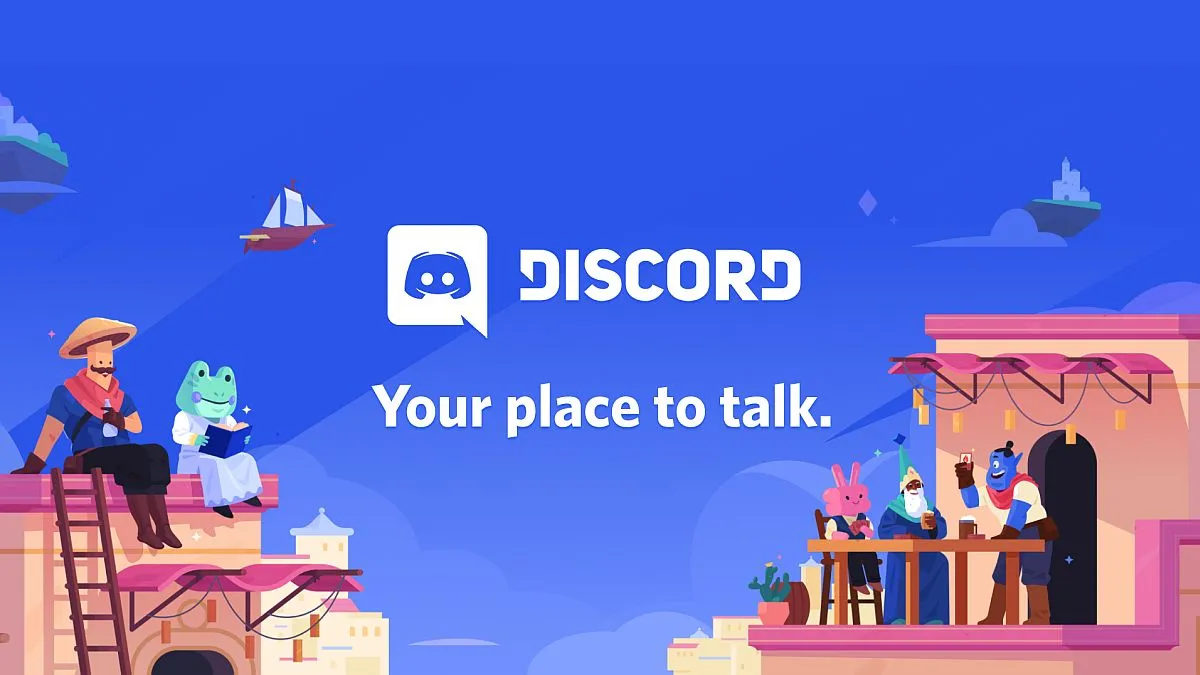When we are in a government institution, our access to certain websites may be limited. This happens especially with social networks or websites to share information, it is blocked to avoid the exchange of confidential data. Taking this into account and considering that discord meets both points do that work on the school either college it’s something we have to achieve by taking some licenses.
Using a VPN to get Discord to work from a school or university
In case the web filters of the computers of the school or university recognize the web proxy servers, then we are going to have to level up a bit. For this we are going to have to use a virtual private network (VPN).
What is the difference between a VPN and a proxy? The web proxy can only handle the traffic that goes through the web browser and the site we are trying to enter. In the case of a VPN we can mask our entire device and IP address. Which includes any non-browser related software, and this is where Discord comes in.
So that it is better understood, we are going to carry out a small guide, we can use a virtual private network such as NordVPN or ExpressVPN.

We start by logging into the school, university or work network. Then we are going to proceed to create an ExpressVPN account and log in, download and open the application, and click Connect.

In case we want to connect to a specific region or recommended location, we will click on the menu with ellipses inside a circle and choose VPN Locations.
Now that we are connected to the ExpressVPN network, we will go to the Discord application, we can also do it from the web browser. The following will be to use it normally.
Test a browser app
In some occasions, the computers of universities, schools or companies do not block the applications. Instead, they prevent us from downloading any kind of files from some websites (.EXE executable files), so this would prevent us from making Discord work at school or university; because we can’t download the app to install it.
So before proceeding with more complicated solutions, we would have to check it. In the case of Discord, it has an application for web browsers that works in the same way as the app that we install on the computer; something that is truly remarkable due to its fluidity and capabilities. So we will try to enter the Discord website and log in normally.
If we can enter the website from Discord, then we should be able to log in and have to wait for the app to load. Then we can use the app from the same browser without having to download anything. In case the site does not load, then we are going to have to move on to using slightly more complicated methods.
Use Discord IP address
Many universities and schools use keyword-based content blockers to gain access to websites. Instead of blocking a VPN, the tools block any website that might contain these words. It is a quite efficient and simple way to block social networks. But luckily, we can bypass these blocks in a relatively simple way.
The first thing we will do is click Start and write CMD, when the Command Prompt appears we will have to open it as Administrator if possible, although it is optional.
Once the Command Prompt window opens, we will have to write “ping discordapp.com” without the quotes and press Enter.

This should show us the IP address of the Discord website.
We proceed to copy the IP address in the address bar and press Enter. Hopefully, we’ll be able to view the page directly and bypass keyword blockers.
Use a web proxy
Another alternative to bypass some filters is to use a web proxy to be able to access the Discord website and its app. This method works to hide our public IP address and routes all work through multiple servers. If we can open the web proxy server on the computer, we may be able to use it to access the app.
Something that we must consider is that there are several options on the internet, although not all of them are reliable. We recommend using hidester because it is simple, free and safe. After opening Hidester, we are going to have to enter the URL of the Discord website and click on Browse anonymously.
When the web loads, we will have to log in and we will be able to use it without downloading the application. Additionally, we may use other trusted web proxies such as hide.me.
Install Discord from external storage
We already talked about the fact that many universities block access to different websites and do not allow downloading of content. However, if we can install applications and use them. In this case, we should try downloading the Discord app from another network, perhaps from home, and then transfer the EXE file from a USB drive.
If we are lucky, we will be able to use the application without any kind of problem. Many school and university computers block websites, but they don’t block the ability to install files; while others will need administrator permissions to install something.