If you are looking for more comfort and order when running Command Prompt or Windows PowerShell, then the ideal is to do that Windows Terminal Be the default app every time we open one of these functions.
Why should we set Windows Terminate as the default?
Every time we open Command Prompt or PowerShell in Windows they open in separate windows. When we have to work with several we can quickly return to great chaos. On the other hand, from Windows Terminal we can have everything arranged in several tabs.

Besides this, it gives us access to the possibility of customizing the Terminal theme or interface, even better rendering by GPU and many other interesting functions.
How to set Windows Terminate as the default application
The first thing we are going to have to do is to download Windows Terminate from the Microsoft Store in case we do not have it on our computer yet.
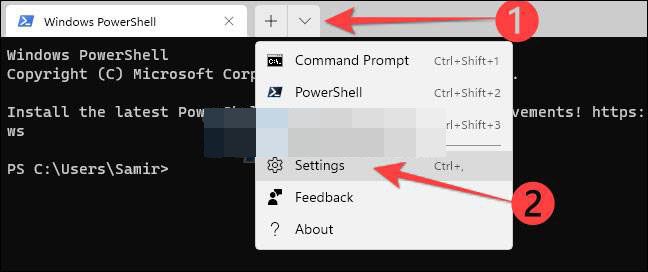
Once installed, we will have to start Windows Terminal. From the interface that opens, we will have to click on the button that has an arrow pointing down; which is at the top and in the drop-down menu we will click on “Settings”. Alternatively we can press Ctrl + “,” (Comma) to open the configuration menu.

In this new window that opens, we can see that “Default termination application” appears, which is configured as “Windows console host”. This means that Windows uses the terminal app. ConHost.exe for CMD or PowerShell.

We will click on the drop-down menu of “Default Terminal Application” and from the list, we will have to choose the one that says “Windows Terminal”.

By default, the operating system will use Windows Terminal, Windows PowerShell when the application starts.

But if we want to use the command prompt, we can do it from “Default profile”; we click and in the drop-down menu we can choose it, we can even choose “Azure Cloud Shell”.
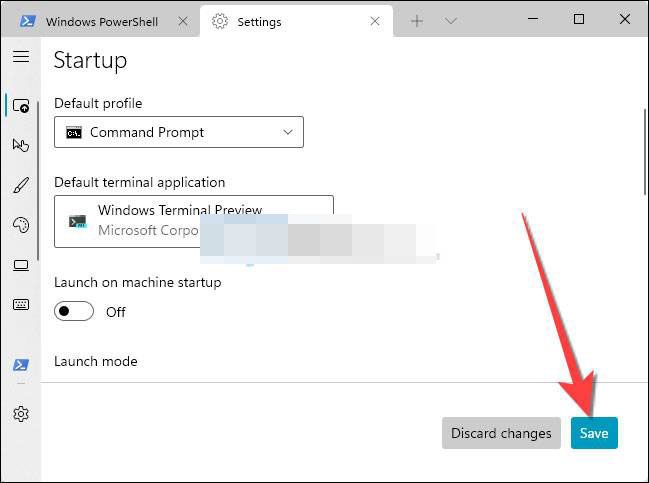
Finally we are going to click on the “Save” button found in the lower right corner. In this way we can apply all the changes; from now on, whenever we start Windows PowerShell or Command Prompt, both will run in the Windows Terminal application and we can even customize its interface.



