Before manually update google pixel uploading a file OTA, we have to meet a series of requirements. The first thing is that we are going to need ADB, which we can download package of Android SDK platform tools.
Manually update Google Pixel via OTA
Now what we are going to do is activate USB debugging on our phone. In order to enable it, we will have to go to Settings, scroll down and open About phone. We scroll down and look for the build number.
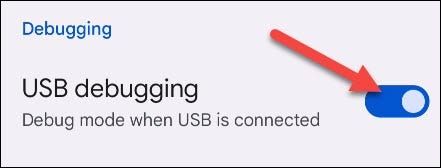
This field “Build number”, we will have to touch it seven times to enable the “Developer options”. A notification will appear notifying us that this section is enabled.
We press the back button and enter the new section where we will have to activate the UBS debugging.

Next, we are going to need the OTA file for our device. It must be one specific to our device. We can find it in official Web From Google, the most important thing is that we remember that it has to be the specific OTA for our device and model.
Boot into recovery mode
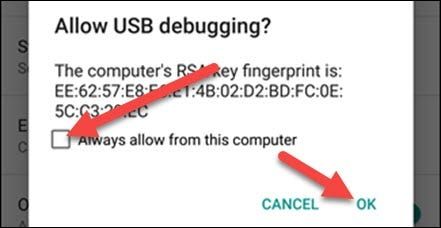
Now we’re finally going to start for real. The first thing will be to connect our Pixel to the computer. Immediately, it will ask us “Allow USB debugging”. Select “Always allow from this computer” and press “OK”.
On some occasions it may happen that this notice does not appear as soon as we connect the device. We will simply continue with the steps and it will end up appearing.
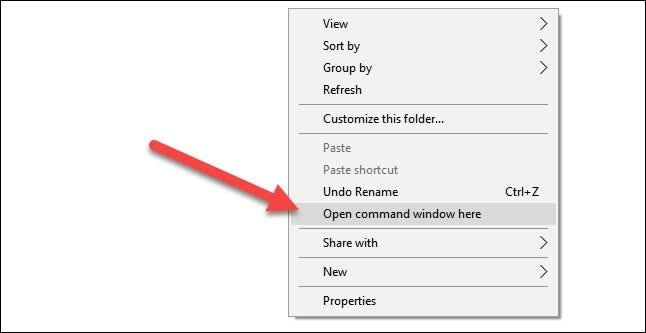
We will have to search our computer for the folder where we download the ADB files. We will press Shift on our keyboard and right click simultaneously in a blank area and we will have to select “Open command window here” or “Open PowerShell”.
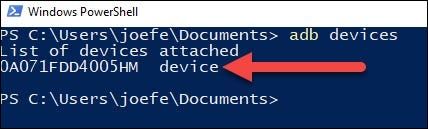
In the command window, we will have to make sure that we can see the device with the following command: adb devices
After this we will have to use this other command to restart the device in recovery mode: adb reboot recovery
How to load the OTA update
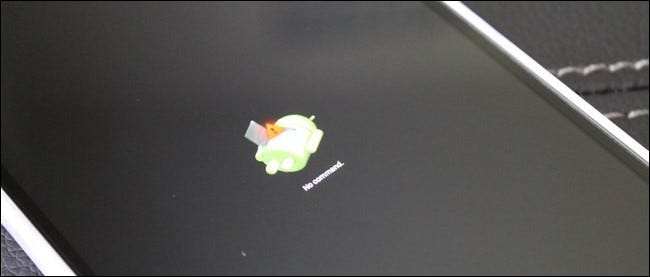
Once we have restarted the Pixel with the last command, we will see an Android robot lying on its back with an exclamation mark on the device screen. In order to open the recovery menu, we will press the physical key “Volume Up” while holding down the power button.

Next, we are going to press the volume down and navigate to the “Apply update from ADB” option, then press the power button to select the option.

We will return to our computer and we will write the following command: adb sideload updatefile.zip
In this case we will have to modify “updatefile.zip” with the name of the OTA file that we have on our computer. In case the file is not in that folder, we will have to paste it in it.

We will be able to see a percentage of completion, while the file is sent to our device. Once it’s done, the recovery menu will appear again on our phone, with the “Reboot system now” option highlighted. We will press the Power button to be able to restart the mobile.
And that would be it, now our Pixel is running the latest OTA update from Google.


