Apple made many changes to Mobile Safari with iOS 15 for iPhone. Unfortunately, one of those changes was moving the search bar to the bottom of the application. Luckily, the company has also made it easy to get Safari’s search bar back to the top with relative ease. Here’s how to do it.
What has changed?
This year, Apple rethought its Safari web browser on multiple devices, including iPhone, iPad, and Mac. The changes made to iOS 15 and the iPhone were perhaps the most significant. In addition to moving the search bar to the bottom of the browser, it also added a customizable home page and advanced privacy protection. Safari on iPhone now also includes Tab Groups with sync and extensions Web. You can even search with your voice.
Move the Safari search bar
First of all, let’s get to the real reason you are here: how to move Safari’s search bar to the top of the browser. For it:
- Press the Settings app on the home screen of your iPhone.
- Choose Safari of the list.
- Please select Single tab in the Tabs section.
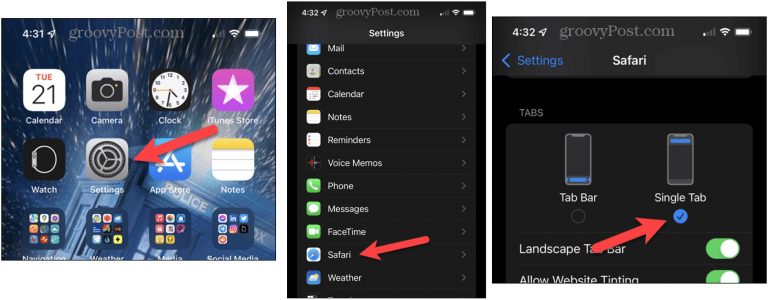
Do you want more flexibility?
You may not be willing to stop using the search bar at the bottom of Safari. And yet you may prefer not to go back and forth between the Settings and Safari apps every time you want to make a change. Your wish is my command.
To move the search bar from bottom to top:
- Open the safari app on the iPhone.
- Select the letter icon on the left of the search bar. It is represented by two letters As.
- Please select Show top address bar.
Conversely, to move the search bar up and down:
- Open the safari app on the iPhone.
- Select the letter icon on the left of the search bar. It is represented by two letters As.
- Please select Show bottom tab bar.
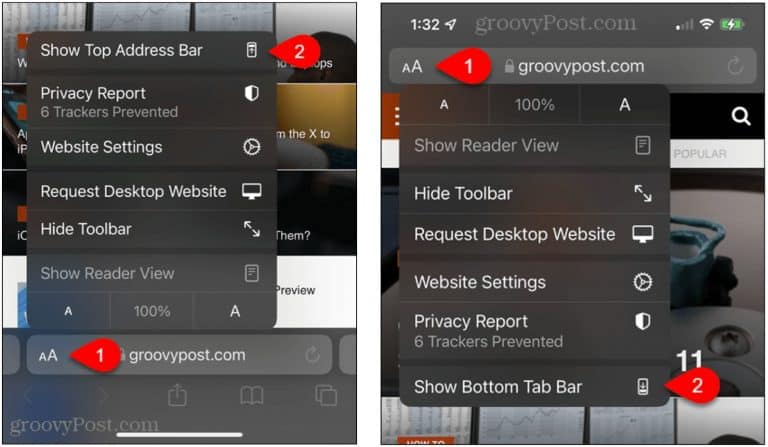
Simple, right?
More to explore with Safari
You should also consider exploring some of the other new Safari features in iOS 15. Each of them is designed to make it easier to find the content you want in less time.
Tabs
For the websites that you enjoy and hope to visit often, you are now encouraged to use Apple’s new tab system in Safari. Think of tabs as advanced bookmarks where similar web pages are saved in separate folders on the Safari home page. For example, let’s say you’re planning a cruise and you want to organize vacation-related web pages that you plan to visit frequently in the coming months.
To get started:
- Opens Safari on your iPhone.
- Then visit one of the websites Travel as you would any other site in the browser.
- Click on the icon more to the right at the bottom.
- Please select 1 Tab at the bottom center.
- Click New Tab Group from 1 tab.
- Add a Name for the tab group in the popup box
- Press Keep.
- Repeat the operation to add different groups of tabs.

To add a new web page to an existing tab group:
- Opens Safari on your iPhone.
- Then visit one of the websites Travel as you would any other site in the browser.
- Click on the icon more to the right at the bottom.
- Choose a group created on the bottom.
- Tap on Done.
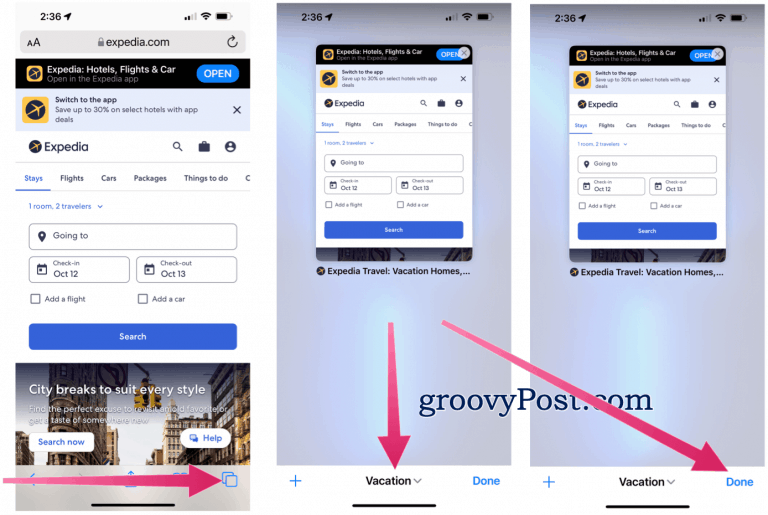
If you are connected to the same iCloud account, your tab groups are synced with your other Apple devices. In addition to iOS 15 and iPadOS 15, the upcoming macOS Monterey update also includes this feature.
Voice searches
Another novelty in Safari is the use of voice to search the web. For it:
- Opens Safari on your iPhone.
- Click on the search bar.
- Press the microphone icon.
- Use your voice to perform a search. From there, Safari will automatically perform a search based on what you’ve said.

There are many new features to discover in the mobile Safari of iPhone and iOS 15. Perhaps the biggest, moving the search bar to the bottom, is also the most controversial. However, you can change it in a few steps.



