It is quite common to have too many notifications on our mobile device. Between social networks, instant messaging applications and other apps that also send us notices of different things, in the end it ends up becoming chaos. We are checking our phone every time it rings or vibrates and we don’t know if it is really important. To avoid this, it is best mute notifications on iphone and avoid receiving notices of things that are not really important to us.
Silence or turn off notifications on iPhone with Do Not Disturb mode

The fastest and easiest way to silence all notifications is thanks to the Do Not Disturb mode that we will find in the Control Center of our device. Simply, we are going to have to slide down from the upper right part of the screen to open the Control Center. Once open, click on Focus (Focus) > Do not disturb.
In case we have an older iPhone, we will have to do it from Settings. Once here, we choose Do not disturb and activate it.
Schedule Do Not Disturb mode by focusing
In case we want to program the Do Not Disturb mode at a certain time, perhaps when we are working or taking a nap, we can do with the Focus mode. To start, we will have to open the Settings app and select Focus> Do not disturb.

Here we can choose which notifications we are going to allow and select a totally personalized home or lock screen to be able to use this mode. Ideal to realize when it is activated and when it is not.
Then, in Set a schedule, we will click on Add schedule to be able to establish when we would like to enable the Do not disturb mode. For example, we can choose to silence notifications between 7:00 am and 1:00 pm or during business hours.
Silence notifications from specific apps

In case we want to deactivate notifications for a very specific application, we can also do it in each of the apps that we have installed on our device. For this we are going to start by going to Settings> Notifications.
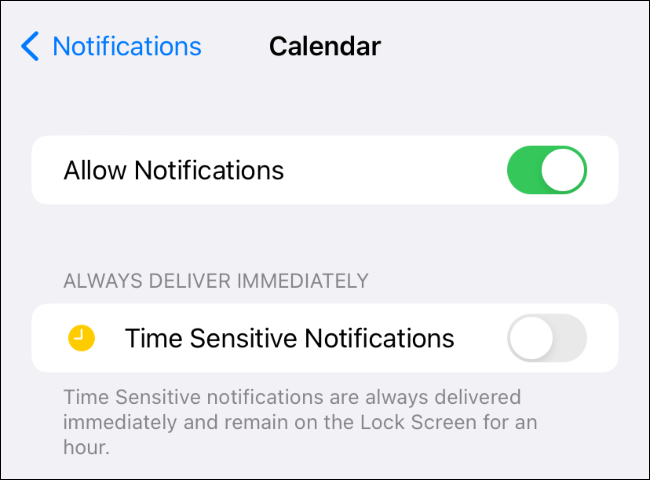
In the Notifications section, we will have to go to the Notification style section and we will look for the app that we want to silence. From the application page, at the top we can deactivate Allow notifications.
Thanks to this option, our iPhone will no longer send notifications all the time. Which means we can totally forget about this hassle. In case we want to reactivate notifications, all we have to do is repeat the previous steps. However, instead of deactivating the switch, we will have to activate it and that’s it.



