Quick Assist either tool of quick assistance in Windows 11 It is a feature that allows us to get help from any friend or family member remotely. This means that a person physically located in another place can access our computer to help us perform an operation.
Open the Quick Assistance tool in Windows 11
With keyboard shortcuts
The easiest way to open the Quick Assist tool in Windows 11 is by using a keyboard shortcut: Win + Ctrl + Q. It is the easiest way to launch Quick Assist.
From the Windows search engine
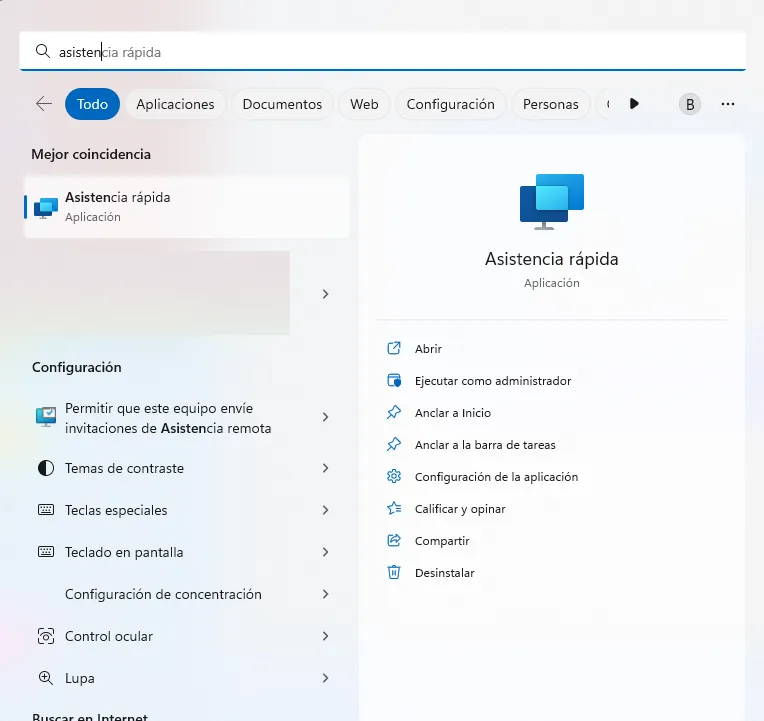
We can also use the Windows search box, ideal in case, for some reason, the keyboard shortcut does not work.
For this we are going to have to press the Windows key on our keyboard. Now we are going to write “Assistance” and the option to allow remote request for help will appear.
Another will open the quick assistance tool that will give us the possibility to see and control a computer that is in another location.
Using the start menu

Another option is from the Windows start menu. For this we are going to click on the Start menu that is in the lower left part; We will click on All applications and scroll until we find Quick Assistance.
How to pin the quick assist tool to the taskbar
In case we use the tool frequently, we recommend adding the application to the Windows taskbar, which will help us to quickly access it.

For this we are going to have to press the Windows key and write “Assistance”. Once we find the result we are looking for, we will not open it, but we will go to the panel on the right and click on Pin to the taskbar.
In this simple way, we can have quick access to the tool from the same taskbar with a simple click. As we can see, opening this powerful tool that is integrated into Windows is too simple and can help us on more than one occasion.



