- Minecraft Bedrock is a popular edition of Minecraft for all types of devices
- We teach you how to download and install this version of Minecraft on your computer
- What is the difference with the Java edition, the original and what advantages does the latter have?
Unlike Java -compatible with any computer operating system-, Minecraft Bedrock is a well-known edition of Minecraft for mobile devices, virtual reality, video game consoles and the Windows Microsoft Store. If you want to know how to play Minecraft Bedrock on PC, we will teach you how to download and install this version of Minecraft on your Windows computer in a few steps.
As we said, Bedrock is suitable for various environments, so it is essential to carry out the correct installation. As long as you don’t, the incompatibility between the version and the drivers will prevent you from running it..
What should you know about Minecraft Bedrock?
Going a little deeper into the subject, we must insist that Minecraft is available in equally famous versions: Java Edition and Bedrock Edition, the first being the original and the second being an updateclear.
The Bedrock edition is a version of Minecraft created by Xbox Game Studios, Mojang Studios, and SkyBox Labs. The edition differs from the Java edition because it was based on the Bedrock code, developed for platforms and computers that do not support Java. This makes it somewhat more useful and stable overall.
While the Java edition is only available for MacOS, Windows, and Linux, Bedrock’s works flawlessly on platforms like Windows 10, Windows 11, Xbox One, Xbox Series S, Xbox Series X, PlayStation 4, Nintendo Switch, and probably it will do so in others that appear as time goes by.
But it is not only about the support with the devices and operating systems already mentioned, but also regarding their native drivers, available plugins, and unique features of each.
That means, on Windows, you’ll be able to choose between Java and Bedrock Edition. Let’s focus on the first.
How to play Minecraft Bedrock on PC?
- Open the Minecraft launcher
- Sign in to your account
- Click on the Minecraft for Windows option in the left sidebar and press the green Play button

And that’s all you have to consider, since the Minecraft Launcher will allow you to switch between Bedrock and Java editions every time you enter the game from the launcher, so this is not a problem.
How to play Minecraft Bedrock on PC without the launcher?
If you don’t have Minecraft Launcher don’t worry, because there is a way to play Minecraft Bedrock without it.
- Visit the official Minecraft website at this link and click the Get Minecraft button
- Under “How do you want to play?” choose the Computer option
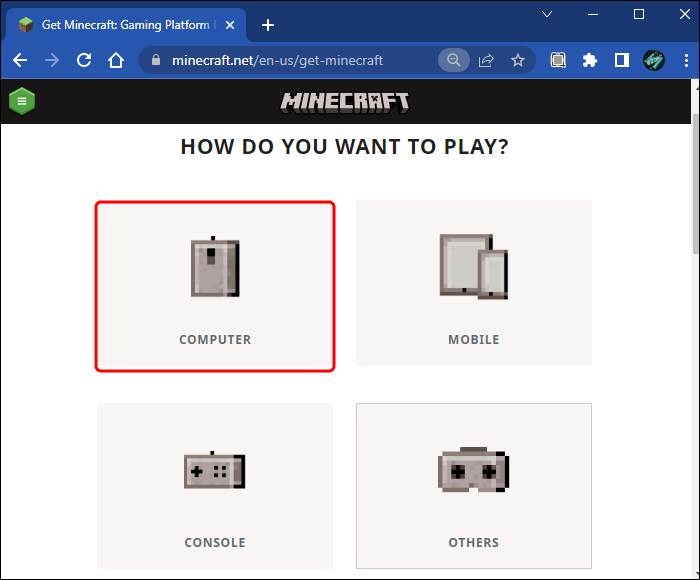
- Choose between the “Base Game” or the “Starter Collection”, or opt for PC Game Pass
- Press the Buy button and, after that, download the Minecraft Launcher designed for Windows 10 and 11 directly from the Microsoft Store, by pressing the Get button within the official store of this firm

The good news in this regard is that the Minecraft launcher is completely free. It costs nothing. Follow the steps below that we have mentioned in the previous tutorialto be able to play Minecraft.
conclusions
Remember that with Minecraft Java, you will only be able to enjoy this game on MacOS, Windows and Linux. We must thank the appearance of Minecraft Bedrock for the possibility of playing this game on your PC, mobile, console or any other device you want, with the ease of launching the title directly from the Launcher.
Do you usually play Minecraft Bedrock on PC? Which of these editions is your favorite in Windows?





