Post in many groups of Facebook It’s not exactly an easy job. Keeping up to date every day takes a considerable amount of time, it is something extremely mundane and not to mention the simple fact that, if we are posting the same or similar content, it is not exactly necessary that we are specifically entering each group.
Luckily, there is a third-party tool that is capable of helping us manage different Facebook groups efficiently. It allows us to schedule posts to all groups and post relevant content without having to spend hours and hours copying and pasting the same content.
Post to many Facebook groups at once
We cannot deny that Facebook groups have become important centers of commercial activity in all areas. Facebook provides us with the opportunity to build a community of like-minded people with our target audience and communicate more personally with them.
We can also add that performing this task properly would be an excellent content marketing strategy.
However, the big problem with all this is precisely that every day Facebook groups are created and deleted, it is too easy for a community that promises to end up losing momentum. In order to keep our groups always active and constantly growing, it is essential to constantly publish relevant content.
This is not something simple, but we can make it a much smaller headache thanks to a tool called Circleboom which we will be able to download from this link.
It is a one-stop solution for all our programming needs. Not only does it allow us to use Facebook, we will also be able to do the same with other networks such as Twitter, Pinterest, Instagram, Google My Business and LinkedIn. The best? We can manage them all at the same time.
This is just great because it allows us to design our posts and queue, schedule or publish them to different social networks simultaneously with just a few clicks.
In the case of Facebook groups, we can connect several in which we are administrators and post cross content without even having to open the social network.
How to use Circleboom to post to multiple Facebook groups
The first thing we will clarify is that Circleboom is not a free service, although it offers a wide variety of plans where the biggest difference is simply the number of network accounts that we can connect.
The first thing we will do is create an account and for this we will have to go to the Circleboom website through the link we left above.

Once we are on the website, we are going to look for the button that says Get Started at the top right of the screen.

Here we will have to select the social media management tool from the dropdown list.

Next, we will have to complete a form with all the necessary information and click on Create an account.
We will have to follow the instructions to finish the process.
Connect a Facebook account to Circleboom
The first thing we will have to do is link the Facebook account (we can also link those of other social networks). We will also need to add the Circleboom app to the Facebook groups we will be managing.

In order to link the Facebook groups, we are going to click on the Facebook Group button that appears in the control panel.

Next, we will have to log in with our account.
At this time, the application will ask us which Facebook groups we want to add.

However, before connecting the group in question, we will need to add Circleboom on Facebook. We will do this by logging into Facebook and going to Groups in the left sidebar.
Next, we are going to have to choose the group that we want to edit. Here we may have to click on See more in case it does not appear.
We will click on the Settings button found in the menu on the left side of the screen.
We proceed to scroll down until we find the option called Applications.
We are going to have to click on the pencil-shaped icon to be able to edit the apps that have permissions.

Now it will be when we press Add applications and we will select Circleboom to be able to add it to the group.
This part would be the most tedious of all because we will have to repeat these steps for all the groups that we want to manage with the application. However, it is something that we will have to do only once.
Select groups from Circleboom
Now we can go back to Circleboom to add the groups we want. We will have to check the boxes next to the groups we want to add.
Here we will have to click on Add to Circleboom and that would be all to add the groups.
create a post

Once we successfully add the Facebook groups, we will have to create a post. For this we start by clicking on the pencil-shaped icon from Circleboom that is on the left side of the screen.

Here we will have to choose Create new publication to create a post compatible with all platforms. It will take us to the post editor of the app.

The first option that we will see will be “Select account” where we will have to click to choose the platforms where we will publish. When we click, a new panel will open on the right side of the screen and we will be able to see all the connected accounts.

Here we will have to choose the Facebook groups where we want to send the publication that we will create, after selecting all of them, we will have to press Done.
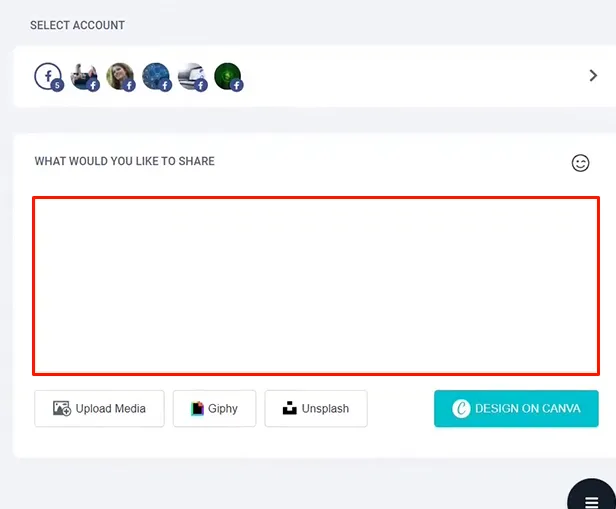
We’ll write the content for the post as we normally would on Facebook.
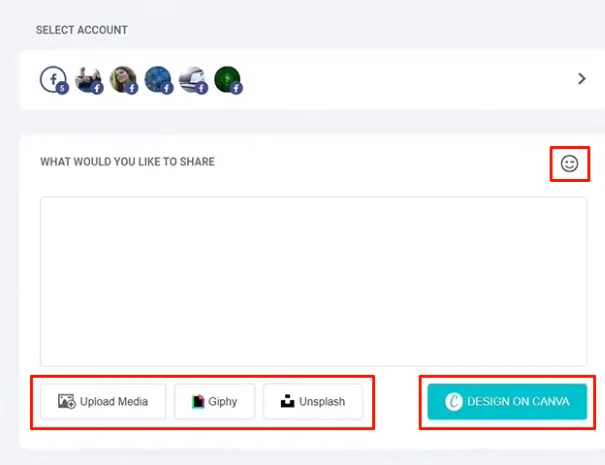
As we will be able to appreciate, we have several features available to make the post more eye-catching. We recommend inquiring into these options for best results.
We also have the possibility to have a preview of the publication. If we are satisfied with this, we can move on to the next step.
Post to multiple Facebook groups at once
Now we will have to queue the publication and it is important to set the specific time intervals in which it will be published automatically.
Then, we will proceed to schedule the publication, choosing the exact time and date it will be published. When we finish programming everything, we will press Publish and everything will be programmed as previously specified.
And that would be all, the publications will be sent at the time we want to schedule them. In this way, we will be able to manage our networks in a more optimal way, without even having to enter them and forgetting about wasting so much time on a daily basis.



