Apple iCloud is one of the most popular online services on the planet and one of the most versatile. Available for free on multiple Apple devices and through any web browser, the service wears a lot of hats. However, there are times when you may want to sign out of iCloud on all of your devices. Here are the steps to follow to do it.
What is iCloud?
First released in 2011, iCloud is a cloud computing and cloud storage service built into every iPhone, iPad, and Mac, if you want to use it. At the heart of iCloud is the ability to remotely store data such as documents, photos, and music, accessible on various devices. The cloud storage component means backing up your most important files on multiple devices. Starting with iOS / iPadOS 15 and macOS Monterey, there is also iCloud Plus.
With iCloud Plus, iCloud paid account holders will receive Hide My Mail, Private Relay, and custom email domains. In addition, HomeKit Secure Video will also make its appearance for those with computers that support it.
Why sign out of iCloud
During regular use, there is no reason to log out of iCloud, especially on Apple devices where iCloud integration is essential for daily tasks. However, there are two critical situations where it may be necessary to log out of iCloud. Of these, only one should be done regularly.
Machine replacement
If you are going to sell your Apple device or give it away, you must delete all your data from the machine. Before doing so, one of the steps is to separate your iCloud account from the device by logging out.
Use of public computers
Anyone with an iCloud account can access your information just by logging into iCloud.com. To ensure that you are logged out of all browsers, regardless of device (public or not), Apple makes it easy to log out from one place.
What happens when the session is closed?
When you decide to log out of iCloud on a mobile device or computer, you are asked if you want to store a local copy of certain types of files on your machine. However, some files and services cannot be stored or accessed locally when iCloud is logged out.
Among them are Apple Pay, Apple Cash, Apple Card, Find My, Game Center, the Home app to control your HomeKit devices, iCloud Backup, iCloud Drive, iCloud Keychain, iCloud Mail, iCloud Photos, Siri Shortcuts and Voice Memos. Also inaccessible are Shared Albums, Messages in iCloud, Reminders, Shared Notes, Shared Pages, Keynote numbers and documents, updates to your contacts, calendars, reminders, bookmarks and Safari tabs, Continuity features like Handoff, Universal Clipboard and Auto Unlock with your Apple Watch, and data from third-party apps that you have installed and that use iCloud
How to Sign Out of iCloud on iPhone or iPad
Follow these steps on all mobile devices where you want to sign out of iCloud:
- Press the Settings app on the home screen.
- Choose your name at the top of the Settings page.
- Scroll down and select Sign off.
- Finally, select Sign out of iCloud.
- Activate the data of which you want to keep a copy on your device. Depending on the size of your files, this may take a few minutes.
- Otherwise, tap Sign off.
- Play again Sign off to confirm that you want to sign out of iCloud.
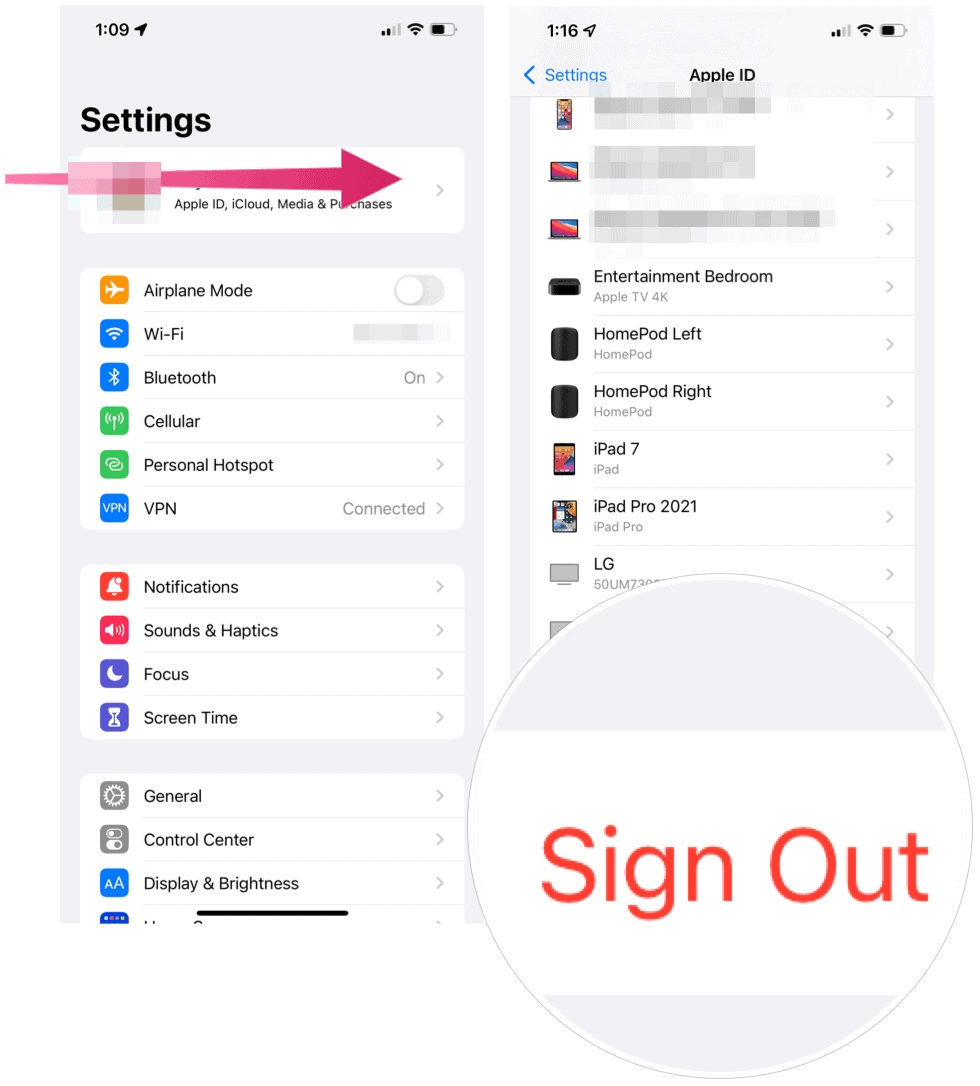
How to sign out of iCloud on Mac
The steps to log out of iCloud on your computer are very similar.
- Click on the apple logo located at the top left of your Mac.
- Please select System preferences.
- Select the Apple ID in the upper right.
- Click on General view on the left.
- Please select Sign off.
- Check the check boxes next to items you want to keep on your Mac and click Keep a copy.
- If you want to keep a copy of your Safari passwords on your Mac, click Keep on this Mac.
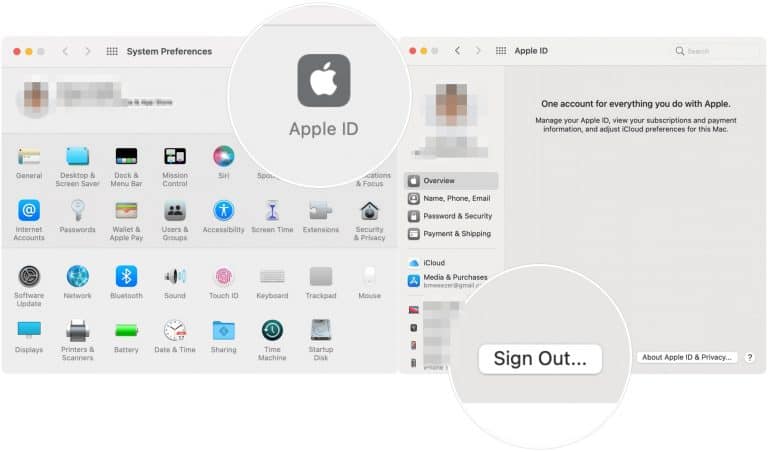
How to sign out of iCloud through a web browser
To sign out of all browsers (regardless of device) where you are signed in to iCloud, follow these steps:
- First, sign in to your iCloud account on the iCloud.com website.
- Click on Account settings in the center of the window.
- Scroll down and select Sign out of all browsers.
- Please select Sign off in the pop-up box to confirm.
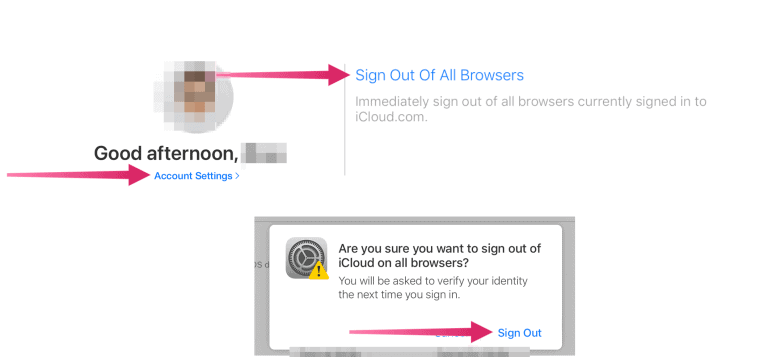
It is done. Here are the steps to log out of your iCloud account on your mobile devices, Mac, and web browsers.
