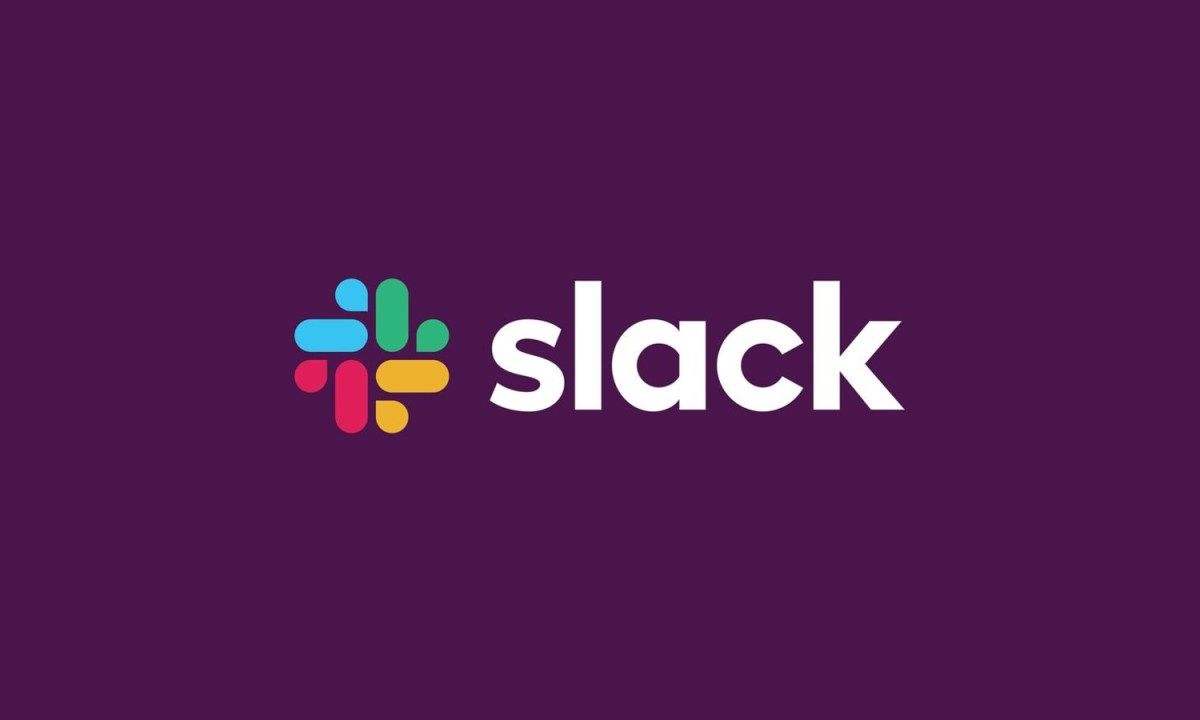It’s pretty simple Record and to share Audio or video on Slack either from Android, iOS, Windows, Mac or Linux. In the following tutorial you will see step by step everything you must do in each of the operating systems to be able to share audio and video with your friends or colleagues in Slack.
Record and share audios in Slack from Windows, Mac and Linux

The first thing we must do is open Slack as an application or from the web, it is the same. Next, we will have to look for the new audio and video icons that are in the lower right corner of the chat window. These buttons are on the left side of submit.

To be able to record an audio in Slack, we will obviously click on the microphone icon. We will be able to see a blue wave while we record the audio, but we will not be able to pause the recording, when it is ready we press on the blue verification icon and then on the arrow pointing to the right to send.
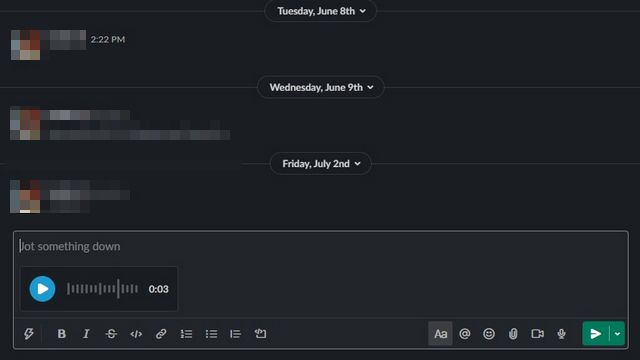
Before sending the audio, we can choose if we want to play it so that everything is correct and add a relevant title to it. When we have everything ready we simply click “Send”.
How to record videos and share them in Slack from the desktop
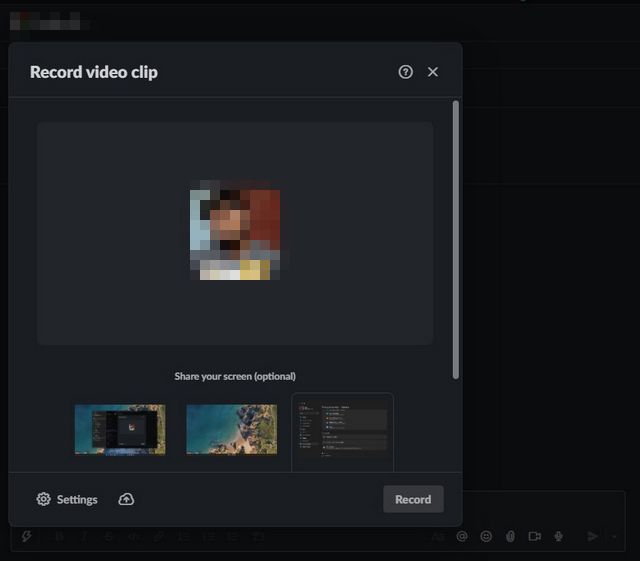
In this case we will have to go to the chat window and click on the video icon. We can turn on the camera by clicking on the profile photo or choose to share the screen. When we have everything ready, we will click on the “Record” button to start a recording.

We can record clips up to 3 minutes long, in this case it is possible to pause the recording at any time, we simply click the “Pause” button at the bottom.
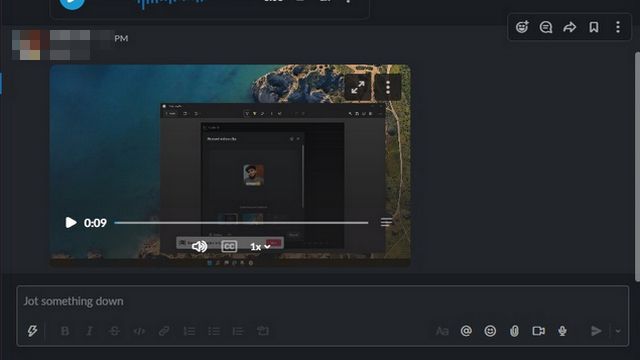
In the same way as the audio clips, we can play it to verify that everything is correct. After this we can send it without problem.
How to record audio from the mobile app

From the mobile app it is very easy, whether you have Android or iOS. We look for the microphone icon. We press and hold it throughout the recording, as we would when we send an audio in another messaging service.

Once it’s ready, we can play it before sending it or adding a title. To send it we simply press the blue button.
How to record a video from the mobile application
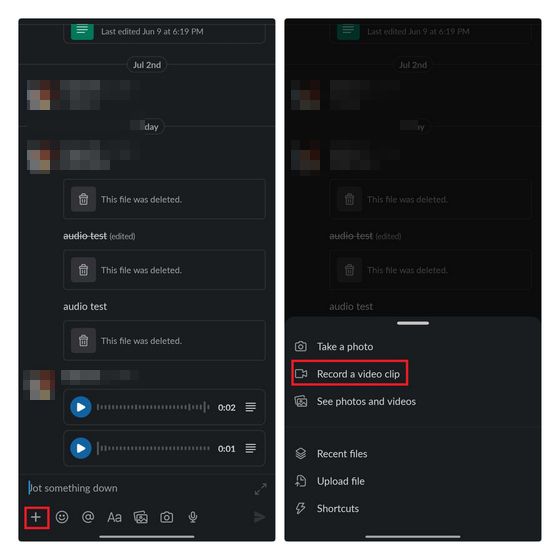
The first thing we will have to do is press the “+” button in the left corner of the chat window and we will have to choose the option “Record a video clip”In order to start a recording.
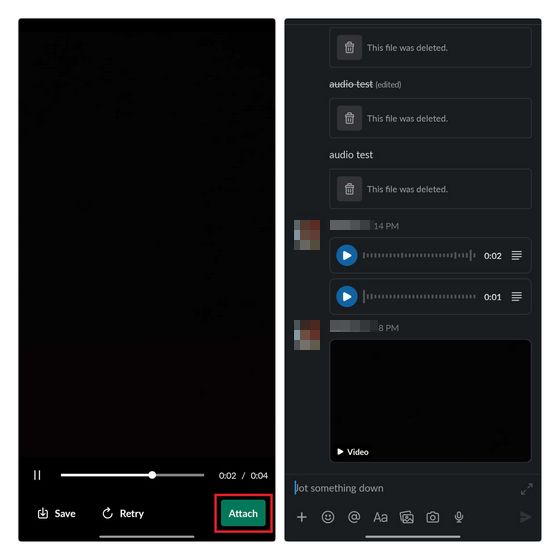
After recording the video we will have to click on the “Attach” button and select the video in question. Now we send it and that’s it.