From time to time we look for some photographs in our gallery and we are surprised that it is no longer there. What can we do? As we can recover deleted photos on android? Luckily, there is the possibility of recovering all those photos and images that we have deleted from our device.
Recover deleted photos on Android
check trash
The first thing we are going to try is something quite simple, actually which would basically be to check the recycle bin of the Google Photos application. After deleting a photograph from our phone, it remains stored in said trash can for 60 days, after which days it will be permanently deleted.
In case of finding the photograph in the Google Photos recycle bin, we will simply have to restore it in case we do not want it to be permanently deleted.
However, on many phones the photos are still saved in the device’s internal gallery. So we are going to have to use a file management application (all phones come with one by default) and look for the images folder, which is generally in the following location: /storage/emulated/0/DCIM/Camera/, although depending on the device the path may vary slightly.
Another thing we can do is use the camera preview option to access photos that are apparently deleted from Google Photos. Again, this will depend on the device in question.
Access Android’s internal recycle bin folder
We are going to have to open the Files application on our phone. Once open, we go to the upper left where we will see an icon with three horizontal lines, which we will have to press.
A small menu is displayed where we will find the Trash option.
Here we are going to see a list of all the images/photos that we have deleted and that can still be recovered.
What we will do is select the photos that we want to recover individually. For this we will click on the icon in the shape of a circle that is to the right of the photograph in question.
Click on Restore which turns blue at the bottom after selecting the files.
The photos that were deleted will be saved in the same location where they were originally located.
Check Google Photos Trash
When we sign in to our Google account on an Android device, we also sign in to Google Suite (Google’s native apps on any Android phone). This means that there is a good chance that the photos are saved in the Photos app. So, in case a photograph was deleted through the Google Photos app, it will surely be in this recycle bin.
Images restored from Google Photos Trash folder go back to device storage automatically. However, the internal ones that we have restored that do not sync with photos have to be synced with the application if we want to save them in the cloud.
- We will open the Photos application on our device and look for the Library option at the bottom.
- Next, we’re going to choose Trash at the top. Here we will see all the images that we have deleted.
- We proceed to click on the photo we want to recover and select Restore. The deadline we see here refers to Google Photos and not the internal storage of the device.
- Once we have selected the photos that we want to restore, we proceed to click on Restore at the bottom.
In this simple way we have managed to recover deleted photos on Android.
Check device manufacturer’s cloud backup
Most mobile phone manufacturers have cloud backup services independent of Google Photos. For example, LG and Samsung have this option. So we will have to review them in case we cannot recover the photographs by the means specified above.
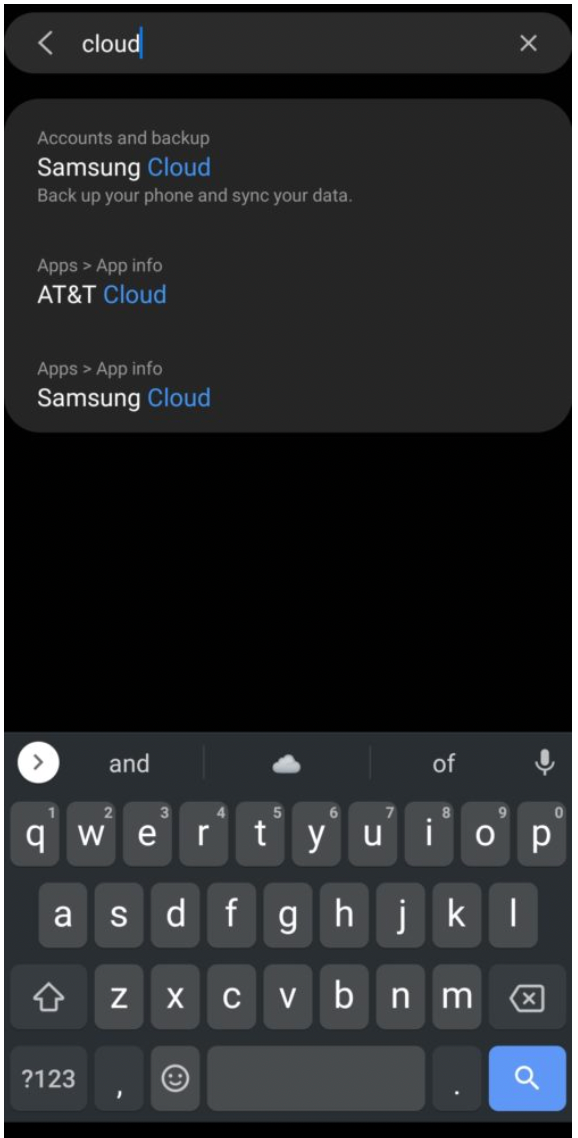
The first thing we will do is go to Settings on our phone and from the search bar we will write “cloud” or “cloud”.
A list of options will appear, here we will have to choose the cloud storage service of the device manufacturer. In our case it is Samsung, so we will choose Samsung Cloud.
Next, we’re going to need to log in if we haven’t already. Remember that the account in this service is different from that of Google Photos.

If we are using a Galaxy phone, we will simply click on Gallery. Although this will vary a lot depending on the manufacturer of the phone as we specified previously.
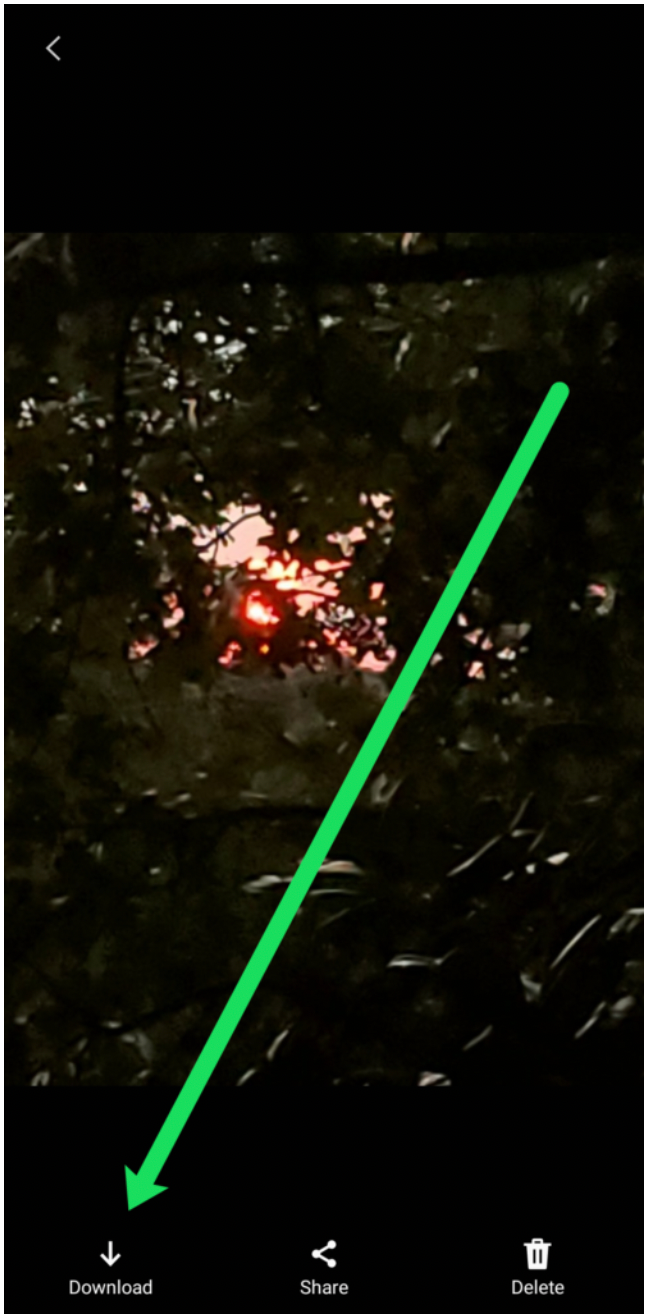
In case we find the missing photos in this application, we will recover them by clicking on Download.
With this method one of the most common problems would be remembering the login details. Each manufacturer asks us to create an account, which is independent from Google, so it’s something that many people have had to deal with, since we usually don’t pay much attention to it when we first set up the phone.
The best advice we can give in this regard is to search our email. We can use the email search engine with words like “LG”, “Samsung”, “Xiaomi”, etc. This way we should find the email that was sent to us when we signed up.
In the same way we can recover the password of the account with the email or phone number from the same application.



