- It seems that Apple pays attention to what its customers ask for, and adds features that they demand
- In iOS 16, those from Cupertino offer a feature that allows you to remove the background from photos
- There are different tricks to get rid of the background, depending on what our need is
Like every time a new update to the operating system of Apple phones appears, we look forward to knowing some of its main novelties. So that you take advantage of one of the most interesting, during the following lines We teach you step by step how to remove the background from photos in iOS 16 on your iPhone, and thus take advantage of the best of the latest version of the OS of the terminals of the Californian.
The good news is that you no longer need to download apps like Photoshop to remove the background of the photos you’ve taken, because now the update to iOS 16 will allow you to do it directly in its menu. Thanks to the latest version of iOS, you can get rid of the background to save it, use it as a sticker, etc..
iPhone models supported by this tool
It should be noted that not all iPhone models that will update to iOS 16 are compatible with this feature. Obviously the latest iPhone model is supported, but there are also many others who have it.
- iPhone 13
- iPhone 13mini
- iPhone 13 Pro
- iPhone 13 ProMax
- iPhone 12
- iPhone 12 mini
- iPhone 12 Pro
- iPhone 12 ProMax
- iPhone 11
- iPhone 11Pro
- iPhone 11 ProMax
- iPhone XS
- iPhone XSMax
- iPhone XR
- Second and third generation iPhone SE
As you can see, there are several iPhone models in which you can use this instrument.
Apple has not explained why some models have compatibility and others do not, but it has given some details regarding the implementation of the feature, explaining that it is an “advanced machine learning and image analysis functionality”. We should assume, from what has been said, that it only acts on A12 Bionic and higher.

How to remove the background of a photo on iPhone step by step
In the Photos app
Since the Photos app is probably where you usually browse your images, it makes a lot of sense that this is where you edit them.. In iOS 16 you won’t even have to leave this section to remove the backgrounds.
- In Photos, open the image you want to remove the background from, and long press the main object
- A white glow should appear around it, to indicate that everything else will be erased
- Drag the subject to raise the background, and drop it on iMessage, WhatsApp, etc.
Alternatively, before the white glow is displayed, you can stop holding the image, and you will see a pop-up menu with various options. Copy will allow you to copy it and then paste it where you want to do it. Meanwhile, if you go to Share, you can create a sticker in a few steps to have fun with others.
In the Safari browser
Let’s suppose, on the other hand, that you want to create a sticker from an image that you have found on the web. You can do it from the Safari browser, without even downloading the filerepeating the above process.
- In Safari, open the image you want to remove the background from
- Long press on it, until a popup menu appears
- In the pop-up menu press Copy Subject to remove the background and save it to the clipboard
- Automatically, you will be able to paste the copied image, without the background, in any application where you want
In the Files app
Finally, we also have the option to remove the background of the photos or images saved from Files. Does this mean that you don’t even have to export them to the Photos app.
- In Photos, open the image you want to remove the background from, and long press the main object
- A menu with functions will open, and click on Quick actions, then pressing on Remove background
As you can see, this trick takes you no more than a few seconds to remove the background.
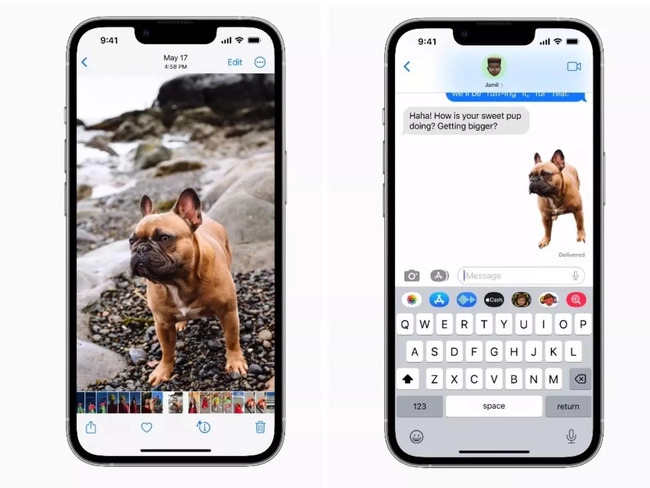
How to remove background from images on unsupported models?
You are probably wondering what can be done on unsupported models. Considering that there is no compatibility as there is with the newer models, another option will have to be found. Usually then we have to bet on a solution developed by third parties.
There are web pages that easily allow you to obtain photos or images without backgroundsuch as the remove.bg site, which you can access at this link. And the best thing is that it won’t require any kind of downloads or installations. This portal only asks us to upload the images and, on its own, removes the background from the files.
Of course there are many more, but we think this one will help most.



