The new Gmail interface is already being applied to practically all users of the platform. Here we will find several changes to take into account, a more attractive, modern and functional design. Nevertheless, we may want to remove Chat and Meet from the Gmail sidebar. Can this be done? Yesit’s quite simple.
Just in case someone still doesn’t have the new interface enabled by default, let’s first see how to enable it. In case it is already available in our account by default, it is possible to skip to the next steps. We will see how to achieve it from a Windows, Linux or Mac computer; but also from mobile devices such as iPhone and Android.
We cannot deny that Gmail has amazing features that manage to beat many services, especially considering that we are talking about something free. We can archive all emails using filters for specific dates; create an alias, remove folders from the sidebar, even use it in basic HTML for those computers that do not have large hardware resources.
Enable or disable the new Gmail user interface
The first thing we have to do is go to the gmail website and we will have to click on the gear icon in the upper right corner.

A new window will pop up, and we’re going to need to click Try the new Gmail view to enable the new UI.
We will see a pop-up window that will ask us to reload the page, so we click on “Reload”.
Next, let’s take a look at the new Gmail UI which has dedicated tabs for Mail, Chat, Spaces, and Meet on the left hand side.
Remove Chat, Meet, and Spaces from the Gmail sidebar
Again, we go to the gear-shaped icon in the upper right corner of the screen.
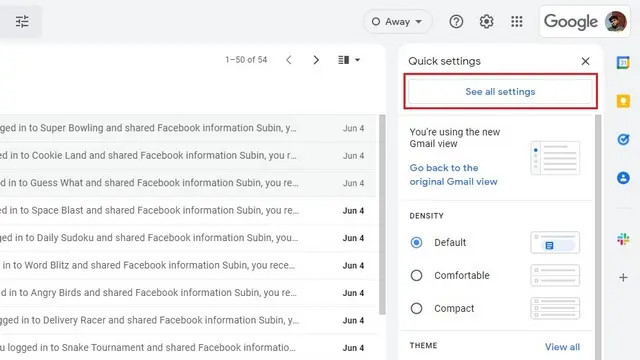
From this window we are going to click on See all the configurations to be able to access the service configuration section.
Once we are in Settings, we are going to have to go to the Chat and Meet tab that is located near the right corner.

Here we are going to have to click on Deactivated right in the Chat option and then Save changes. Something to consider is that performing this action will remove all chats and spaces from the left sidebar.
In the case of Meet, we will have to mark Hide the Meet section in the main menu and again we will save the changes.
Disable Chat, Meet, and Spaces from the iPhone and Android app

Obviously, we start by opening the Gmail app and pressing on the three horizontal lines that are in the upper left part of the screen. After this we will have to choose Settings at the bottom.
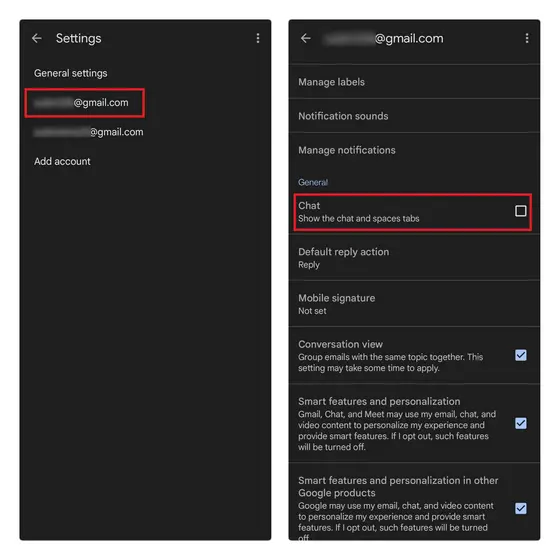
Here we will have to choose the account for which we want to disable the mentioned functions and we will deactivate the check box that says Chat in the General section.

To disable Meet we will have to disable the check box Show the Meet tab for video calls.



