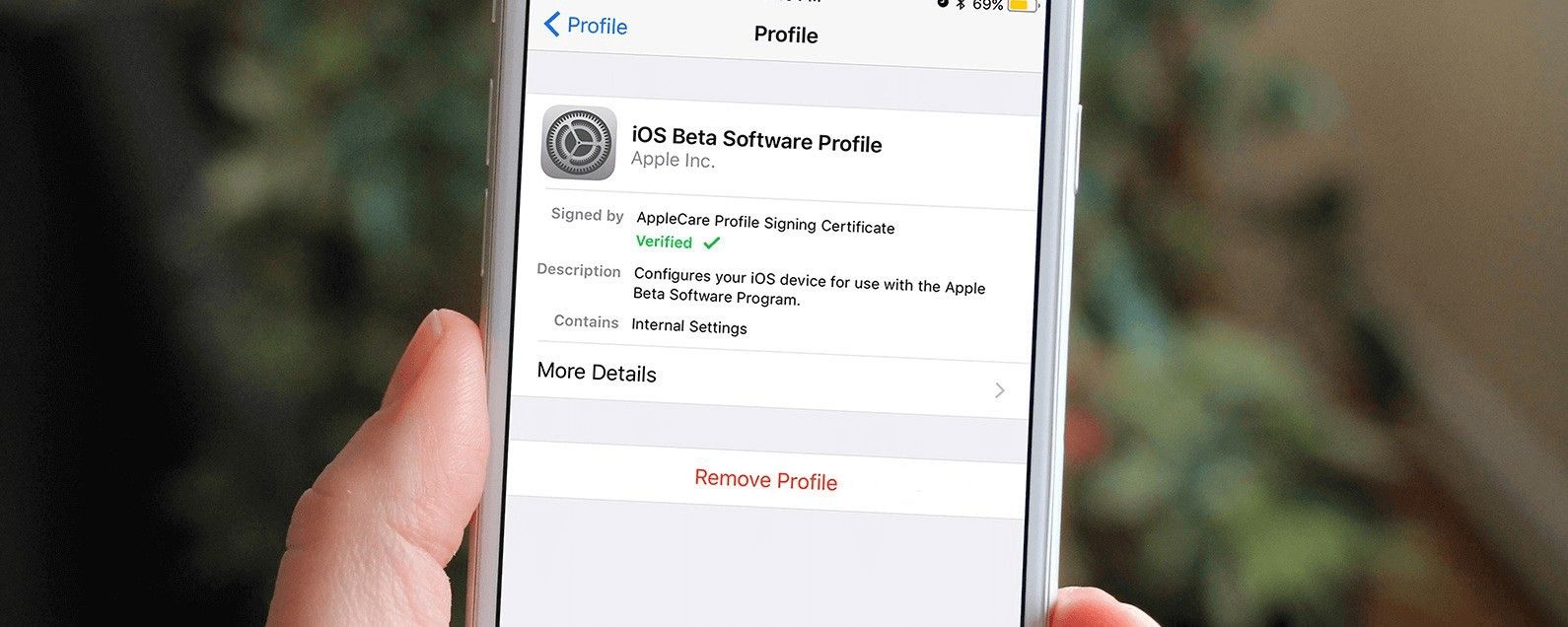As usual, both Google and Apple allow users of the devices that they themselves manufacture, to have the possibility of testing the betas of the following updates before they are official, final. But well, if you already have the latest version of Apple’s mobile operating system installed on your iPhone, what you should do now is learn how to remove the beta profile from iOS 15, so that it does not bring you problems in the future.
And, with iOS 15 completely official, many users look for information on social networks and forums about what are the steps to follow to delete the beta profile of iOS 15, and go back to enjoying a non-beta version.
In fact, with all of its news available to all users who want to enjoy them, continuing to insist on an iOS 15 beta does not make much sense, and it is better to bet on finished software.
In the following lines, then, you are going to have the tutorial that will allow you to get rid of the beta profile of iOS 15 and that, Similarly, it will allow you to get rid of the beta profile of iPadOS 15 on your Apple iPad.
How to Uninstall iOS 15 Beta Profile from iPhone
First of all, we have to warn you that There are two ways to remove iOS 15 beta profile on iPhone.
The best way is to delete the beta software profile and wait for the next stable iOS 15 update to arrive, something that in this case will happen almost automatically, as it has already been published by Apple. We particularly recommend this one, because you won’t delete any content and it will take a little less time.
But if you are in a hurry, you want to take the opportunity to delete your data, etc., the restoration method is for you. You have to know that if you backup your iPhone with iOS 15 to iCloud or your computer, the backup won’t work with older versions of iOS, so that doesn’t really make sense.
Remove iOS 15 beta profile from iPhone without computer
- Open your iPhone Settings and go to General
- Scroll down and select VPN and Device Management
- Next, look for the iOS 15 Beta software profile within your Settings profiles
- By clicking on it, you will have the possibility to Delete profile
- Confirm that and choose to restart your iPhone
When your iPhone turns on, you should have the final and official iOS 15 update available to install.
There is a second mechanism to downgrade from iOS 15 Beta to iOS 14 without losing data with third party software. You should take a look at it if you don’t want to say goodbye to that information for the world.
Remove iOS 15 beta profile from iPhone using computer
Likewise, you can uninstall the iOS 15 beta profile by restoring your iPhone, but you must bear in mind that this will erase everything from your device and you will not be able to use the data backup you made in the beta.
Here is the final guide on how to restore an iPhone or iPad, if you have opted for this way out.
Of course, in case the download takes more than 15 minutes, and you see that your iPhone left the classic recovery mode screen, you have to let the process finish, and try again, respecting the steps in the guide.
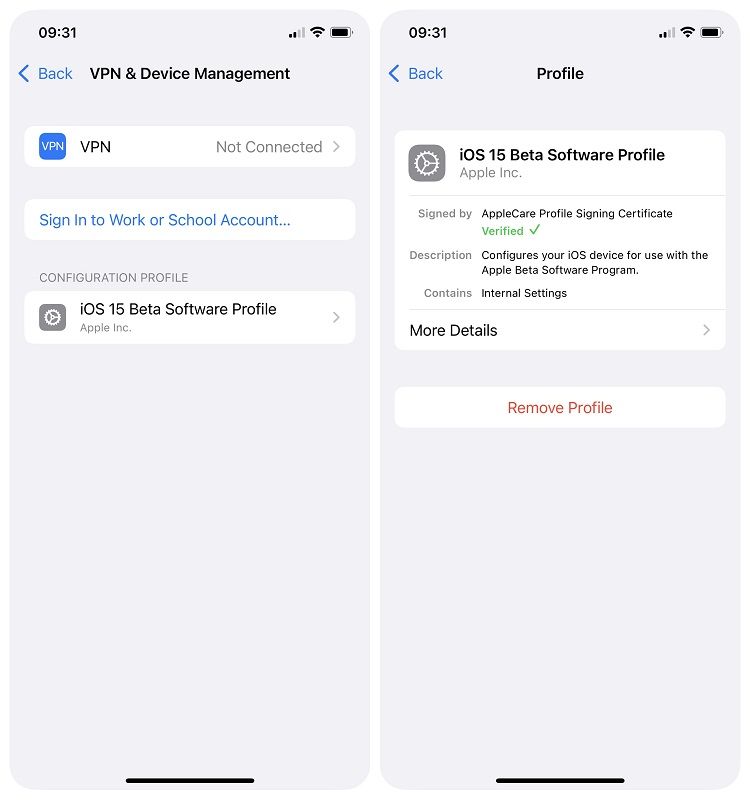
Conclusions
Here’s how you can get rid of beta software on your iOS 15 or iPadOS 15 devices, without taking too long. As we said before, the first method is simpler, less intrusive, and is the one we advise you to follow.
Anyway, if your priority is to remove that beta profile from iOS or iPadOS 15, you have undoubtedly achieved it.