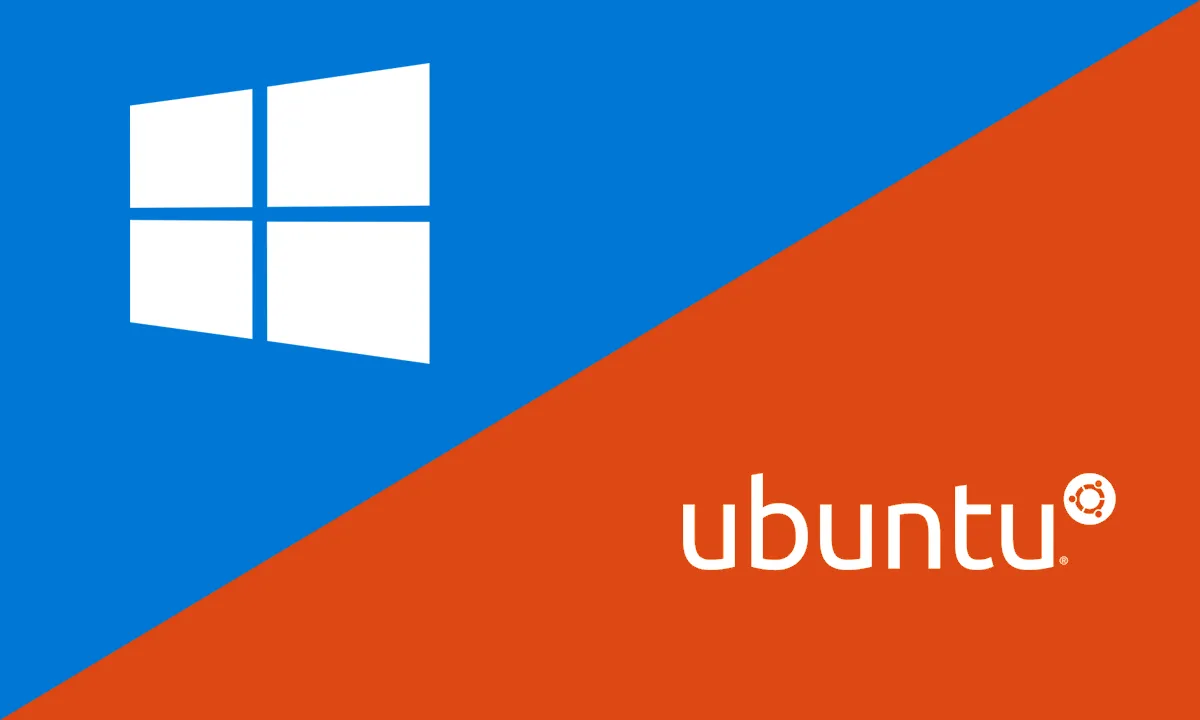Thanks to Ubuntu it is feasible repair damaged Windows NTFS file system, even the Master Boot Record. Obviously, running this guide can be somewhat complex for those who do not have much experience with Ubuntu. However, with a little patience and following the steps to the letter, it is possible.
Repair damaged Windows NTFS file system thanks to Ubuntu
Obviously, the first thing we will have to do is install Ubuntu. However, those who already dual boot Ubuntu and Windows can skip this step.
We will have to prepare a USB, enter the Ubuntu official website and download the ISO.
After downloading the ISO file we will have to create a new Ubuntu bootable USB. There are several tools available to accomplish this from an ISO file. However, we choose balenaetcher which has an extremely simple interface that anyone could use. All we have to do is select the ISO file, the device and then click on Flash.
If we have a dual boot, it is simple: we will choose Ubuntu instead of Windows at boot. For USB and Live CD, we will need to enter the BIOS setup when the computer boots up. Generally, it’s by pressing Del or F2, it depends on the manufacturer. Once in the BIOS we will have to organize the boot devices to give priority to the USB device or CD drive, before it takes the hard drive.
If we manage to do everything correctly, we should see the Ubuntu boot manager when starting the computer. From this section we are going to directly choose the operating system in operation selected Try Ubuntu. After a few minutes, we will be ready to start.
Repair Corrupt Windows NTFS Partition
Luckily, it is possible to schedule an NTFS consistency check to try to repair a damaged Windows NTFS partition thanks to Ubuntu, although we will have to install several packages first. This has to work with any NTFS drive that doesn’t show up in the Linux OS.
We will open the Terminal and install NTFS-3G, typing the following command: sudo apt install ntfs-3g
Now we can configure the repair of the Windows installation. The first thing will be to locate the system partition, for this we enter: sudo fdisk -l
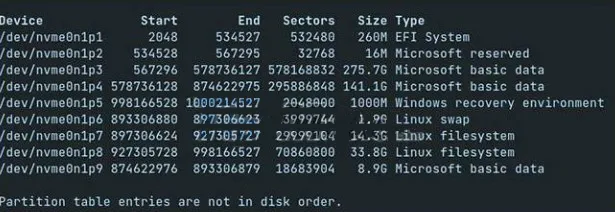
We are looking for an entry similar to this: /dev/sda9 * 638 12312 93773824 8.9G Microsoft basic data
Here the really important thing is that /dev/sda9 tells us where the Windows partition is and “Microsoft basic data” tells us that the partition is from a Windows-formatted device. It is also possible to find it by partition size.
So, in this case, /dev/nvme0n1p9 means that Windows is on an NVMe SSD and its partition number is 9. Generally, if our Windows partition is on the hard drive, the name will be /dev/sdax, where X is the number.
Once we have all this information, we are going to have to use the ntfsfix command to be able to repair the partition, so we will type the following in Terminal: sudo ntfsfix /dev/

We will have to add our partition. For example /dev/nvme0n1p9 and we will enter the password. NTFS-3G will now mount the drive and check if it is consistent, any errors it finds will be fixed automatically.
Then we will have to restart the computer to verify that everything works as it should.
Repair Broken Master Boot Record
In case we have problems with the Windows Boot Record. It is also feasible to fix it from Ubuntu. Once we are in Ubuntu, we are going to open the Terminal and execute the following command: sudo os-prober

Next, we will create the GRUB configuration file with the following command: sudo update-grub
GRUB will find the Windows EFI partition on the storage device and try to add it to the entry. Here we may want to restart the computer, although we must make sure that it does not have any USB device connected.
Alternatively, we can also use the LILO boot command. First we will have to install it by typing the following: sudo apt install lilo
We enter the password to continue with the installation and we may encounter some warnings during the process.
Since we already know the device name for the Windows installation partition we will have to search for Microsoft Basic Data for which we will enter sudo lilo -M /dev/mbr
We must replace it with the Windows partition, for example /dev/sda2 and press Enter. LILO will take care of restoring the Master Boot Record. To finish, we reboot the system to check if the problem is fixed.