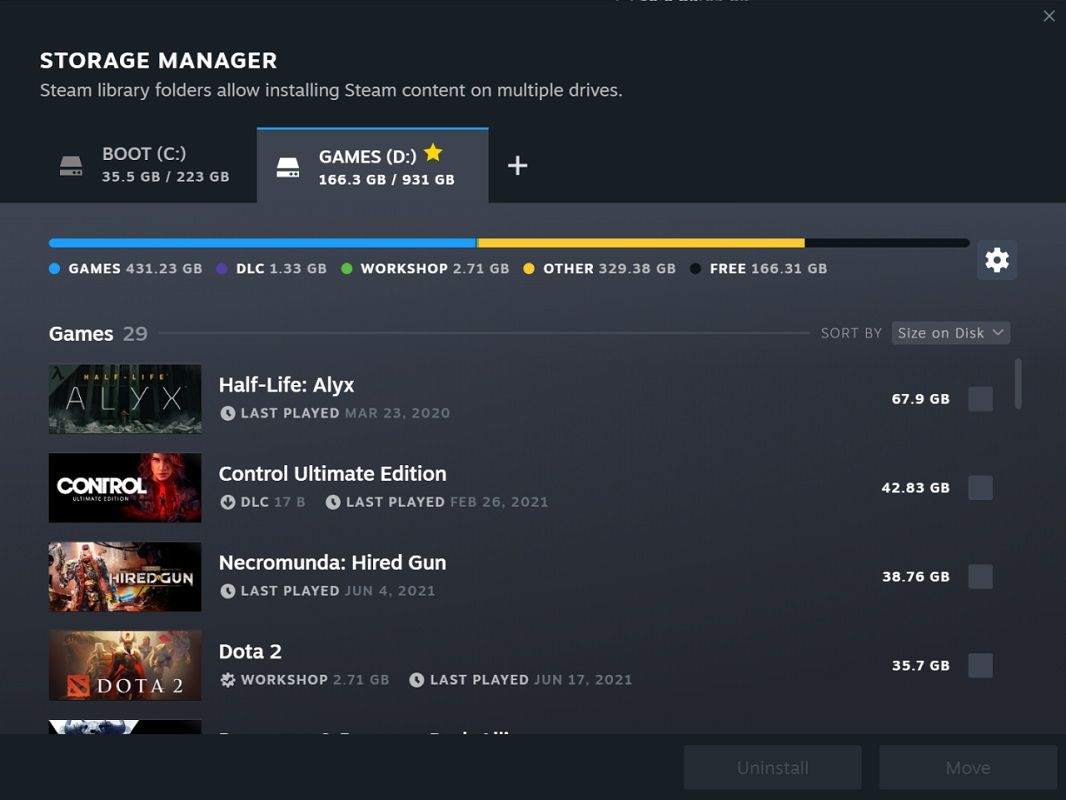- Steam is one of the main video game platforms, one that not only has space for the sale and download of titles, but also for interaction with others, commerce and even broadcasts
- But if the Steam Client system does not work, it is impossible to access any of those features, making the entire service useless, and forcing us to take action on the matter, of course.
- Although restarting will definitely get rid of the problem, there are other previous attempts you should make
As we all know, Steam is a platform where as gamers we can play games and communicate with other people from the rest of the world. In addition, the Steam Store has thousands of free games, and many more paid ones. Unfortunately, it is also likely that the Steam Client has a bug that makes it difficult for you to entertain yourself. Considering these situations, we believe that Knowing how to fix the Steam client in Windows will allow you to get rid of some of the most common problems when trying to launch games for fun.
Having said that, in the following lines we are going to analyze some issues that you should take into account in the face of such flaws or failures, those errors that we do not want to be suffering right at the moment of launching our games.
Why is the Steam client important?
The fact is that the Steam client or Steam Client is extremely important because, if something goes wrong with it, you are going to suffer more than enjoy your games, and in the end you will not be able to have fun or use almost anything that is Steam. In fact, when it crashes it drags services like Steam Discussions, Steam Market, Steam Broadcast, etc.
Whereas Steam Discussions allow gamers to connect and interact with gamers around the world, Steam Market is a digital marketplace that allows gamers to sell and buy in-game items, and Steam Broadcast is for those who want to stream, they should be able to function.
The great news is that many times we need to reinstall the Steam Client to fix the problem that affects it. It may not be necessary, it is true, but if the first attempts do not give the desired results, it will be necessary to try reinstalling the Steam Client, which usually fixes most issues but is a last resort only, deleting all game data saved, such as the progress achieved.
What are we left with then? Repair it before uninstalling it, to see if we have some luck and it works.
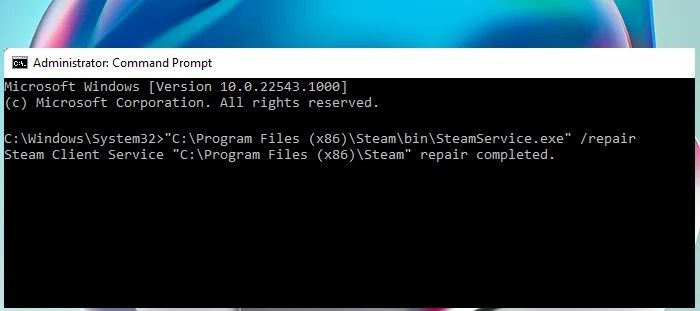
Fix Steam Client on Windows step by step
Repair Steam Client without reinstalling it
If you don’t want to go through uninstalling and installing the Steam Client, you can try to repair it, just in case. When you want to repair Steam Client, you have to run a command in the Command Prompt.
- Click on the Windows search box and type cmd
- Next, right click on Command Prompt
- There, choose the option to Run as Administrator
- Click on the UAC prompt to continue
- In the new window, copy this command
"C:Program Files (x86)SteambinSteamService.exe” /repair
Press Enter and wait for Windows to finish the process, which will take a long time, until it tells you, like this:
Steam Client Service "C:Program Files (x86)Steam" repair completed.
At that point, you should try again to use Steam or any of its functions, to see if they are accessible.
How to reinstall Steam Client?
If none of the above is enough, you will have to resort to a three-step process, such as reinstalling the Client.
- Uninstall Steam Client on your computer
- Visit the Steam website and download the latest version from this link
- Run the setup file once it has downloaded, and wait for the Steam Client to be installed
Other frequently asked questions
How do I repair the Steam Client service?
You can also repair the Steam Client service by running a repair Command Prompt command. Remember that this process can take some time, so you better be patient until it is finished. After completing that repair attempt, Command Prompt will say Repair Complete.
How do I fix corrupted Steam games?
There are many ways to fix broken Steam games, as usually those issues are related to issues with their names, or download folders, things we’ve already covered. We recommend taking a look at our search engine to clear up any doubts about it.
Have you been able to fix the Steam client on your Windows PC with these tricks?