This post shows students and new users the steps to reset and recover their Microsoft account password and regain access to their lost account. Microsoft’s online account allows you to access Microsoft products and services with just one login on any device.
In our previous post, we showed you how to create a Microsoft account. When you forget your account password, you will lose access to all Microsoft services that are linked to your account, including Skype, Outlook.com, OneDrive, and more.
Losing access to your important files and data hosted with Microsoft is something most people don’t want to go through. However, it’s easy to reset the password for a Microsoft account.
In most cases, a simple download of errors can come, such as having the CAP blocked or not entering the correct email address associated with your Microsoft account. If you are using the correct password and email address, but still can’t sign in, you may need to reset your Microsoft account password.
The steps below show you how.
How to reset your Microsoft account password
If you forgot your Microsoft account password and entered the wrong password, you should see a message that says:
Your account or password is wrong. If you don’t remember your password, reset it now.
If you’ve tried multiple times and still can’t log in, you need to click the link below to go straight to resetting your Microsoft account password.
Enter the username again for your account you are trying to reset and select next

If you entered the correct email address associated with your account, Microsoft will verify your identity before you can proceed with resetting your password.
Microsoft will send a verification code to the email address that you have associated with your account.

If you did not receive an email on the account used above, please click the link in the image above that says «Use a different verification option“.
You will then be presented with the actual email account associated with your account.
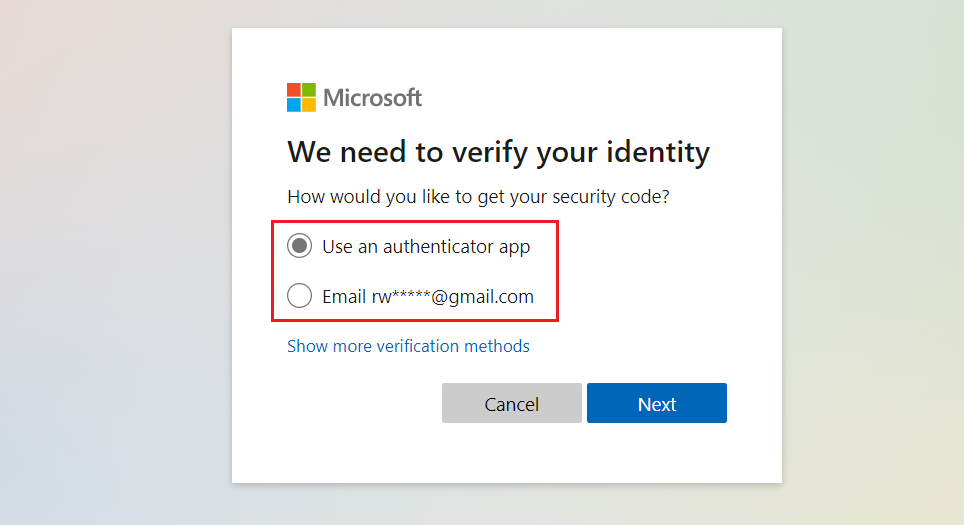
Select the verification method and click Next.
When you select the email option, you will be presented with another one where you will have to enter the full email address to receive the verification code.

If you entered the correct address, click the Get code button to receive the code. Then use the code to verify and reset your password.
If you do not have access to the email or do not know the full email address, click on the link in the image above the message «Show more verification methods«
Then you can see an option to verify using your phone.
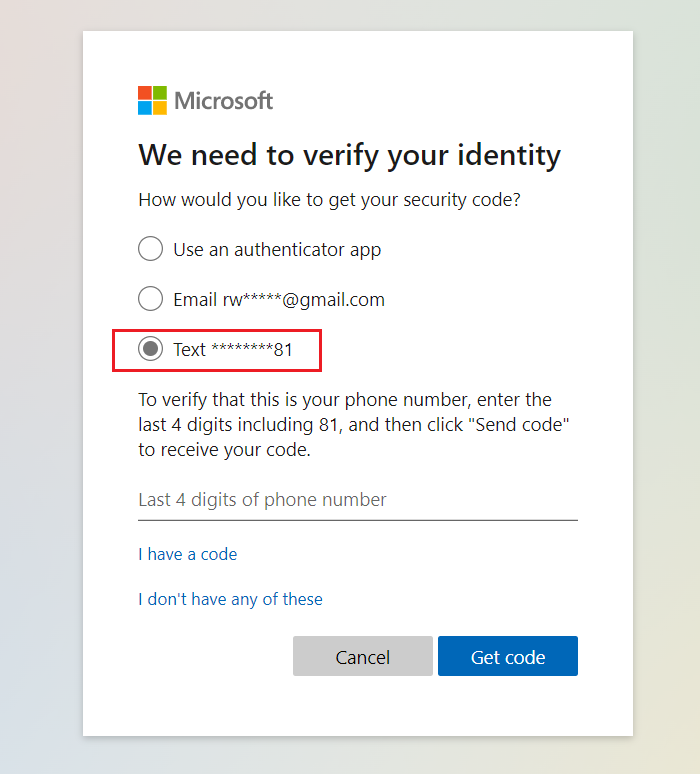
Confirm the last 4 digits of the phone number to receive the verification code. If you entered the phone number correctly, you should receive the code to reset your account.
Paste or type the code you received and select next. Enter your new password and select next.
If you successfully reset your password, now is a good time to set a reminder to verify or make changes to your security contact information.
How to recover your Microsoft account
If resetting your Microsoft account password doesn’t work, you can still recover your account by completing the Recovery Form. The account recovery form is intended to be the last option for you to re-enter your account.
The recovery form gives you the opportunity to prove that you own your account.
Go to the link below to complete the recovery form.
recover your Microsoft account
Enter any information about your account. Your email address, phone number, Skype name and others.
Then provide an email address where you can be reached. This address must be different from the one you are trying to retrieve.
Note: The account recovery form can only be used if 2-step verification is not enabled.

The account recovery form works by asking questions about your account that only you can answer.
Answer as many questions as you can as completely as possible. If you’re not sure, guessing is fine; wrong answers do not count against you. When you come up with a question that allows you to “add more,” fill in as much information as you can.
We will send the results of your recall request to the operational email address you provided at the top of the form within 24 hours.
You should do that!
Conclusion:
In this tutorial we have seen how to reset or recover the Microsoft account. If you find any errors above or have something to add, use the comment form below.



