As we use social networks, we accumulate a lot of information that the platforms use to personalize different kinds of advertisements. The problem is that it’s not just limited to that. Have you ever noticed that when you enter the social network we find suggested posts? The worst of all is that many times we are not even interested. That is why it is essential reset social media feeds.
Since doing this, we’ve seen a noticeable increase in what’s really interesting and relevant to us. Little by little, social networks begin to accumulate data with which, algorithmically or chronologically, they decide what we are seeing.
It’s time to take control of our own social network and decide what we really want to see every time we enter the platform. One of the ways to achieve this is by resetting the feeds and changing a few things in the settings of each social network.
Reset social feeds
Youtube
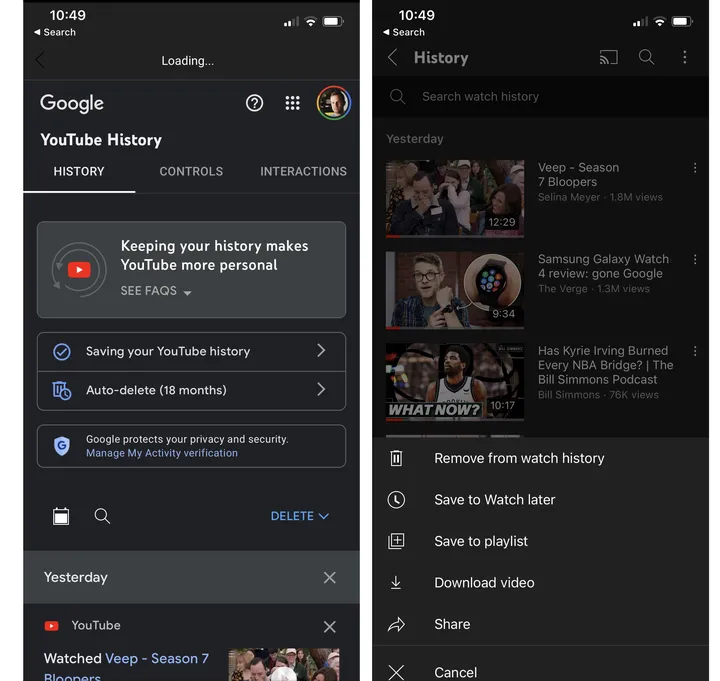
We will first have to go to the Library tab, then choose See all at the top of the playback history. We will have to scroll through everything we have seen and press on the three dots on the right side, we will choose to delete from viewing history; that will also remove it from the recommended ones.
Although we can delete the history in one go. For this we are going to go to Settings, then to History and privacy and we will click on Clear playback history to start over.
We can also click Manage all activity and tell YouTube and other Google services to delete all activity after a period of time. The ideal would be every 12-18 months.
We went to Settings > Ads > Ad Themes to see a list of all the categories that advertisers can use to connect with us. If we see any that we don’t want, we just click on it and choose See less.
We are going to go to our profile, we will click on Following in the upper right and we will choose the category with which we interact the least. We will stop following everything that does not interest us.
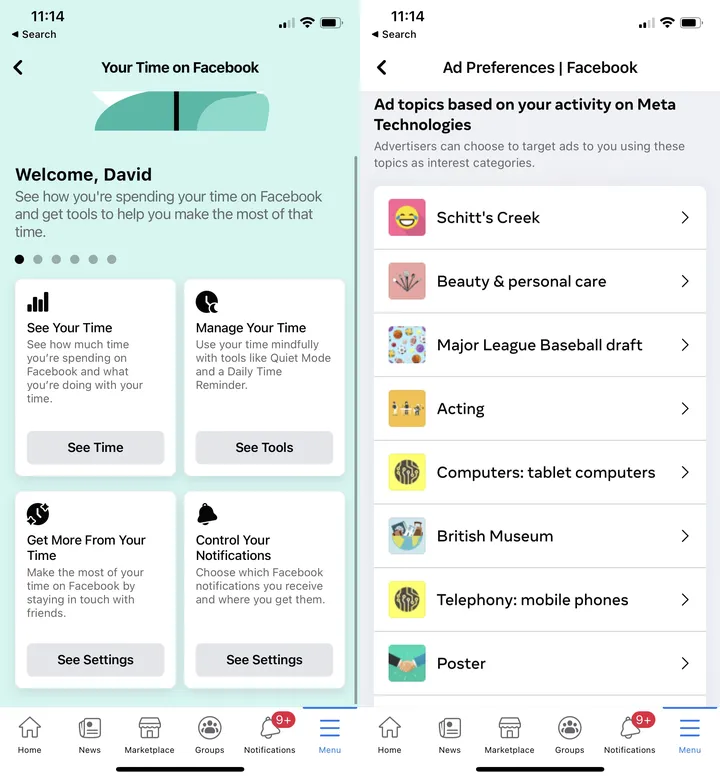
We go to Settings and privacy > Settings and choose Your time on Facebook. We can hit View Settings under Get More of Your Time and then go to News Preferences. Here we can add or delete people from the list of Favorites and Unfollow in order to control how often they appear in the feed.
Again in Settings and privacy> Settings, we will have to go to Permissions and choose Ad Preferences. Here we’re going to select Ad Topics at the top of the page, we’ll be able to see and edit all the topics that advertisers think we’re interested in.
From Settings and privacy > Advertising data > Categories of Interest, we can see everything that the social network thinks we are interested in and we can deactivate everything that, in reality, does not attract our attention.



