We can’t deny that restart an iPhone 14 can fix a lot of problems. Actually, restarting most devices manages to solve many problems of all kinds, in the case of Apple devices, the situation is not different.
Restart an iPhone 14 with the buttons
The easiest way to restart an iPhone 14 is by using the physical buttons on the phone. In order to do this, we are going to have to press and hold the volume up or down buttons and the side button. When we see the message “Slide to turn off” we are simply going to have to slide the switch to the right.

We will wait about 15 seconds, after this, we will keep the side button pressed until the Apple logo appears. Which means the device is turning on.
From the Configuration section
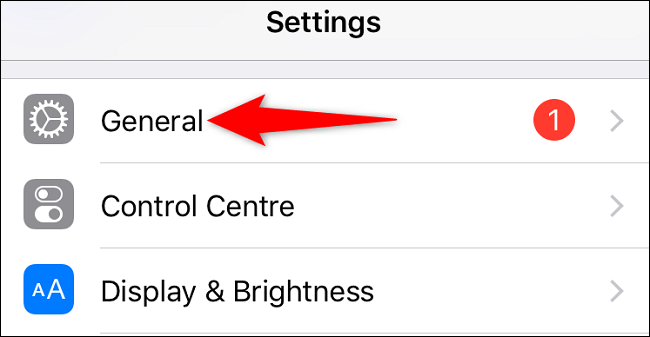
Another option is to use the Configuration section to be able to restart the device. For this, we are going to have to open the Settings application and then we will press on General.

We scroll down to everything and press Shut down.
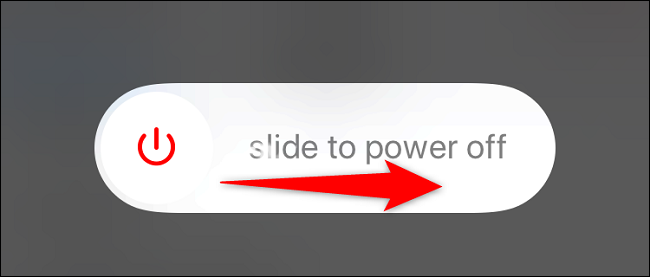
We will have to drag the slider to turn off to the right and wait a few seconds. Once it is completely off, we keep the side button pressed until the Apple logo appears on the screen.
Using the on-screen menu
Our iPhone 14 offers us an on-screen menu where we will have the option to Restart. It is an accessibility feature and we will have to activate it from the configuration app to be able to use it.

Doing this is too easy, we simply go to Settings > Accessibility > Touch > AssistiveTouch and activate this function, which is used for many things such as taking a screenshot or locking the device, among many other options.

On the device screen we will see a dot I speak, if we press it we will see a menu and we will choose Device > More > Restart.
A pop-up notice will appear asking us to confirm if we want to restart the iPhone; We click on Restart, the device will turn off and turn on by itself.
forcing a reboot

In case we have a problem and our iPhone does not respond, the only alternative left to us is to force a restart. This method will turn the phone off and back on, even if it doesn’t respond to touches.
In order to do this, we will have to press the volume up key, release it and do the same with the volume down key. Immediately, we will keep the side button pressed until the Apple logo appears on the screen.
In this way, we force the device to reboot, regardless of whether it responds or not. It is an excellent way to solve one or another problem that we may be exposed to.



