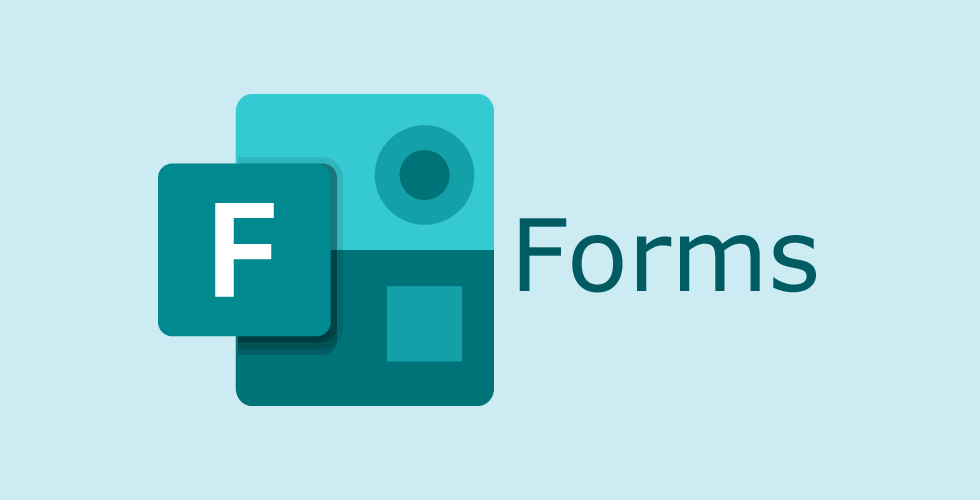When you create a form, test, or survey in Microsoft Forms, you’ll want to see the responses you receive. You can review the answers, download them to analyze them on your computer or share them with others.
Next, we will show you how to review, download, print, and share responses in Microsoft Forms.
How to Review Responses to Microsoft Forms (Microsoft Forms)
If you are familiar with working with responses in Google Forms, those in Microsoft Forms are similar. Open your form and you will see the number of responses in the Responses tab. Click on the tab to take a look.
At the top, you will see a summary of the number of responses. You will also see the average score if you have created a quiz and assigned points to the questions.
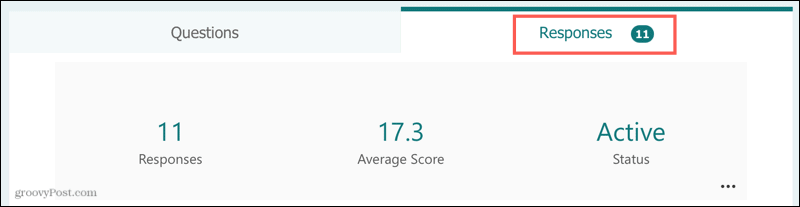
Below, you will see how each question was answered. Some questions provide you with a graph so that you can easily see the answers.
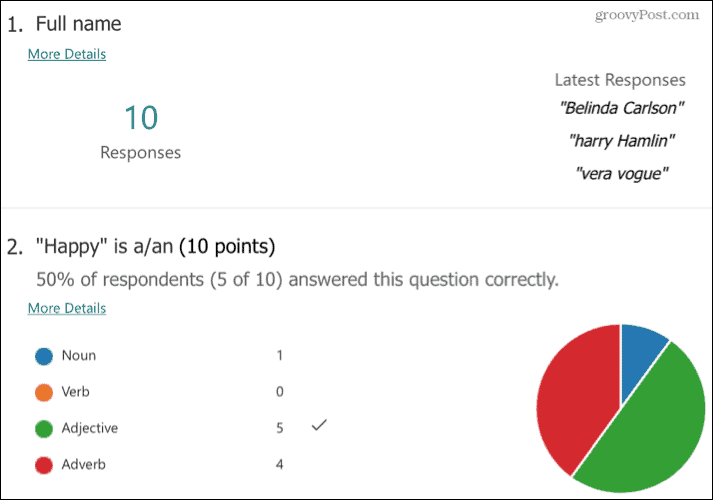
You will also find a link to get More details below each question. Click on it to view the responses in a table format.
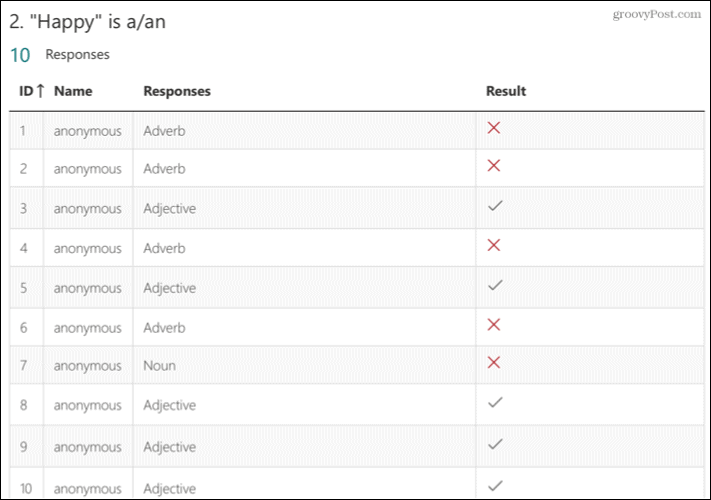
If you want to see individual responses, go back to the top and click Check Answers. You can then use the tabs at the top of People and Questions to view the answers one at a time.
- In the tab Persons, use the drop-down box at the top to select a respondent. Check out their answers below.
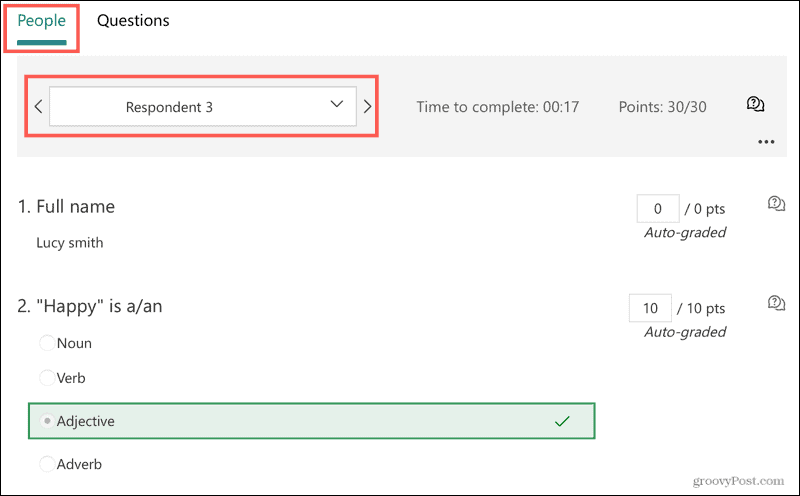
- In the tab Questions, use the drop-down box at the top to select a question. Next, review how each respondent answered the question.
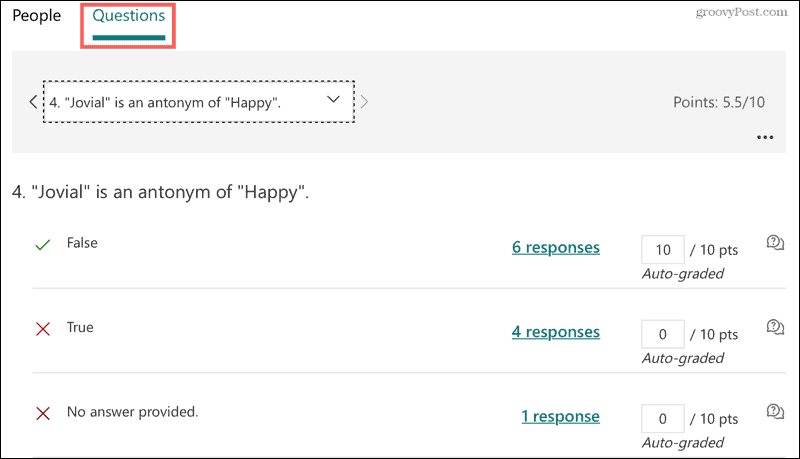
Both in the People tab and in the Questions tab, you can give your opinion. Click the opinion icon to the right of a question and enter your opinion in the box that appears.
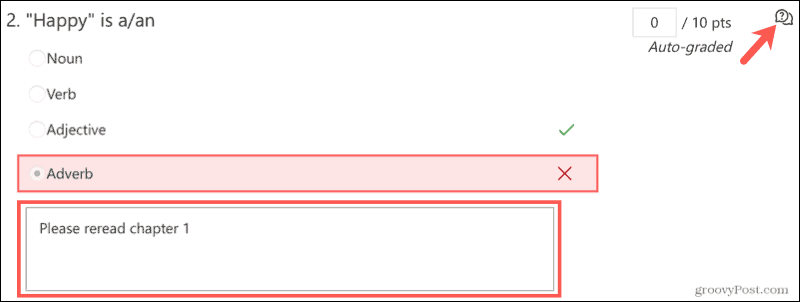
How to Download Responses to Microsoft Forms (Microsoft Forms)
If you want to download the responses and analyze them in Microsoft Excel, click Open in Excel at the top of the Answers tab.
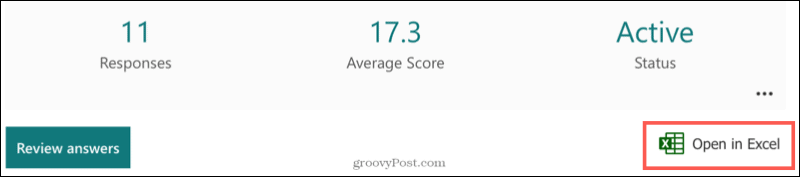
You will then receive an ordered spreadsheet with all the answer data in a table. The data also includes the start date and time, the end time, and any comments you have provided.

Print responses
You can also print the responses if you want. At the top of the Answers tab, click More options for answers (three dots) and choose Print summary.
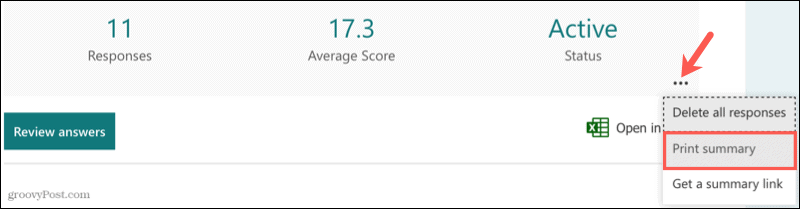
Then follow the prompts to print the summary page.
Share Microsoft Forms responses
Microsoft Forms also offers a quick and easy way to share your answers. So if you want to send them to a coworker, supervisor or team member, you can get a link.
Click on More options for answers (three points) and choose Get a summary link.
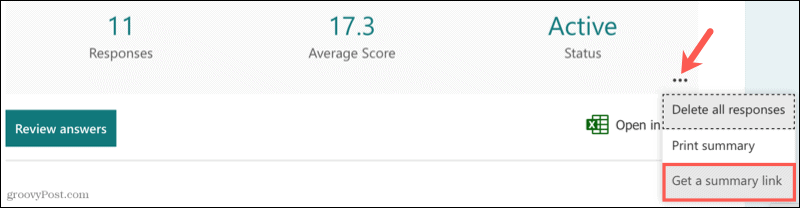
You will see that the link appears with a button to Copy.
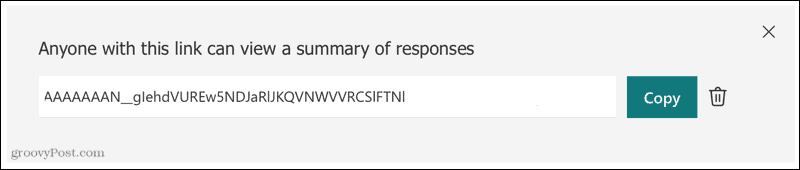
You can then send the link to whoever you want. When they enter it in the address bar of their browser, they will see the same summary page that you see in the Answers tab.
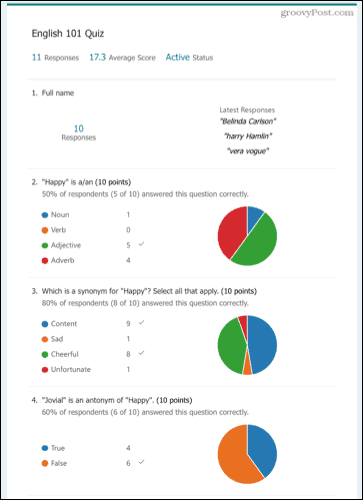
Get the answers from your forms, questionnaires or surveys
With easy ways to review, download, print, and share your Microsoft Forms responses, you and others can take the time to review and analyze them.