- The idea that Chromebooks are only useful when connected to the Internet is false. Many users make the mistake of discarding them thinking that, for this reason, they are not worth it.
- Actually, these Chrome OS devices are just as versatile as those running Windows, so it’s a matter of just worrying about knowing how to store any document.
If in recent months you’ve been looking for a laptop that you could take on a trip, practical enough to go with you everywhere, and affordable enough not to shed tears if something were to happen to it, then you may have thought of a Chromebook. Y You’ll want to make sure you don’t lose important documents on your computer, so learn how to save files on Chrome OS step by step..
But why are we particularly concerned that someone couldn’t save or store their documents there? Above all, due to the many speculations that we have seen in recent times about how Chrome OS works, and rumors about certain impossibilities that this operating system has, some of which are justified, while others are really nothing more than hoaxes that must be discarded as soon as possible. This is the case now.
Given the comments that we can only store content online on a Chromebook, it must be said that this is an inaccuracy. One that is explained both from the lack of information, as well as from bad intention on the part of those who intend to defend Microsoft and MacOS at all costs, and they see, in the characteristics of these devices, a sufficient threat to lie about their capabilities.
Online… but not only that
After all, it’s true that Chromebooks were created to be used mostly online, but that doesn’t mean that over time, a decade later, things have changed a lot in this environment. We remind, for those who are not aware of it, that the first models with Chrome OS date back to 2011.
Currently, Google office applicationssuch as Docs or Sheets, the equivalents of Word and Excel, can be used both with a connection to mobile data or WiFi or without itsaving in that case any file that we consider important on the SSD, or even on a compatible SD card.
So, let us tell you that you don’t have to be disappointed if you just bought a Chrome or if you were thinking about one, and here are some basics about saving and recovering files.
How to save and retrieve files on Chromebook?
Save files in Chrome OS step by step
Saving a file on a Chromebook is a lot like saving a file on MacOS or Windows. We have two main methods to do it, which are as follows:
- Pressing Ctrl + S, or…
- …by right-clicking on the file, Save and Save As
You will open the Files application, which is the Finder in MacOS or the File Explorer in Windows, selecting the folder within which you want to place that specific document, and confirming with the Save button, of course. Also, you can set changes on the file name, as in the other operating systems.
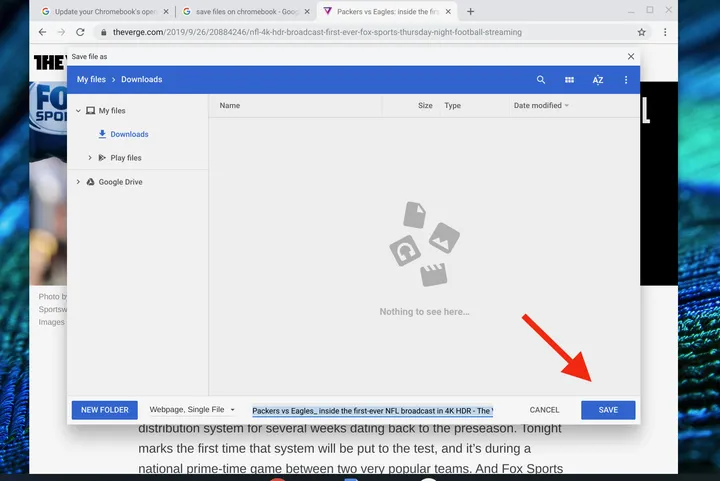
Eventually, during the same procedure you can save and retrieve items from Google Drive.
That said, the Files app comes preloaded with a Downloads folder and little else, though. you can add as many as you want by clicking the New folder button in the bottom left corner.
Find files in Chrome OS step by step
To find files in Chrome OS, first click the Launcher button in the bottom left corner. An app window will appear at the bottom, showing you the Files app if you just turned it on. You should be able to see it below the search field, clicking on it to see the items.
If it doesn’t appear there, you need to click the at arrow above the search field to see all those apps you have installed on your Chromebook. Then, go to the Files application, obviously.
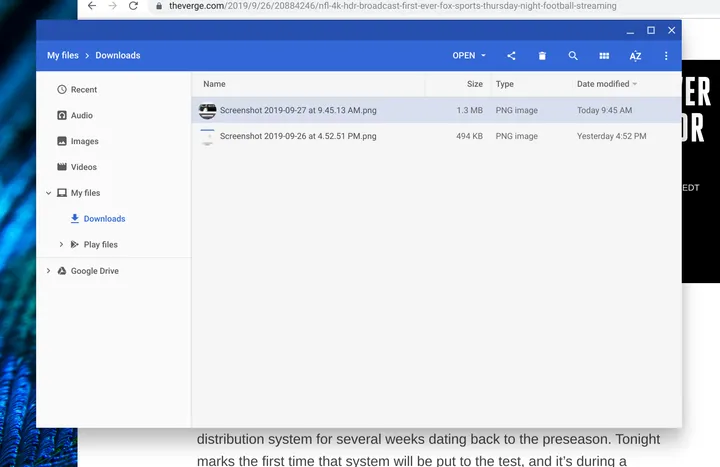
The Files app automatically organizes everything into Recent, Audio, Pictures and Videos folders. This, so you can find the objects easier. But you can apply a customization if you want.
That said, keep in mind that while you’ll be able to store a reasonable amount of files, most Chrome OS computers have a rather small storage capacity, between 64 GB and 256 GB. Eventually, you’ll run into machines that are 32GB or some more generous up to 512GB.
Unlike other operating systems, such as Windows or MacOS, this is definitely a limitation, but there is no way we can argue, in 2022, that a Chromebook won’t be useful if it’s not connected to the internet.



