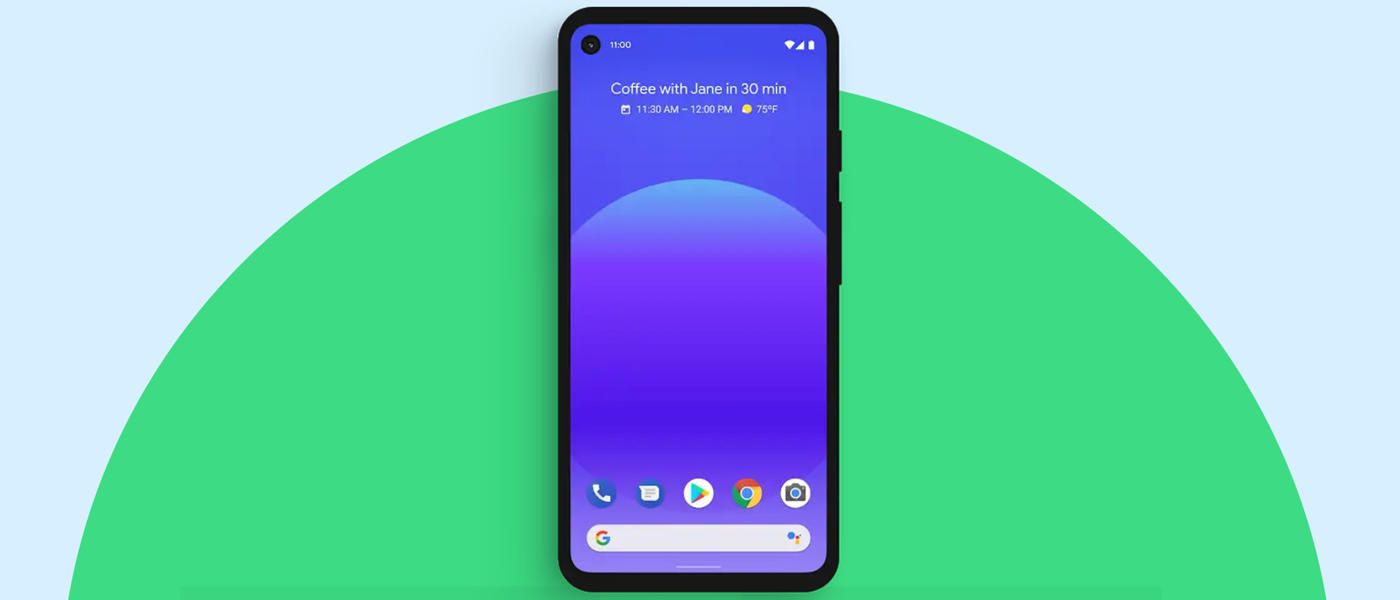It may seem outdated, but it is still very important. That is why we are going to show you step by step how we can set up a greeting from mail from voice on Android. Nowadays, setting up a message for when we can’t answer the phone is too easy.
In this article we are going to focus on the Samsung Galaxy and Google Pixel devices. However, on other Android devices the process should be very similar.
Set up voicemail greeting on Samsung Galaxy

In the case of Samsung Galaxy phones, we will have to use the default application for calls. We simply open it and click on the icon with three dots that is in the upper right corner of the screen. A new menu is displayed with several options and we will have to select “Configuration”.
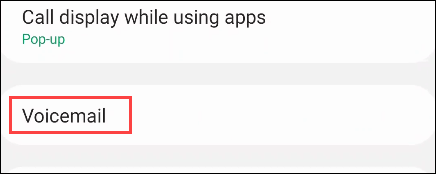
Once we are in the Settings menu, we will have to scroll down and click on “Voicemail”.

We will see a number in the list of “Voice mail number”. We will have to save the number and then return to the beginning of the calling app.
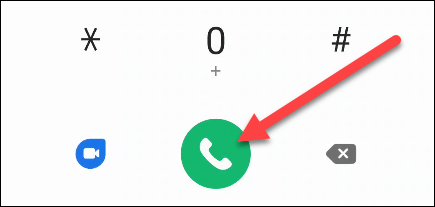
We press the button to expand the keyboard and we will have to enter the number that we saved in the previous step, then we will press the green call icon.
When we are connected to our voicemail, we will have to press “4” on the dialer. Next, we will have to press “1” to be able to record a new greeting. In case we have a greeting configured, then we will be able to listen to it. If we want to replace it with a new one, then we will press “2”.
Now we can listen to the instructions that we must follow in order to record the greeting. When finished, let’s press “#”. Then we will listen to the greeting in question. If we really like it and want to keep it, then we will have to press “1”. In case we don’t like it, we press “2” again to record a new greeting.
In this way we can configure a new voicemail greeting on Android, especially on Samsung Galaxy phones.
How to create a voicemail message on Google Pixel
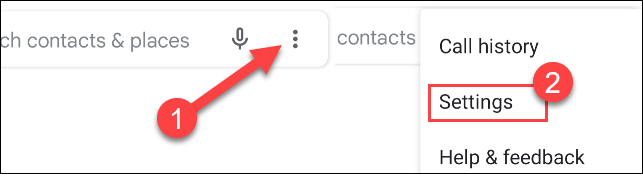
As for Google Pixel phones, the first thing we will do is open the call application and click on the icon with three vertical dots in the upper right. In the drop-down menu we are going to choose “Settings”.
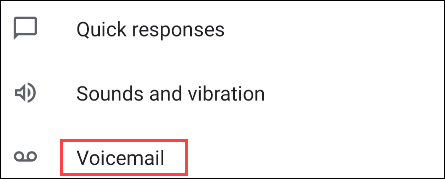
We will have to scroll down until we find the option “Voicemail”.
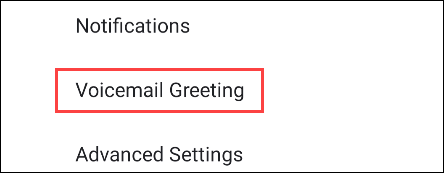
Next, we are going to press on “Voicemail greeting”.

In this step, it may vary depending on the mobile phone provider. We will have to look for the icon of a microphone or to “Record greeting”.
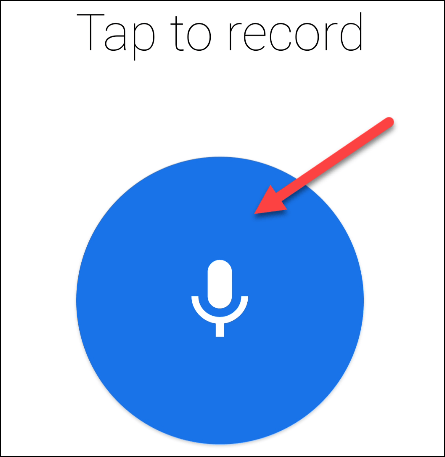
Then we will have to follow the steps to be able to record a voicemail greeting.
Once we are done, you may ask us to enter a name to identify you. To finish, we are going to have to choose that this message is displayed as the default, something we can do from the list of greetings.