Sharing your Google calendar is a great way to keep other people on top of your schedule. Whether it’s a spouse, parent, coworker, or friend, you can easily share your calendar and set corresponding permissions.
Here’s how to share a Google calendar and how to stop sharing it if you change your mind in the future.
How to Share a Google Calendar
Currently, you can set up sharing on the Google Calendar website, but not in the mobile app. Therefore, visit Google Calendar, access and follow these steps to share your calendar.
- Click the button Choices (three dots) of the calendar you want to share on the left side. You can share your main calendar or another that you have created.
- Please select Settings and sharing.
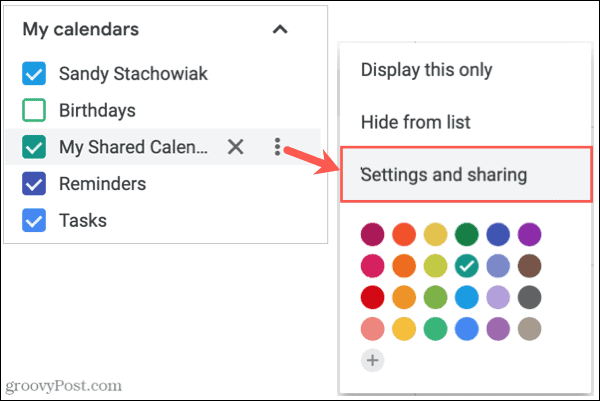
- In settings, select Share with specific people on the left side under the calendar you want to share.
- On the right, click Add people.
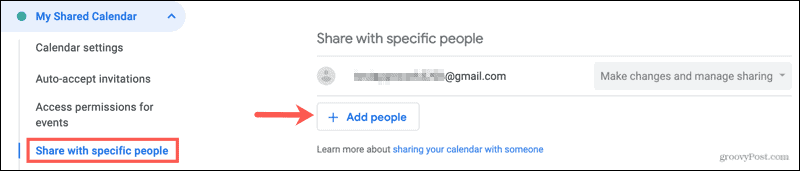
- Add the email or name of your Google contacts in the box. You can enter more than one person if you wish.
- Select the permissions from the drop-down box below. You can change this later according to your preference.
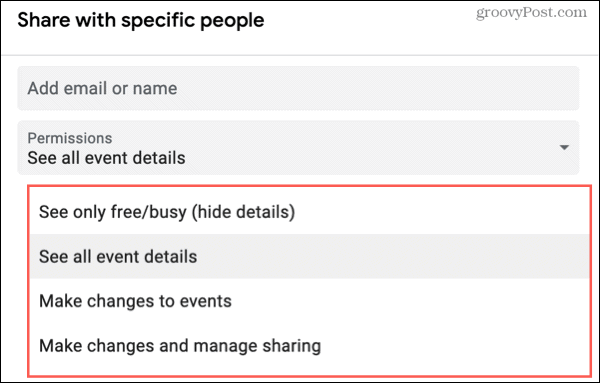
- Click on Send. This sends the person an invitation to share their calendar.
Next, you will return to the Settings screen and see the people with whom you have shared in the section Share with specific people. And as you can see, you can use the drop-down box next to its name to adjust those permissions.
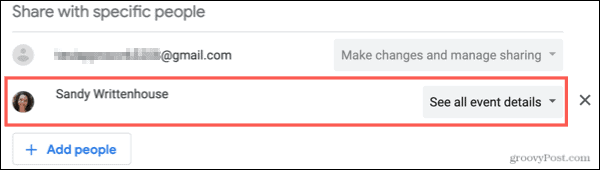
How to Share a Public Calendar on Google Calendar
If you want to publicly share a calendar that you have created in Google Calendar, enable the function and then take a link to send it to other people if you want.
- On the left, click Choices of the calendar you want to share and select Settings and sharing.
- In Settings, select Access permissions for events on the left, below the calendar.
- On the right, activate the option Share publicly.
- You will receive a message informing you that your calendar can be searched and viewed by anyone. Click on To accept if you want to continue.
- In the drop-down box, select the permissions for the calendar.

You can then click Get link to share with an option to copy that link and share it directly with others.
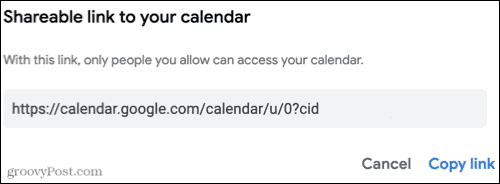
How to Stop Sharing a Google Calendar
You can easily stop sharing a Google Calendar with specific people or the public. You will not be asked to confirm either case, so make sure you want to stop sharing before acting.
Stop sharing with people
Go back to Settings and sharing > Share with specific people for the calendar (where you initially set up sharing). Click on the X to the right of the person you want to stop sharing with.

Stop sharing publicly
Go back to Settings and sharing > Access permissions for events and disable the option Share publicly.

Keep everyone up to date by sharing a Google calendar
Sharing your Google calendar can make planning events or just keeping up with schedules super easy, whether it’s a personal or work calendar.



